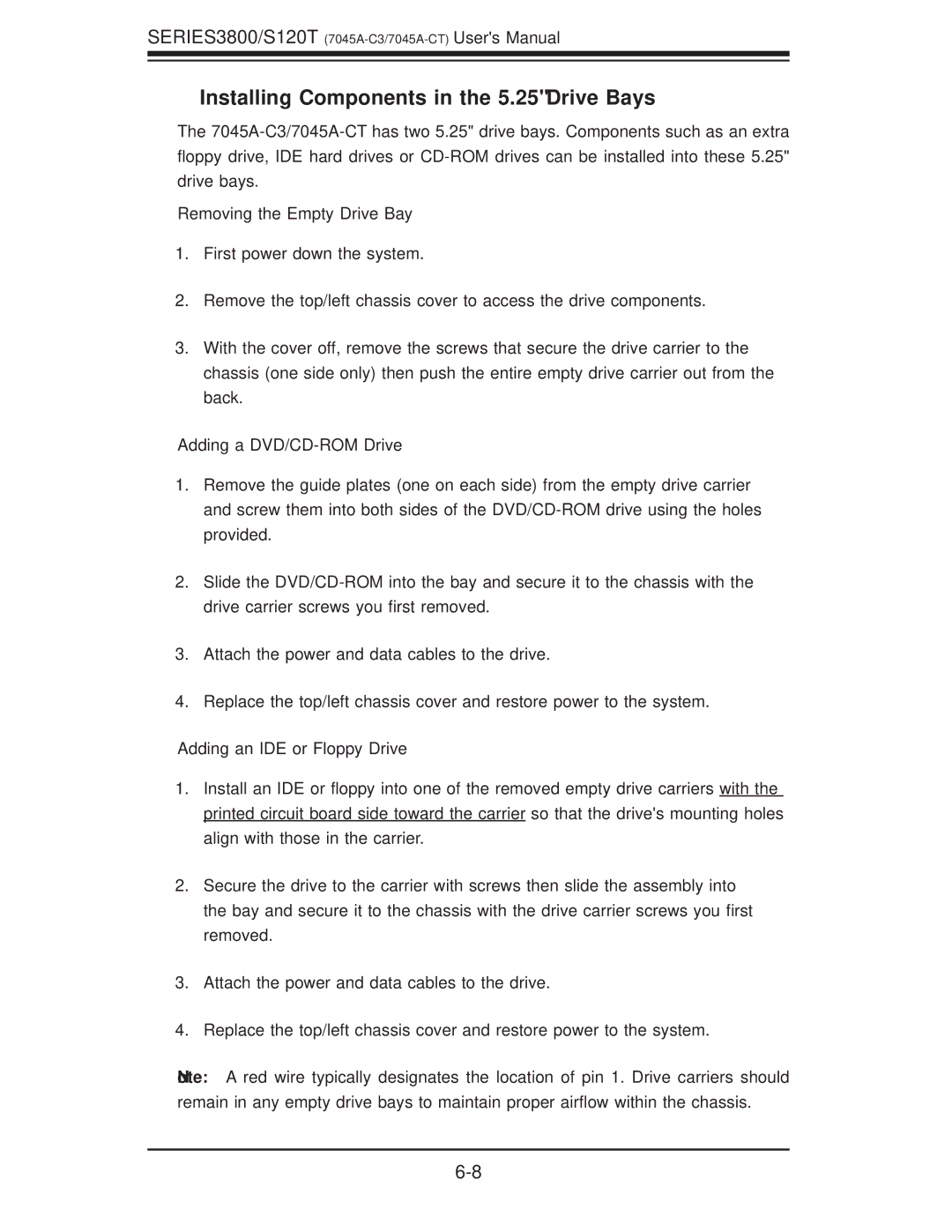SERIES3800/S120T
Installing Components in the 5.25" Drive Bays
The
Removing the Empty Drive Bay
1.First power down the system.
2.Remove the top/left chassis cover to access the drive components.
3.With the cover off, remove the screws that secure the drive carrier to the chassis (one side only) then push the entire empty drive carrier out from the back.
Adding a DVD/CD-ROM Drive
1.Remove the guide plates (one on each side) from the empty drive carrier and screw them into both sides of the
2.Slide the
3.Attach the power and data cables to the drive.
4.Replace the top/left chassis cover and restore power to the system.
Adding an IDE or Floppy Drive
1.Install an IDE or floppy into one of the removed empty drive carriers with the printed circuit board side toward the carrier so that the drive's mounting holes align with those in the carrier.
2.Secure the drive to the carrier with screws then slide the assembly into the bay and secure it to the chassis with the drive carrier screws you first removed.
3.Attach the power and data cables to the drive.
4.Replace the top/left chassis cover and restore power to the system.
Note: A red wire typically designates the location of pin 1. Drive carriers should remain in any empty drive bays to maintain proper airflow within the chassis.