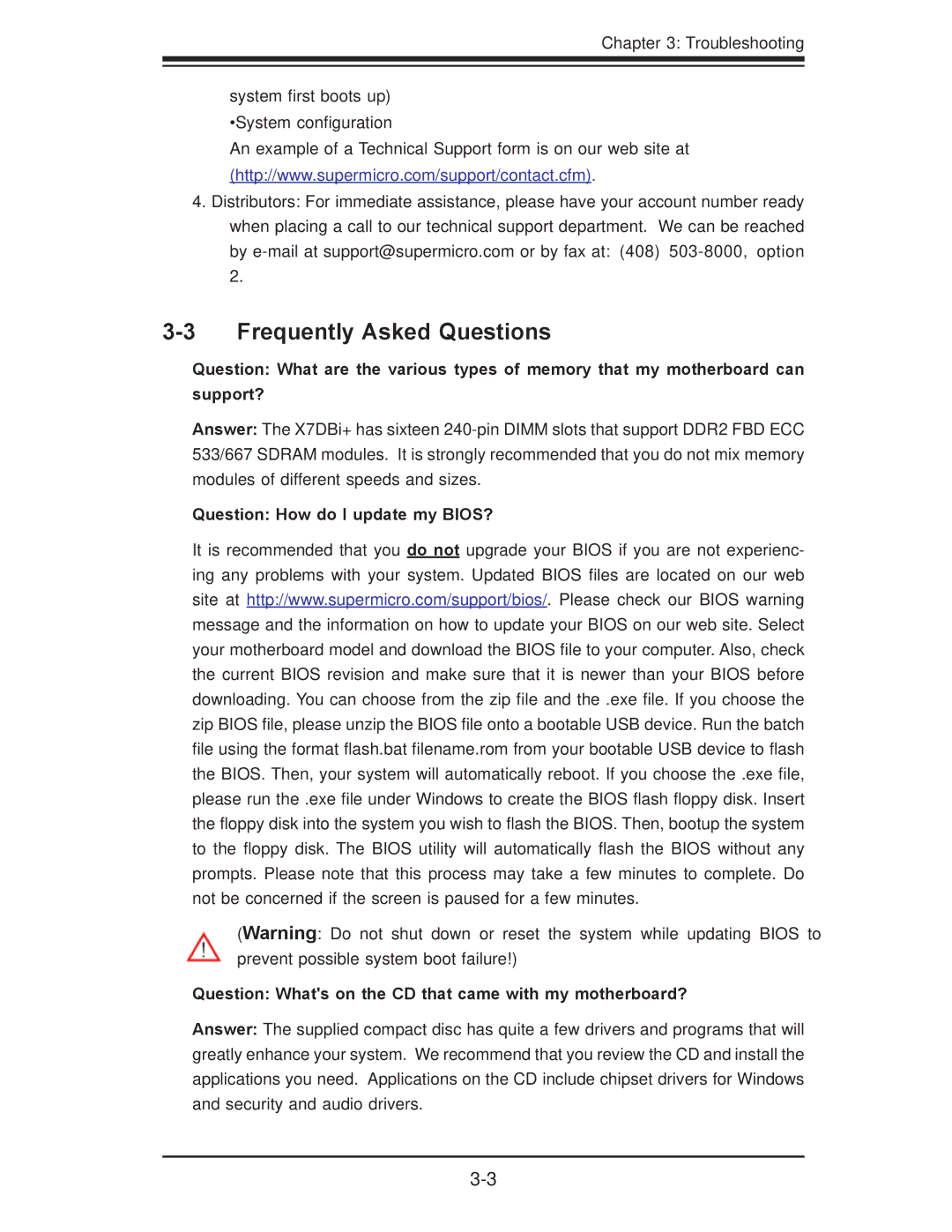Chapter 3: Troubleshooting
system first boots up) •System configuration
An example of a Technical Support form is on our web site at (http://www.supermicro.com/support/contact.cfm).
4.Distributors: For immediate assistance, please have your account number ready when placing a call to our technical support department. We can be reached by
3-3 Frequently Asked Questions
Question: What are the various types of memory that my motherboard can support?
Answer: The X7DBi+ has sixteen
Question: How do I update my BIOS?
It is recommended that you do not upgrade your BIOS if you are not experienc- ing any problems with your system. Updated BIOS files are located on our web site at http://www.supermicro.com/support/bios/. Please check our BIOS warning message and the information on how to update your BIOS on our web site. Select your motherboard model and download the BIOS file to your computer. Also, check the current BIOS revision and make sure that it is newer than your BIOS before downloading. You can choose from the zip file and the .exe file. If you choose the zip BIOS file, please unzip the BIOS file onto a bootable USB device. Run the batch file using the format flash.bat filename.rom from your bootable USB device to flash the BIOS. Then, your system will automatically reboot. If you choose the .exe file, please run the .exe file under Windows to create the BIOS flash floppy disk. Insert the floppy disk into the system you wish to flash the BIOS. Then, bootup the system to the floppy disk. The BIOS utility will automatically flash the BIOS without any prompts. Please note that this process may take a few minutes to complete. Do not be concerned if the screen is paused for a few minutes.
(Warning: Do not shut down or reset the system while updating BIOS to prevent possible system boot failure!)
Question: What's on the CD that came with my motherboard?
Answer: The supplied compact disc has quite a few drivers and programs that will greatly enhance your system. We recommend that you review the CD and install the applications you need. Applications on the CD include chipset drivers for Windows and security and audio drivers.