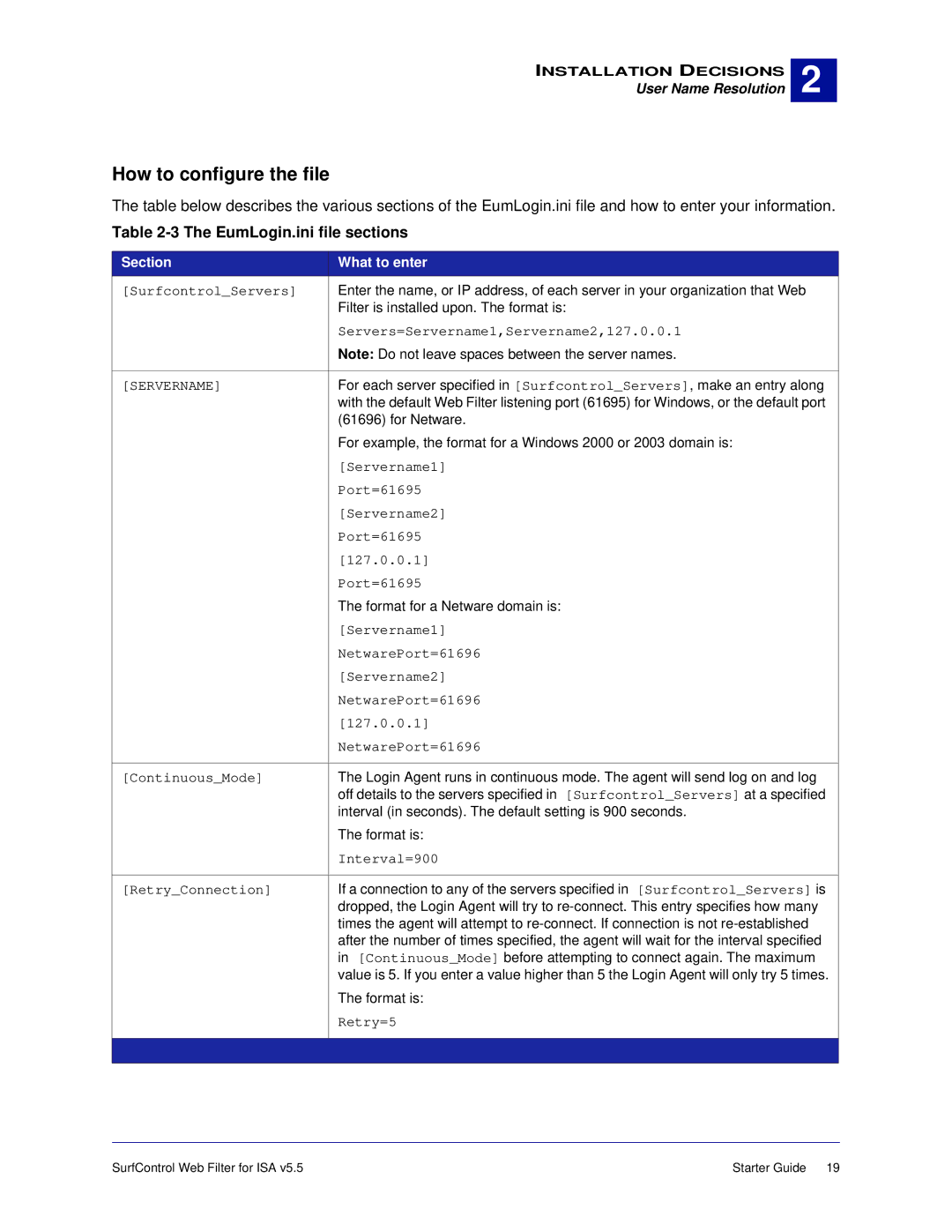INSTALLATION DECISIONS
User Name Resolution
2 |
How to configure the file
The table below describes the various sections of the EumLogin.ini file and how to enter your information.
Table 2-3 The EumLogin.ini file sections
Section | What to enter |
[Surfcontrol_Servers] | Enter the name, or IP address, of each server in your organization that Web |
| Filter is installed upon. The format is: |
| Servers=Servername1,Servername2,127.0.0.1 |
| Note: Do not leave spaces between the server names. |
|
|
[SERVERNAME] | For each server specified in [Surfcontrol_Servers], make an entry along |
| with the default Web Filter listening port (61695) for Windows, or the default port |
| (61696) for Netware. |
| For example, the format for a Windows 2000 or 2003 domain is: |
| [Servername1] |
| Port=61695 |
| [Servername2] |
| Port=61695 |
| [127.0.0.1] |
| Port=61695 |
| The format for a Netware domain is: |
| [Servername1] |
| NetwarePort=61696 |
| [Servername2] |
| NetwarePort=61696 |
| [127.0.0.1] |
| NetwarePort=61696 |
|
|
[Continuous_Mode] | The Login Agent runs in continuous mode. The agent will send log on and log |
| off details to the servers specified in [Surfcontrol_Servers] at a specified |
| interval (in seconds). The default setting is 900 seconds. |
| The format is: |
| Interval=900 |
|
|
[Retry_Connection] | If a connection to any of the servers specified in [Surfcontrol_Servers] is |
| dropped, the Login Agent will try to |
| times the agent will attempt to |
| after the number of times specified, the agent will wait for the interval specified |
| in [Continuous_Mode] before attempting to connect again. The maximum |
| value is 5. If you enter a value higher than 5 the Login Agent will only try 5 times. |
| The format is: |
| Retry=5 |
|
|
|
|
SurfControl Web Filter for ISA v5.5 | Starter Guide 19 |