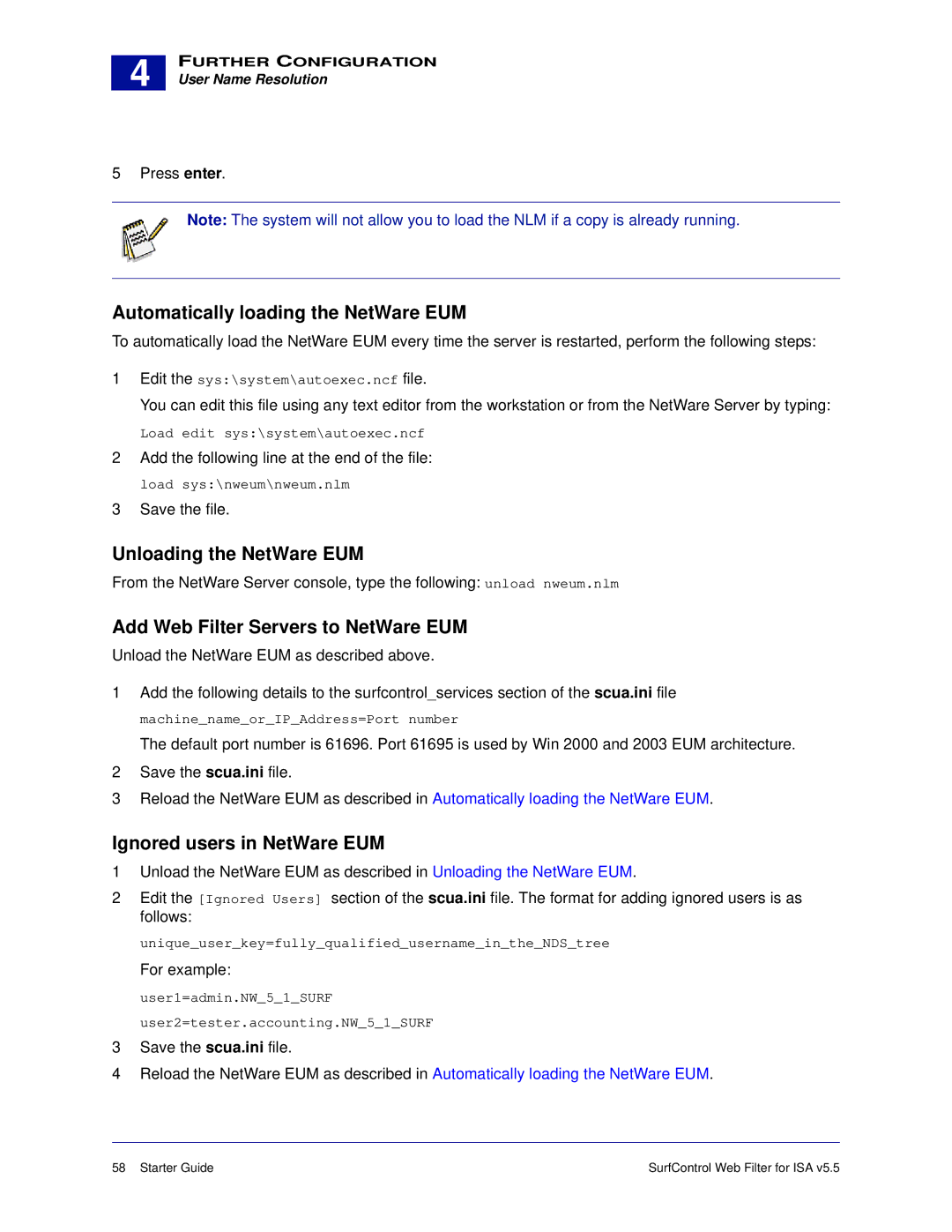4 |
FURTHER CONFIGURATION
User Name Resolution
5 Press enter.
Note: The system will not allow you to load the NLM if a copy is already running.
Automatically loading the NetWare EUM
To automatically load the NetWare EUM every time the server is restarted, perform the following steps:
1Edit the sys:\system\autoexec.ncf file.
You can edit this file using any text editor from the workstation or from the NetWare Server by typing:
Load edit sys:\system\autoexec.ncf
2Add the following line at the end of the file: load sys:\nweum\nweum.nlm
3Save the file.
Unloading the NetWare EUM
From the NetWare Server console, type the following: unload nweum.nlm
Add Web Filter Servers to NetWare EUM
Unload the NetWare EUM as described above.
1Add the following details to the surfcontrol_services section of the scua.ini file machine_name_or_IP_Address=Port number
The default port number is 61696. Port 61695 is used by Win 2000 and 2003 EUM architecture.
2Save the scua.ini file.
3Reload the NetWare EUM as described in Automatically loading the NetWare EUM.
Ignored users in NetWare EUM
1Unload the NetWare EUM as described in Unloading the NetWare EUM.
2Edit the [Ignored Users] section of the scua.ini file. The format for adding ignored users is as follows:
unique_user_key=fully_qualified_username_in_the_NDS_tree
For example: user1=admin.NW_5_1_SURF user2=tester.accounting.NW_5_1_SURF
3Save the scua.ini file.
4Reload the NetWare EUM as described in Automatically loading the NetWare EUM.
58 Starter Guide | SurfControl Web Filter for ISA v5.5 |