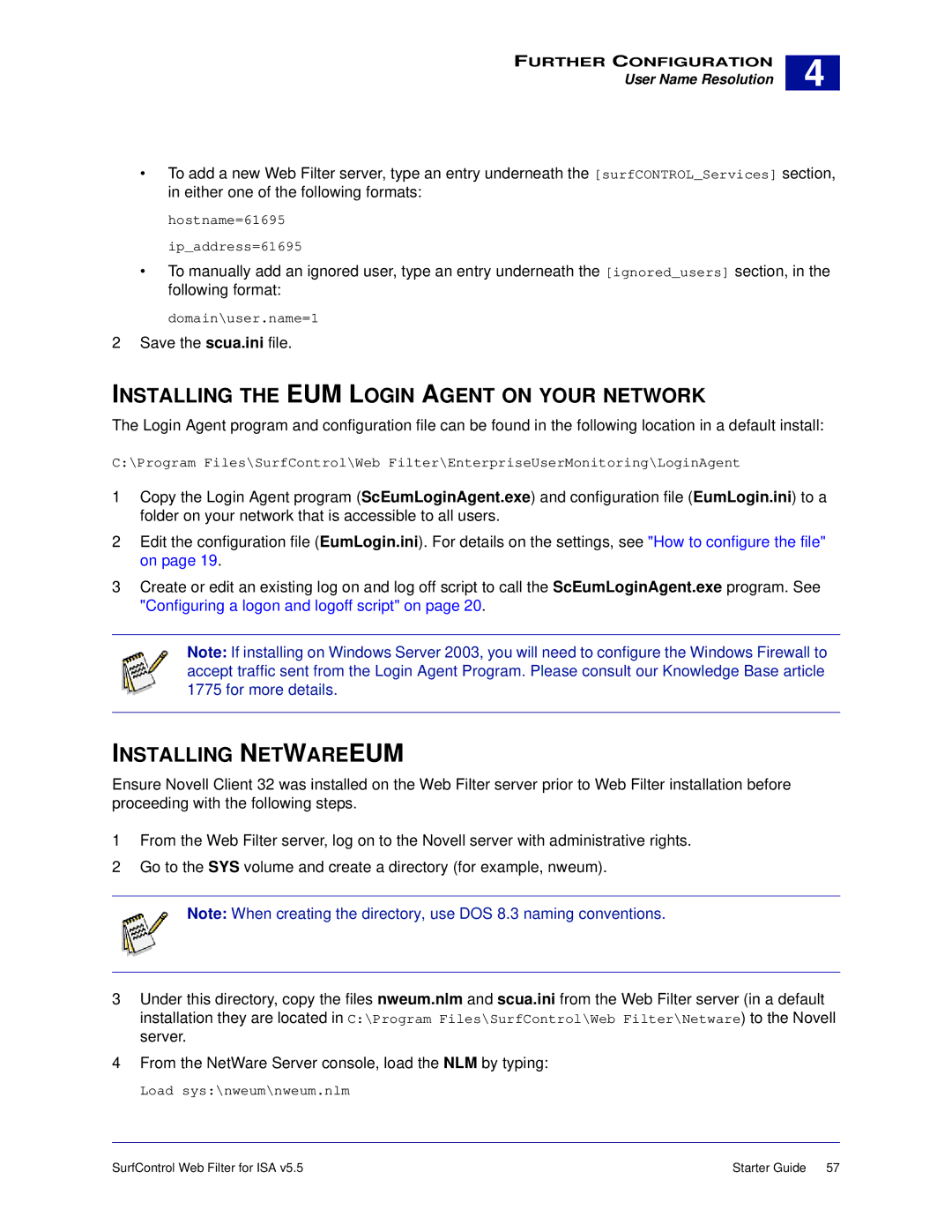FURTHER CONFIGURATION
User Name Resolution
4 |
•To add a new Web Filter server, type an entry underneath the [surfCONTROL_Services] section, in either one of the following formats:
hostname=61695 ip_address=61695
•To manually add an ignored user, type an entry underneath the [ignored_users] section, in the following format:
domain\user.name=1
2 Save the scua.ini file.
INSTALLING THE EUM LOGIN AGENT ON YOUR NETWORK
The Login Agent program and configuration file can be found in the following location in a default install:
C:\Program Files\SurfControl\Web Filter\EnterpriseUserMonitoring\LoginAgent
1Copy the Login Agent program (ScEumLoginAgent.exe) and configuration file (EumLogin.ini) to a folder on your network that is accessible to all users.
2Edit the configuration file (EumLogin.ini). For details on the settings, see "How to configure the file" on page 19.
3Create or edit an existing log on and log off script to call the ScEumLoginAgent.exe program. See "Configuring a logon and logoff script" on page 20.
Note: If installing on Windows Server 2003, you will need to configure the Windows Firewall to accept traffic sent from the Login Agent Program. Please consult our Knowledge Base article 1775 for more details.
INSTALLING NETWAREEUM
Ensure Novell Client 32 was installed on the Web Filter server prior to Web Filter installation before proceeding with the following steps.
1From the Web Filter server, log on to the Novell server with administrative rights.
2Go to the SYS volume and create a directory (for example, nweum).
Note: When creating the directory, use DOS 8.3 naming conventions.
3Under this directory, copy the files nweum.nlm and scua.ini from the Web Filter server (in a default installation they are located in C:\Program Files\SurfControl\Web Filter\Netware) to the Novell server.
4From the NetWare Server console, load the NLM by typing:
Load sys:\nweum\nweum.nlm
SurfControl Web Filter for ISA v5.5 | Starter Guide 57 |