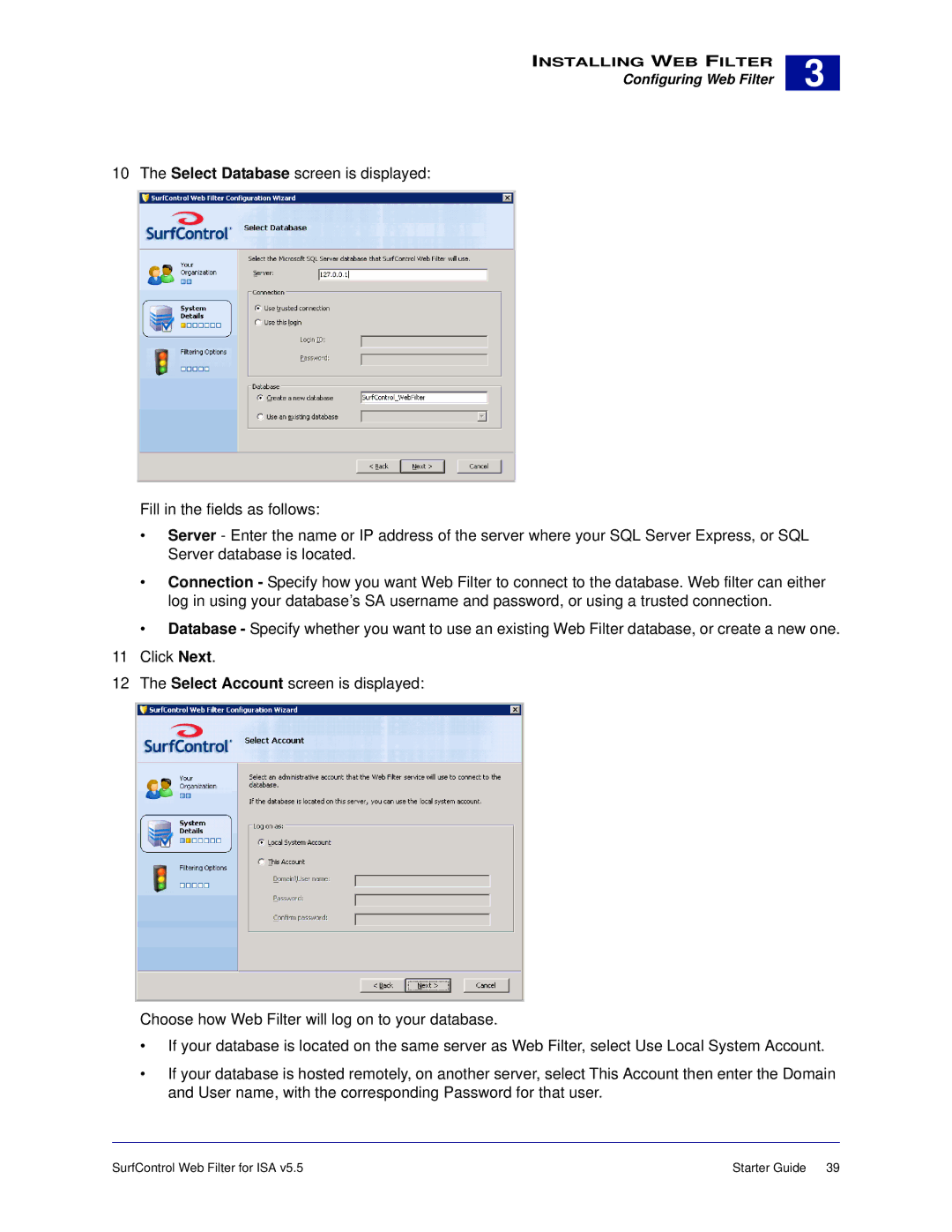INSTALLING WEB FILTER
Configuring Web Filter
3 |
10 The Select Database screen is displayed:
Fill in the fields as follows:
•Server - Enter the name or IP address of the server where your SQL Server Express, or SQL Server database is located.
•Connection - Specify how you want Web Filter to connect to the database. Web filter can either log in using your database’s SA username and password, or using a trusted connection.
•Database - Specify whether you want to use an existing Web Filter database, or create a new one. 11 Click Next.
12 The Select Account screen is displayed:
Choose how Web Filter will log on to your database.
•If your database is located on the same server as Web Filter, select Use Local System Account.
•If your database is hosted remotely, on another server, select This Account then enter the Domain and User name, with the corresponding Password for that user.
SurfControl Web Filter for ISA v5.5 | Starter Guide 39 |