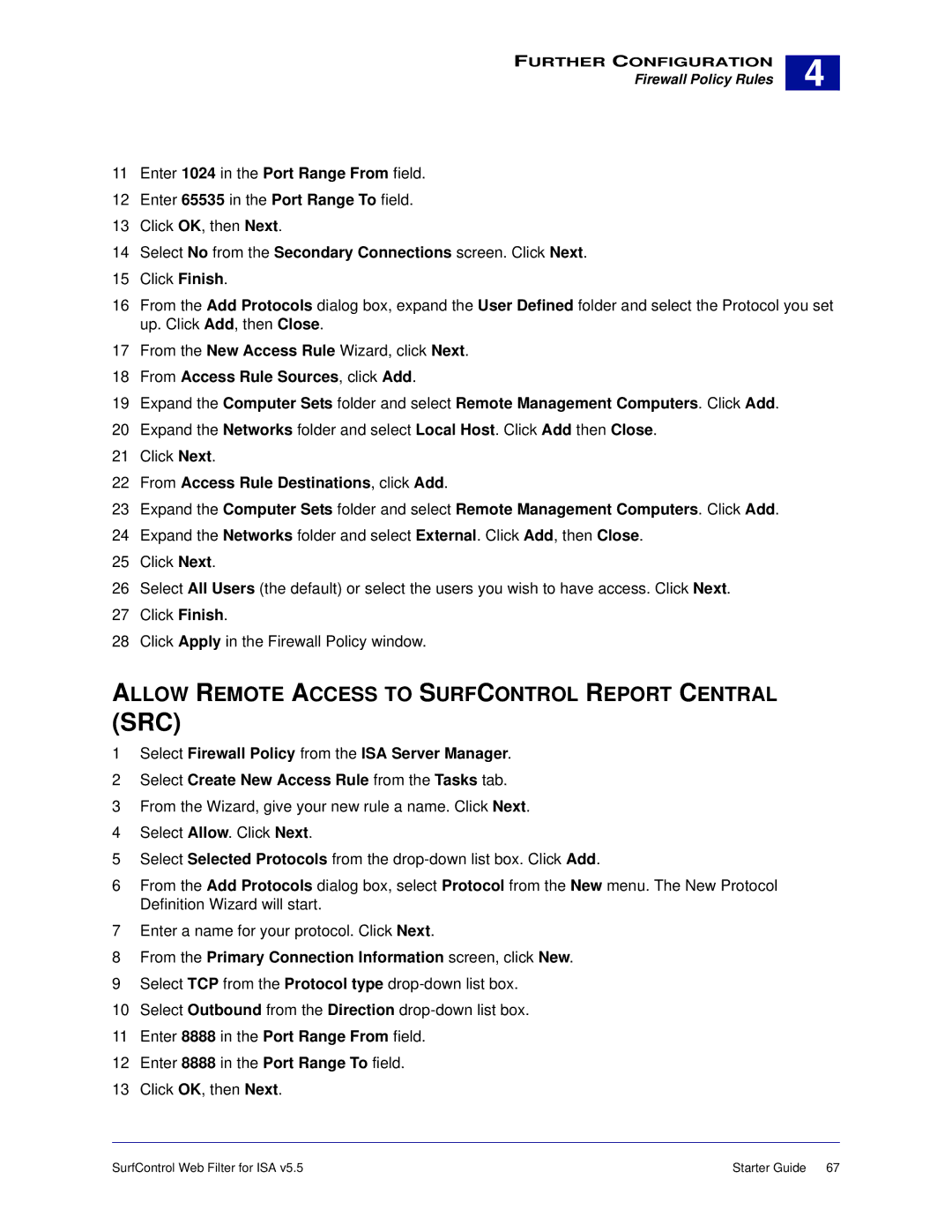FURTHER CONFIGURATION
Firewall Policy Rules
4 |
11Enter 1024 in the Port Range From field.
12Enter 65535 in the Port Range To field.
13Click OK, then Next.
14Select No from the Secondary Connections screen. Click Next.
15Click Finish.
16From the Add Protocols dialog box, expand the User Defined folder and select the Protocol you set up. Click Add, then Close.
17From the New Access Rule Wizard, click Next.
18From Access Rule Sources, click Add.
19Expand the Computer Sets folder and select Remote Management Computers. Click Add.
20Expand the Networks folder and select Local Host. Click Add then Close.
21Click Next.
22From Access Rule Destinations, click Add.
23Expand the Computer Sets folder and select Remote Management Computers. Click Add.
24Expand the Networks folder and select External. Click Add, then Close.
25Click Next.
26Select All Users (the default) or select the users you wish to have access. Click Next.
27Click Finish.
28Click Apply in the Firewall Policy window.
ALLOW REMOTE ACCESS TO SURFCONTROL REPORT CENTRAL
(SRC)
1Select Firewall Policy from the ISA Server Manager.
2Select Create New Access Rule from the Tasks tab.
3From the Wizard, give your new rule a name. Click Next.
4Select Allow. Click Next.
5Select Selected Protocols from the
6From the Add Protocols dialog box, select Protocol from the New menu. The New Protocol Definition Wizard will start.
7Enter a name for your protocol. Click Next.
8From the Primary Connection Information screen, click New.
9Select TCP from the Protocol type
10Select Outbound from the Direction
11Enter 8888 in the Port Range From field.
12Enter 8888 in the Port Range To field.
13Click OK, then Next.
SurfControl Web Filter for ISA v5.5 | Starter Guide 67 |