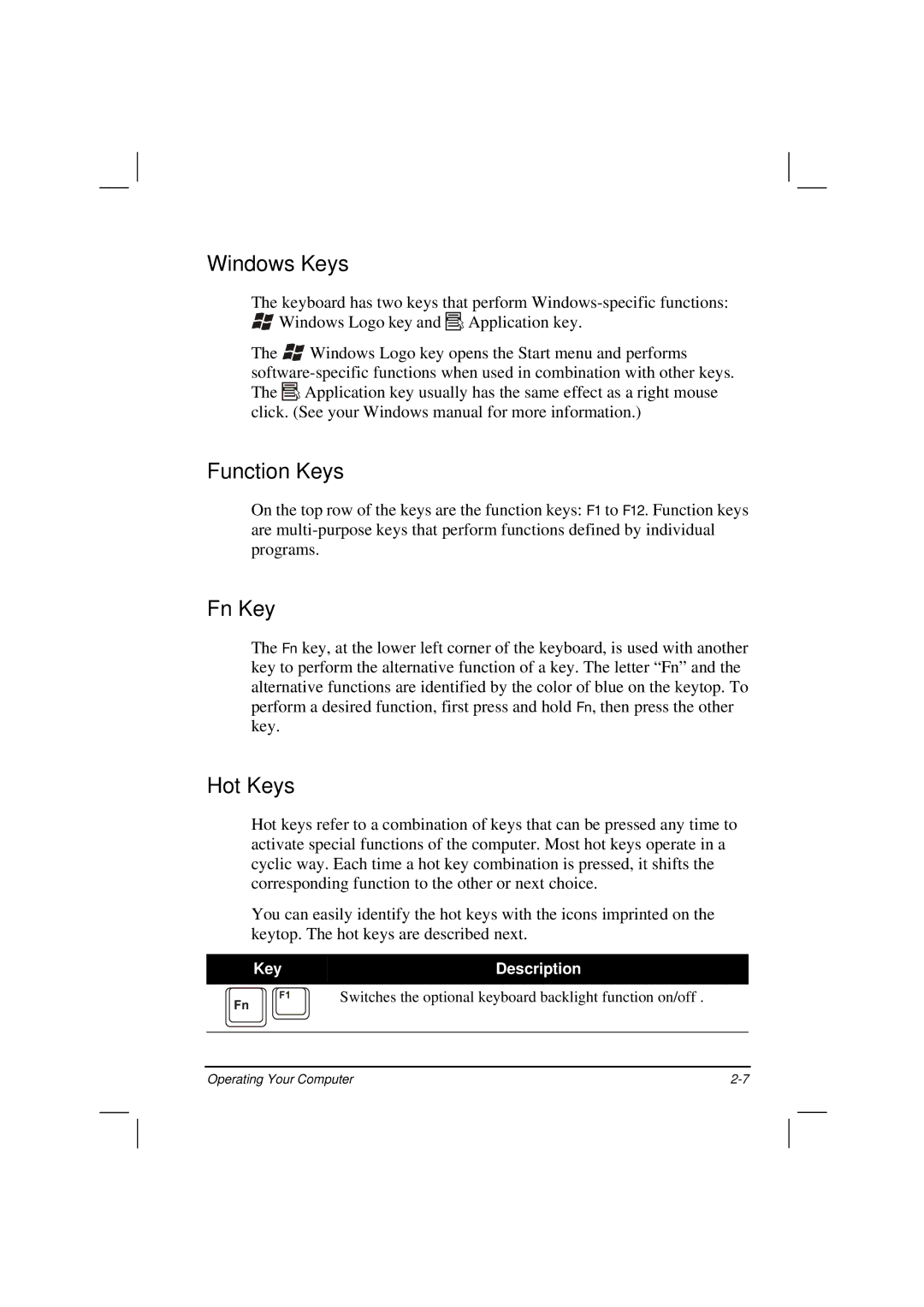Windows Keys
The keyboard has two keys that perform ![]() Windows Logo key and
Windows Logo key and ![]() Application key.
Application key.
The ![]() Windows Logo key opens the Start menu and performs
Windows Logo key opens the Start menu and performs ![]() Application key usually has the same effect as a right mouse click. (See your Windows manual for more information.)
Application key usually has the same effect as a right mouse click. (See your Windows manual for more information.)
Function Keys
On the top row of the keys are the function keys: F1 to F12. Function keys are
Fn Key
The Fn key, at the lower left corner of the keyboard, is used with another key to perform the alternative function of a key. The letter “Fn” and the alternative functions are identified by the color of blue on the keytop. To perform a desired function, first press and hold Fn, then press the other key.
Hot Keys
Hot keys refer to a combination of keys that can be pressed any time to activate special functions of the computer. Most hot keys operate in a cyclic way. Each time a hot key combination is pressed, it shifts the corresponding function to the other or next choice.
You can easily identify the hot keys with the icons imprinted on the keytop. The hot keys are described next.
KeyDescription
Switches the optional keyboard backlight function on/off .
Operating Your Computer |