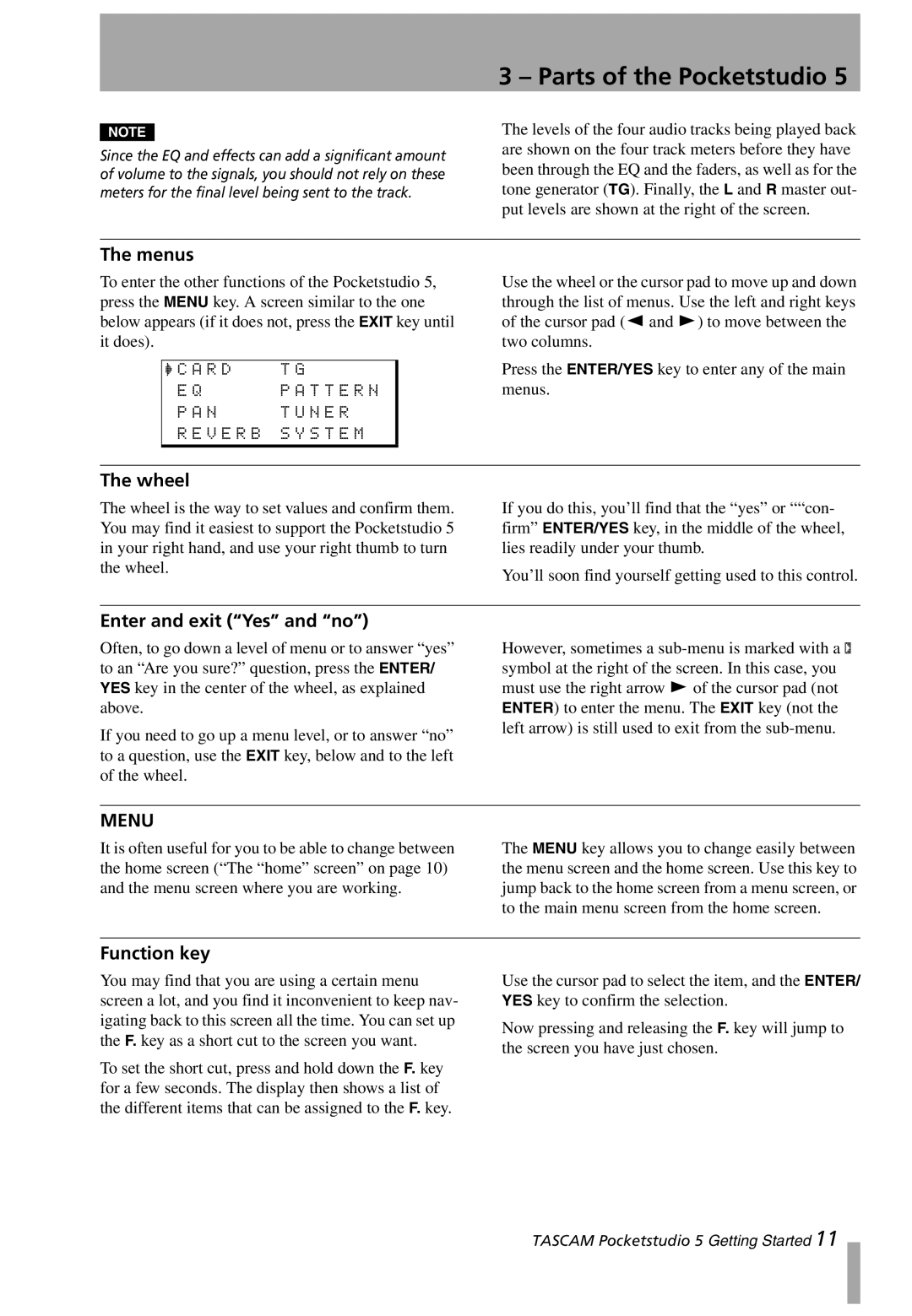NOTE
Since the EQ and effects can add a significant amount of volume to the signals, you should not rely on these meters for the final level being sent to the track.
3 – Parts of the Pocketstudio 5
The levels of the four audio tracks being played back are shown on the four track meters before they have been through the EQ and the faders, as well as for the tone generator (TG). Finally, the L and R master out- put levels are shown at the right of the screen.
The menus
To enter the other functions of the Pocketstudio 5, press the MENU key. A screen similar to the one below appears (if it does not, press the EXIT key until it does).
/ C A R D | T G |
E Q | P A T T E R N |
P A N | T U N E R |
R E V E R B S Y S T E M
Use the wheel or the cursor pad to move up and down through the list of menus. Use the left and right keys of the cursor pad (Ó and Á) to move between the two columns.
Press the ENTER/YES key to enter any of the main menus.
The wheel
The wheel is the way to set values and confirm them. You may find it easiest to support the Pocketstudio 5 in your right hand, and use your right thumb to turn the wheel.
If you do this, you’ll find that the “yes” or ““con- firm” ENTER/YES key, in the middle of the wheel, lies readily under your thumb.
You’ll soon find yourself getting used to this control.
Enter and exit (“Yes” and “no”)
Often, to go down a level of menu or to answer “yes” to an “Are you sure?” question, press the ENTER/ YES key in the center of the wheel, as explained above.
If you need to go up a menu level, or to answer “no” to a question, use the EXIT key, below and to the left of the wheel.
However, sometimes a
MENU
It is often useful for you to be able to change between the home screen (“The “home” screen” on page 10) and the menu screen where you are working.
The MENU key allows you to change easily between the menu screen and the home screen. Use this key to jump back to the home screen from a menu screen, or to the main menu screen from the home screen.
Function key
You may find that you are using a certain menu screen a lot, and you find it inconvenient to keep nav- igating back to this screen all the time. You can set up the F. key as a short cut to the screen you want.
To set the short cut, press and hold down the F. key for a few seconds. The display then shows a list of the different items that can be assigned to the F. key.
Use the cursor pad to select the item, and the ENTER/ YES key to confirm the selection.
Now pressing and releasing the F. key will jump to the screen you have just chosen.
TASCAM Pocketstudio 5 Getting Started 11