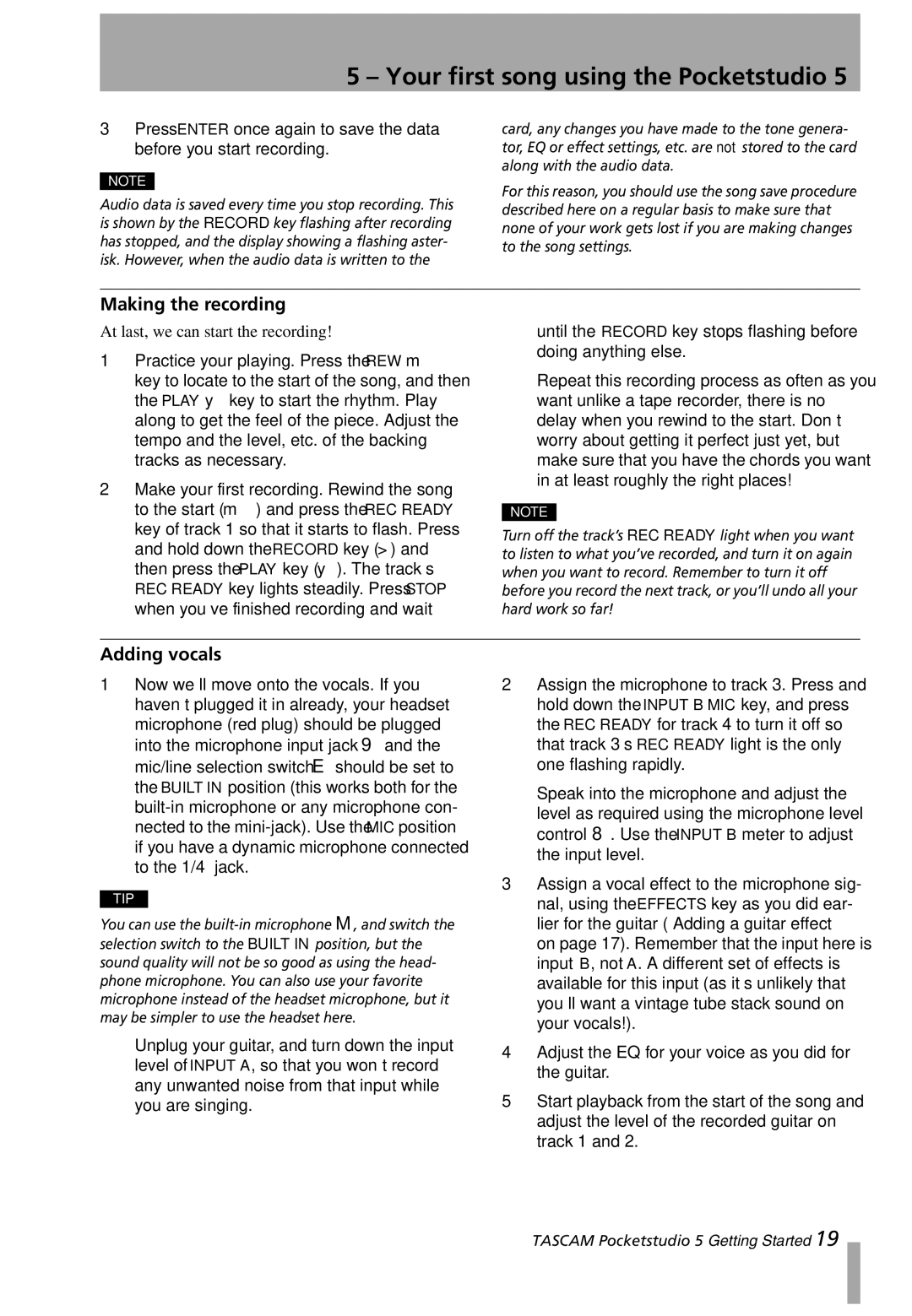5 – Your first song using the Pocketstudio 5
3Press ENTER once again to save the data before you start recording.
NOTE
Audio data is saved every time you stop recording. This is shown by the RECORD key flashing after recording has stopped, and the display showing a flashing aster- isk. However, when the audio data is written to the
card, any changes you have made to the tone genera- tor, EQ or effect settings, etc. are not stored to the card along with the audio data.
For this reason, you should use the song save procedure described here on a regular basis to make sure that none of your work gets lost if you are making changes to the song settings.
Making the recording
At last, we can start the recording!
1Practice your playing. Press the REW m key to locate to the start of the song, and then the PLAY y key to start the rhythm. Play along to get the feel of the piece. Adjust the tempo and the level, etc. of the backing tracks as necessary.
2Make your first recording. Rewind the song to the start (m) and press the REC READY key of track 1 so that it starts to flash. Press and hold down the RECORD key (>) and then press the PLAY key (y). The track’s
REC READY key lights steadily. Press STOP when you’ve finished recording and wait
until the RECORD key stops flashing before doing anything else.
Repeat this recording process as often as you
NOTE
Turn off the track’s REC READY light when you want to listen to what you’ve recorded, and turn it on again when you want to record. Remember to turn it off before you record the next track, or you’ll undo all your hard work so far!
Adding vocals
1Now we’ll move onto the vocals. If you haven’t plugged it in already, your headset microphone (red plug) should be plugged into the microphone input jack 9 and the mic/line selection switch E should be set to the BUILT IN position (this works both for the
TIP
You can use the
Unplug your guitar, and turn down the input level of INPUT A, so that you won’t record any unwanted noise from that input while you are singing.
2Assign the microphone to track 3. Press and hold down the INPUT B MIC key, and press the REC READY for track 4 to turn it off so that track 3’s REC READY light is the only one flashing rapidly.
Speak into the microphone and adjust the level as required using the microphone level control 8. Use the INPUT B meter to adjust the input level.
3Assign a vocal effect to the microphone sig- nal, using the EFFECTS key as you did ear- lier for the guitar (“Adding a guitar effect” on page 17). Remember that the input here is input B, not A. A different set of effects is available for this input (as it’s unlikely that you’ll want a vintage tube stack sound on your vocals!).
4Adjust the EQ for your voice as you did for the guitar.
5Start playback from the start of the song and adjust the level of the recorded guitar on track 1 and 2.
TASCAM Pocketstudio 5 Getting Started 19