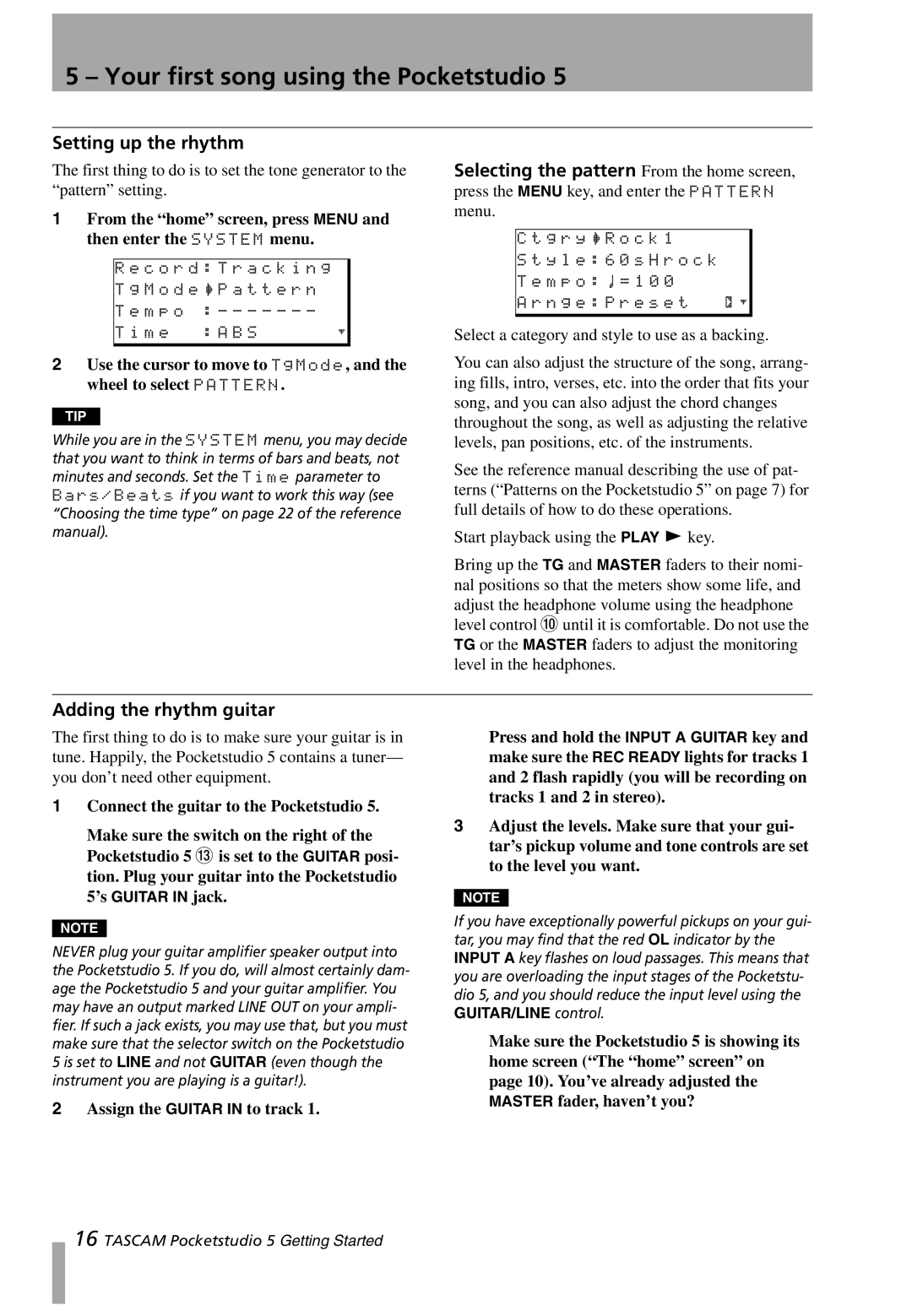5 – Your first song using the Pocketstudio 5
Setting up the rhythm
The first thing to do is to set the tone generator to the “pattern” setting.
1From the “home” screen, press MENU and then enter the SYSTEM menu.
R e c o r d : T r a c k i n g |
|
T g M o d e / P a t t e r n |
|
T e m p o : - - - - - - - |
|
T i m e : A B S | ; |
2Use the cursor to move to TgMode, and the wheel to select PATTERN.
TIP
While you are in the SYSTEM menu, you may decide that you want to think in terms of bars and beats, not minutes and seconds. Set the Time parameter to Bars/Beats if you want to work this way (see “Choosing the time type” on page 22 of the reference manual).
Selecting the pattern From the home screen, press the MENU key, and enter the PATTERN menu.
C t g r y / R o c k 1
S t y l e : 6 0 s H r o c k
T e m p o : d = 1 0 0
A r n g e : P r e s e t . ;
Select a category and style to use as a backing.
You can also adjust the structure of the song, arrang- ing fills, intro, verses, etc. into the order that fits your song, and you can also adjust the chord changes throughout the song, as well as adjusting the relative levels, pan positions, etc. of the instruments.
See the reference manual describing the use of pat- terns (“Patterns on the Pocketstudio 5” on page 7) for full details of how to do these operations.
Start playback using the PLAY y key.
Bring up the TG and MASTER faders to their nomi- nal positions so that the meters show some life, and adjust the headphone volume using the headphone level control A until it is comfortable. Do not use the TG or the MASTER faders to adjust the monitoring level in the headphones.
Adding the rhythm guitar
The first thing to do is to make sure your guitar is in tune. Happily, the Pocketstudio 5 contains a tuner— you don’t need other equipment.
1Connect the guitar to the Pocketstudio 5.
Make sure the switch on the right of the Pocketstudio 5 D is set to the GUITAR posi- tion. Plug your guitar into the Pocketstudio 5’s GUITAR IN jack.
NOTE
NEVER plug your guitar amplifier speaker output into the Pocketstudio 5. If you do, will almost certainly dam- age the Pocketstudio 5 and your guitar amplifier. You may have an output marked LINE OUT on your ampli- fier. If such a jack exists, you may use that, but you must make sure that the selector switch on the Pocketstudio 5 is set to LINE and not GUITAR (even though the instrument you are playing is a guitar!).
2Assign the GUITAR IN to track 1.
Press and hold the INPUT A GUITAR key and make sure the REC READY lights for tracks 1 and 2 flash rapidly (you will be recording on tracks 1 and 2 in stereo).
3Adjust the levels. Make sure that your gui- tar’s pickup volume and tone controls are set to the level you want.
NOTE
If you have exceptionally powerful pickups on your gui- tar, you may find that the red OL indicator by the INPUT A key flashes on loud passages. This means that you are overloading the input stages of the Pocketstu- dio 5, and you should reduce the input level using the GUITAR/LINE control.
Make sure the Pocketstudio 5 is showing its home screen (“The “home” screen” on page 10). You’ve already adjusted the MASTER fader, haven’t you?
16 TASCAM Pocketstudio 5 Getting Started