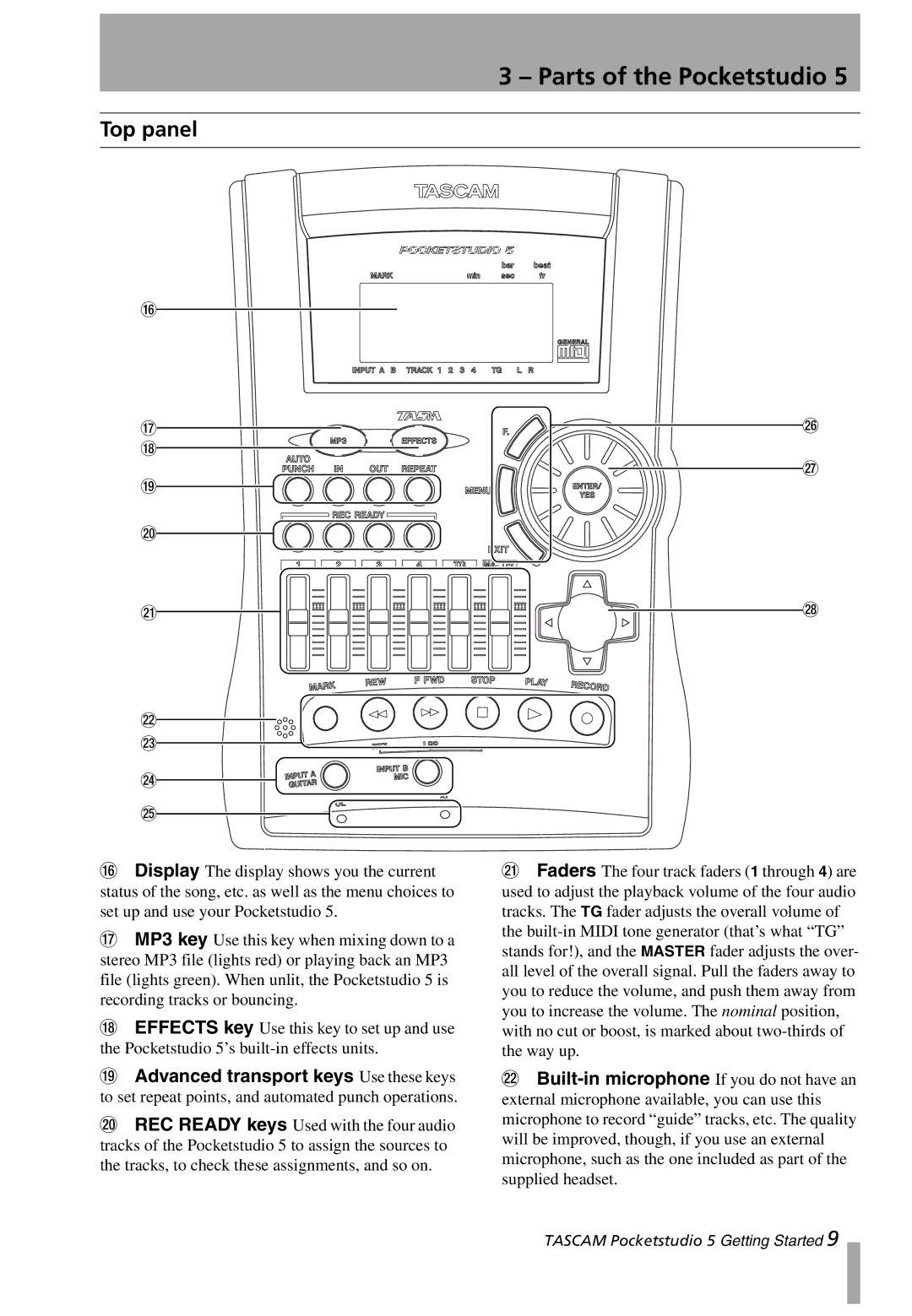3 – Parts of the Pocketstudio 5
Top panel
G
H
I
J
K
L
M N
O![]() P
P![]()
Q
R
S
GDisplay The display shows you the current status of the song, etc. as well as the menu choices to set up and use your Pocketstudio 5.
HMP3 key Use this key when mixing down to a stereo MP3 file (lights red) or playing back an MP3 file (lights green). When unlit, the Pocketstudio 5 is recording tracks or bouncing.
IEFFECTS key Use this key to set up and use the Pocketstudio 5’s
JAdvanced transport keys Use these keys to set repeat points, and automated punch operations.
KREC READY keys Used with the four audio tracks of the Pocketstudio 5 to assign the sources to the tracks, to check these assignments, and so on.
LFaders The four track faders (1 through 4) are used to adjust the playback volume of the four audio tracks. The TG fader adjusts the overall volume of the
M
TASCAM Pocketstudio 5 Getting Started 9