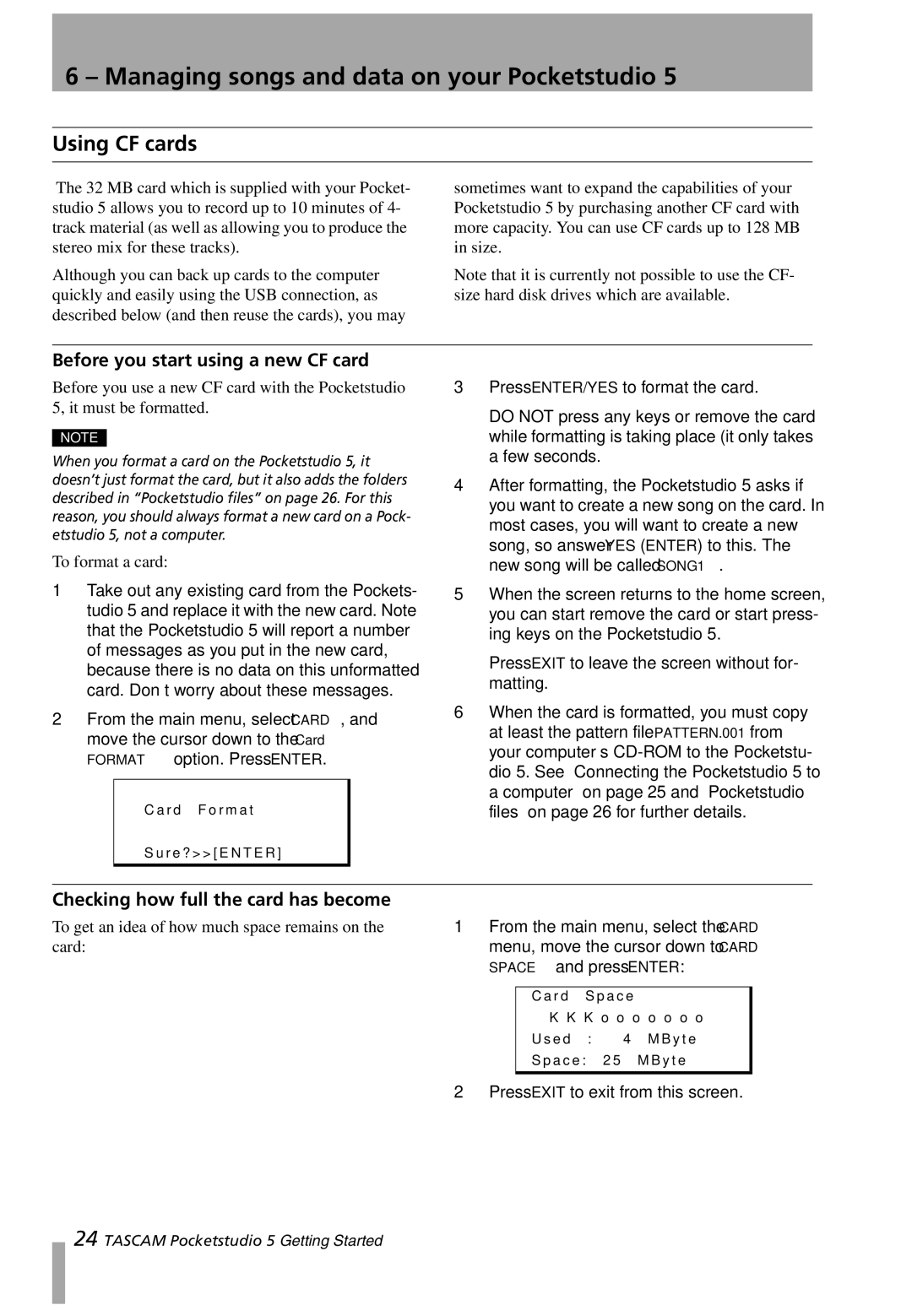6 – Managing songs and data on your Pocketstudio 5
Using CF cards
The 32 MB card which is supplied with your Pocket- studio 5 allows you to record up to 10 minutes of 4- track material (as well as allowing you to produce the stereo mix for these tracks).
Although you can back up cards to the computer quickly and easily using the USB connection, as described below (and then reuse the cards), you may
sometimes want to expand the capabilities of your Pocketstudio 5 by purchasing another CF card with more capacity. You can use CF cards up to 128 MB in size.
Note that it is currently not possible to use the CF- size hard disk drives which are available.
Before you start using a new CF card
Before you use a new CF card with the Pocketstudio 5, it must be formatted.
NOTE
When you format a card on the Pocketstudio 5, it doesn’t just format the card, but it also adds the folders described in “Pocketstudio files” on page 26. For this reason, you should always format a new card on a Pock- etstudio 5, not a computer.
To format a card:
1Take out any existing card from the Pockets- tudio 5 and replace it with the new card. Note that the Pocketstudio 5 will report a number of messages as you put in the new card, because there is no data on this unformatted card. Don’t worry about these messages.
2From the main menu, select CARD, and move the cursor down to the Card FORMAT option. Press ENTER.
C a r d F o r m a t
S u r e ? > > [ E N T E R ]
3Press ENTER/YES to format the card.
DO NOT press any keys or remove the card while formatting is taking place (it only takes a few seconds.
4After formatting, the Pocketstudio 5 asks if you want to create a new song on the card. In most cases, you will want to create a new song, so answer YES (ENTER) to this. The new song will be called SONG1.
5When the screen returns to the home screen, you can start remove the card or start press- ing keys on the Pocketstudio 5.
Press EXIT to leave the screen without for- matting.
6When the card is formatted, you must copy at least the pattern file PATTERN.001 from your computer’s
Checking how full the card has become
To get an idea of how much space remains on the card:
1From the main menu, select the CARD menu, move the cursor down to CARD SPACE and press ENTER:
C a r d S p a c e |
|
K K K o o o o o o | o |
U s e d : 4 | M B y t e |
S p a c e : 2 5 | M B y t e |
|
|
2Press EXIT to exit from this screen.
24 TASCAM Pocketstudio 5 Getting Started