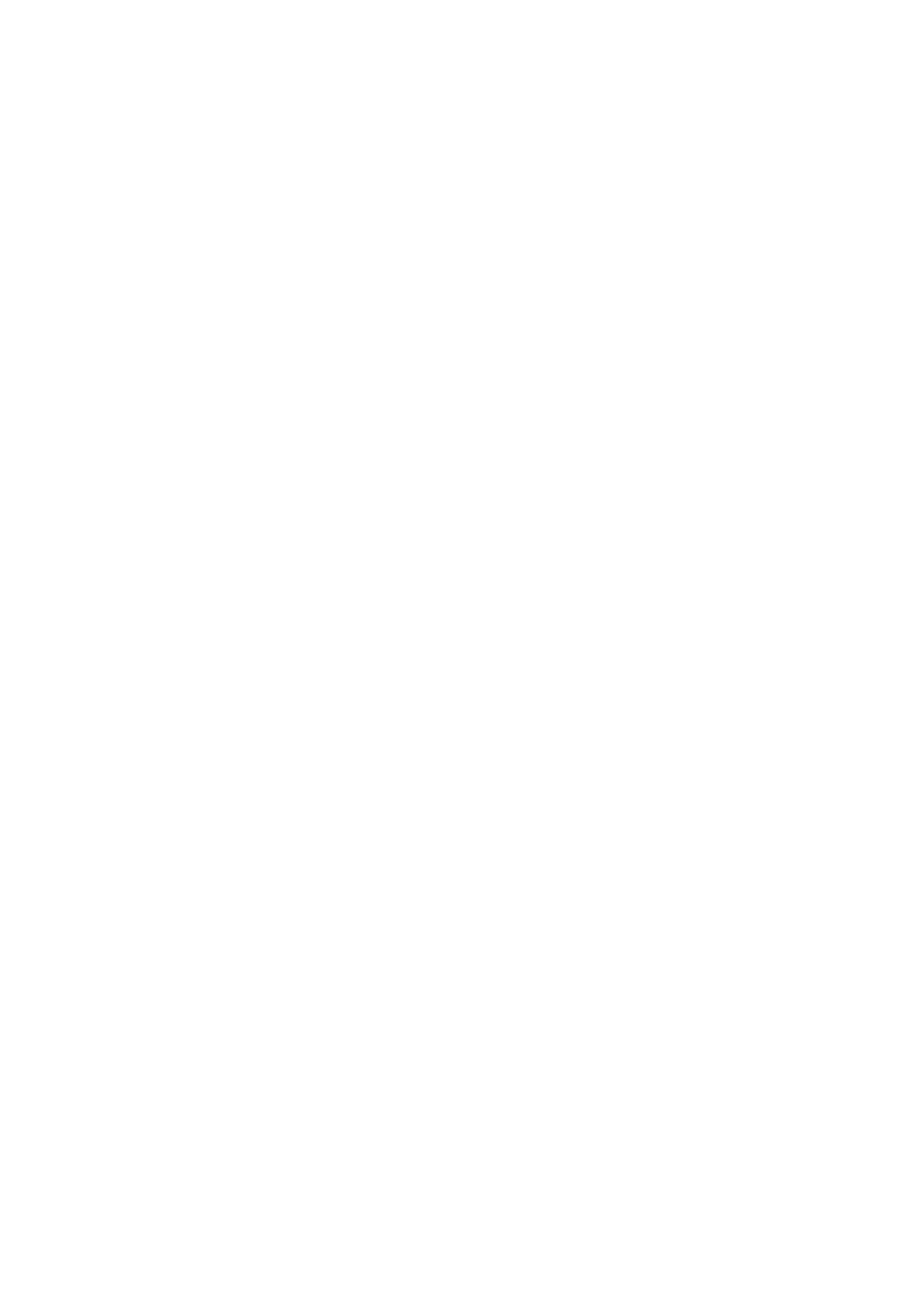5 – Your first song using the Pocketstudio 5
6Rewind to the start and record your vocals. It’s unlikely that you’ll get them completely right first time, so you will probably want to use the Pocketstudio 5’s auto punch facility
to make them perfect! See “Punch record- ing” on page 14 for details of how to correct your mistakes.
Adding the lead guitar
When you’ve done recorded the vocals, you can add the lead guitar line.
We only have one track left, track 4, so we’ll have to use that for the guitar line.
To start with, turn down the input volume for the microphone, and turn off the routing for the B input to track 3 (press the INPUT B key and press the REC READY key for track 3).
1Assign the guitar input (A) to track 4 (press and hold down INPUT A and make sure that
REC READY 4 is the only REC READY key that is flashing rapidly.
2Adjust the input volume and the volume of your guitar. Add an effect for the lead sound (see “Adding a guitar effect” on page 17) for how to do this.
3Add EQ as necessary (see “Adding EQ” on page 18).
4Press the PLAY key to start playing back the song from the start, and use the track faders to adjust the relative levels of the two previ- ous recordings (the rhythm guitar on tracks 1 and 2, and the vocals on track 3).
5Play the guitar lead line along with the tracks you recorded earlier.
TIP
Most people find it useful to use the mark features (“Marks” on page 14) as well as the automated punch facilities (“Punch recording” on page 14) when record- ing overdubs like guitar solos.
Also, if you want to add extra parts, you may want to do some track bouncing. See “Track bouncing” on page 14 and “Track bouncing” on page 26 of the Refer- ence Manual for some details regarding this.
Mixdown
The final stage in recording a song is the mixdown.
1Disconnect the guitar and microphone and set the input volume controls to the mini- mum.
2By default, the stereo picture is: tracks 1 and 3 are panned hard left, and tracks 2 and 4 are panned hard right. It’s usual to have a more central vocal and lead instrument, but the rhythm guitar (tracks 1 and 2) can prob- ably be left unchanged.
From the main menu, select the PAN menu:
F u n c |
| / P A N | , . |
T r 1 | T r 2 T r 3 T r 4 | ||
C | C | C | C |
|
|
|
|
3Move the cursor to the bottom line and select track 3. Use the wheel to move this track (the vocals) to the center (you can go through
hard right. Play back the recording as you do it, so that you get the right position.
Do the same for track 4 (and tracks 1 and 2, if you like) so that all your recorded tracks sound right with each other and with the tone generator tracks.
TIP
You can also adjust the pan position of the parts of the tone generator backing. See the section on Patterns for full details.
4If you want to add more EQ to the recorded tracks, this is a good time to do it. You can also add EQ to the left and right outputs of the tone generator independently. From the PAN menu, move the cursor to the top of the screen, and press Ó.
Select TR1 through TR4 for the four tracks, or TG_L and TG_R for the two tone generator outputs. Follow the directions in “Adding EQ” on page 18 for details of how to make the EQ settings.
20 TASCAM Pocketstudio 5 Getting Started