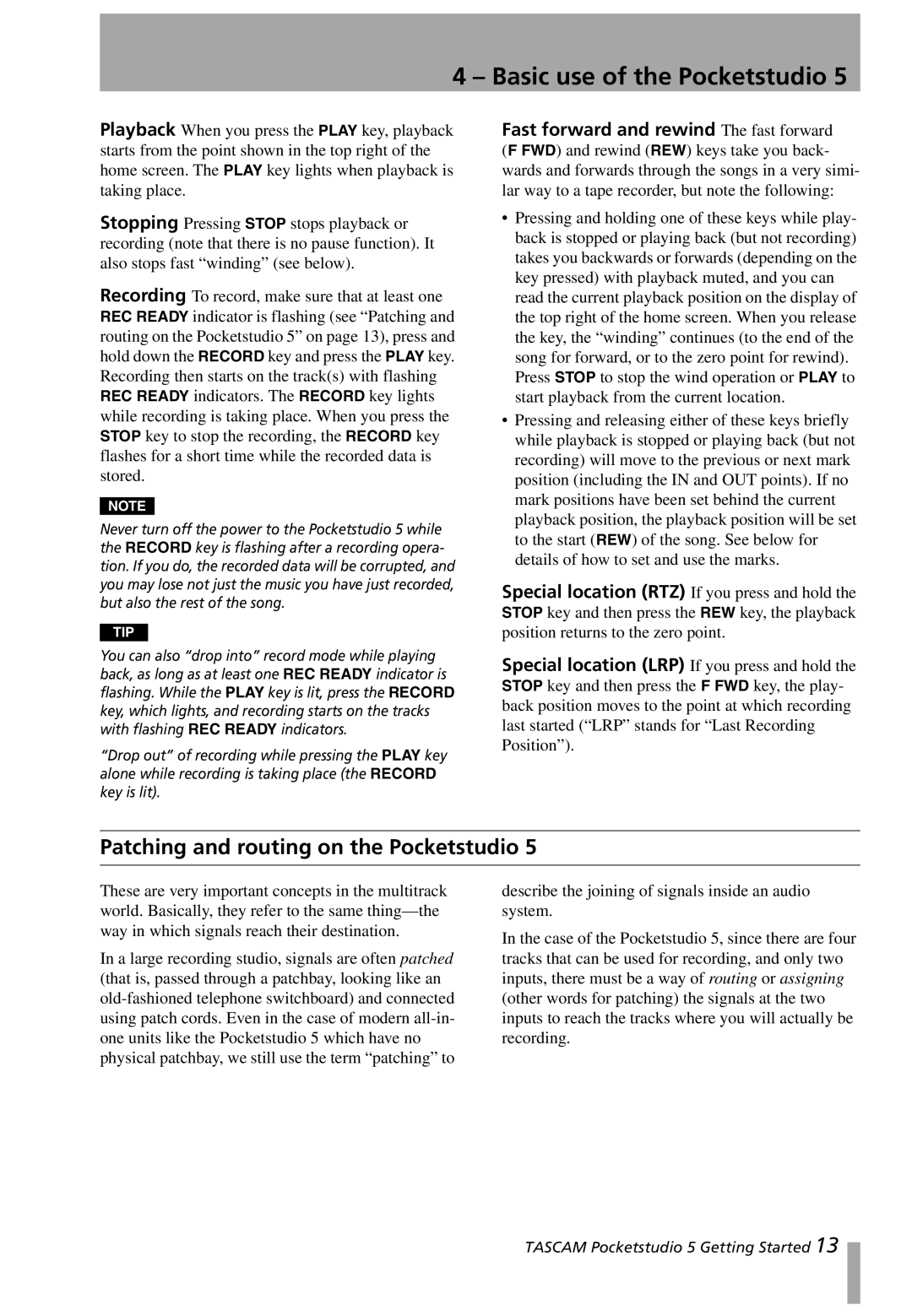4 – Basic use of the Pocketstudio 5
Playback When you press the PLAY key, playback starts from the point shown in the top right of the home screen. The PLAY key lights when playback is taking place.
Stopping Pressing STOP stops playback or recording (note that there is no pause function). It also stops fast “winding” (see below).
Recording To record, make sure that at least one REC READY indicator is flashing (see “Patching and routing on the Pocketstudio 5” on page 13), press and hold down the RECORD key and press the PLAY key. Recording then starts on the track(s) with flashing REC READY indicators. The RECORD key lights while recording is taking place. When you press the STOP key to stop the recording, the RECORD key flashes for a short time while the recorded data is stored.
NOTE
Never turn off the power to the Pocketstudio 5 while the RECORD key is flashing after a recording opera- tion. If you do, the recorded data will be corrupted, and you may lose not just the music you have just recorded, but also the rest of the song.
TIP
You can also “drop into” record mode while playing back, as long as at least one REC READY indicator is flashing. While the PLAY key is lit, press the RECORD key, which lights, and recording starts on the tracks with flashing REC READY indicators.
“Drop out” of recording while pressing the PLAY key alone while recording is taking place (the RECORD key is lit).
Fast forward and rewind The fast forward (F FWD) and rewind (REW) keys take you back- wards and forwards through the songs in a very simi- lar way to a tape recorder, but note the following:
•Pressing and holding one of these keys while play- back is stopped or playing back (but not recording) takes you backwards or forwards (depending on the key pressed) with playback muted, and you can read the current playback position on the display of the top right of the home screen. When you release the key, the “winding” continues (to the end of the song for forward, or to the zero point for rewind). Press STOP to stop the wind operation or PLAY to start playback from the current location.
•Pressing and releasing either of these keys briefly while playback is stopped or playing back (but not recording) will move to the previous or next mark position (including the IN and OUT points). If no mark positions have been set behind the current playback position, the playback position will be set to the start (REW) of the song. See below for details of how to set and use the marks.
Special location (RTZ) If you press and hold the STOP key and then press the REW key, the playback position returns to the zero point.
Special location (LRP) If you press and hold the STOP key and then press the F FWD key, the play- back position moves to the point at which recording last started (“LRP” stands for “Last Recording Position”).
Patching and routing on the Pocketstudio 5
These are very important concepts in the multitrack world. Basically, they refer to the same
In a large recording studio, signals are often patched (that is, passed through a patchbay, looking like an
describe the joining of signals inside an audio system.
In the case of the Pocketstudio 5, since there are four tracks that can be used for recording, and only two inputs, there must be a way of routing or assigning (other words for patching) the signals at the two inputs to reach the tracks where you will actually be recording.
TASCAM Pocketstudio 5 Getting Started 13