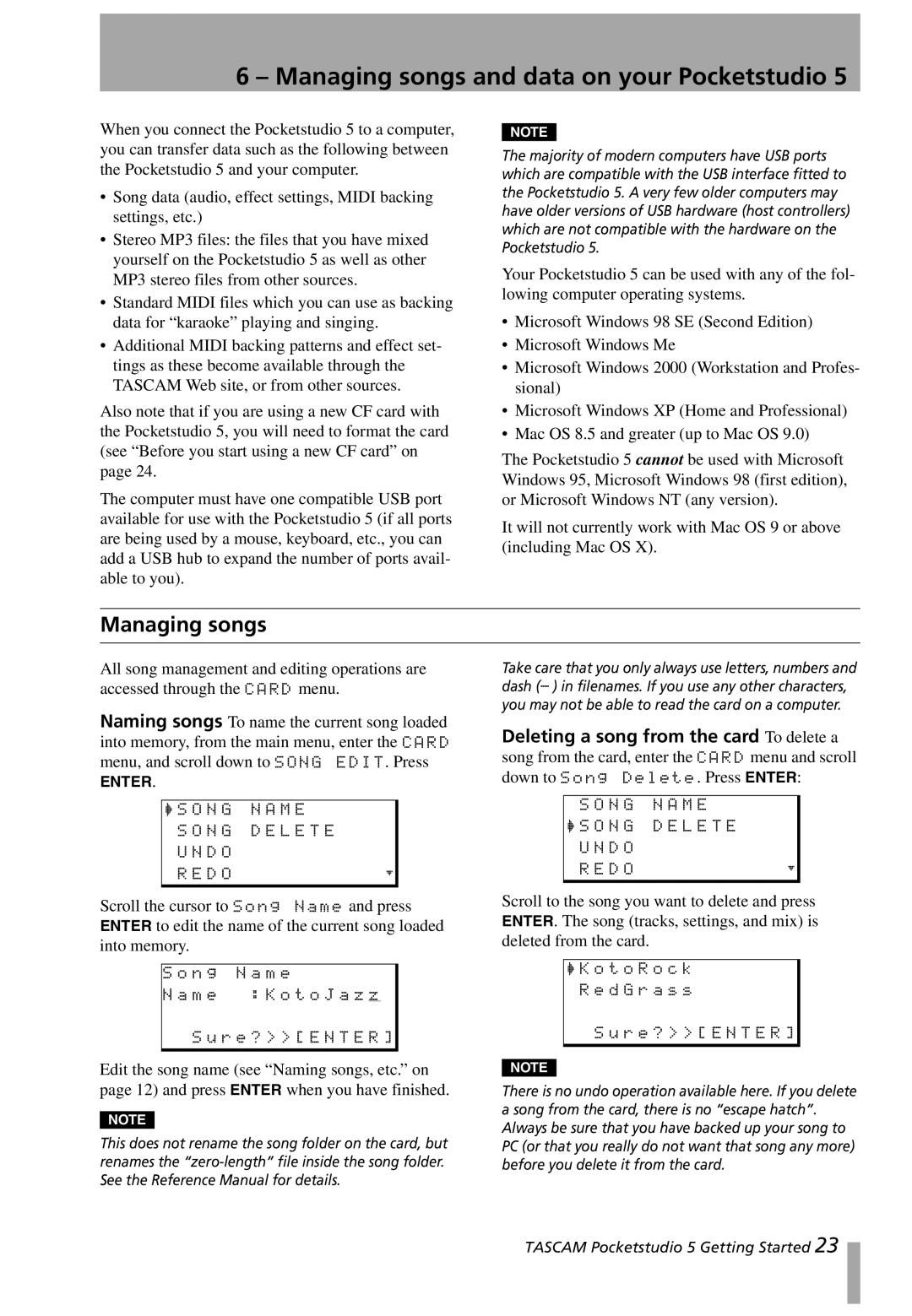6 – Managing songs and data on your Pocketstudio 5
When you connect the Pocketstudio 5 to a computer, you can transfer data such as the following between the Pocketstudio 5 and your computer.
•Song data (audio, effect settings, MIDI backing settings, etc.)
•Stereo MP3 files: the files that you have mixed yourself on the Pocketstudio 5 as well as other MP3 stereo files from other sources.
•Standard MIDI files which you can use as backing data for “karaoke” playing and singing.
•Additional MIDI backing patterns and effect set- tings as these become available through the TASCAM Web site, or from other sources.
Also note that if you are using a new CF card with the Pocketstudio 5, you will need to format the card (see “Before you start using a new CF card” on page 24.
The computer must have one compatible USB port available for use with the Pocketstudio 5 (if all ports are being used by a mouse, keyboard, etc., you can add a USB hub to expand the number of ports avail- able to you).
NOTE
The majority of modern computers have USB ports which are compatible with the USB interface fitted to the Pocketstudio 5. A very few older computers may have older versions of USB hardware (host controllers) which are not compatible with the hardware on the Pocketstudio 5.
Your Pocketstudio 5 can be used with any of the fol- lowing computer operating systems.
•Microsoft Windows 98 SE (Second Edition)
•Microsoft Windows Me
•Microsoft Windows 2000 (Workstation and Profes- sional)
•Microsoft Windows XP (Home and Professional)
•Mac OS 8.5 and greater (up to Mac OS 9.0)
The Pocketstudio 5 cannot be used with Microsoft Windows 95, Microsoft Windows 98 (first edition), or Microsoft Windows NT (any version).
It will not currently work with Mac OS 9 or above (including Mac OS X).
Managing songs
All song management and editing operations are accessed through the CARD menu.
Naming songs To name the current song loaded into memory, from the main menu, enter the CARD menu, and scroll down to SONG EDIT. Press
ENTER.
/S O N G N A M E
S O N G D E L E T E
U N D O
R E D O;
Take care that you only always use letters, numbers and dash
Deleting a song from the card To delete a song from the card, enter the CARD menu and scroll down to Song Delete. Press ENTER:
S O N G N A M E
/S O N G D E L E T E
U N D O
R E D O;
Scroll the cursor to Song Name and press ENTER to edit the name of the current song loaded into memory.
S o n g N a m e
N a m e : K o t o J a z z
S u r e ? > > [ E N T E R ]
Edit the song name (see “Naming songs, etc.” on page 12) and press ENTER when you have finished.
NOTE
This does not rename the song folder on the card, but renames the
Scroll to the song you want to delete and press ENTER. The song (tracks, settings, and mix) is deleted from the card.
/K o t o R o c k R e d G r a s s
S u r e ? > > [ E N T E R ]
NOTE
There is no undo operation available here. If you delete a song from the card, there is no “escape hatch”. Always be sure that you have backed up your song to PC (or that you really do not want that song any more) before you delete it from the card.
TASCAM Pocketstudio 5 Getting Started 23