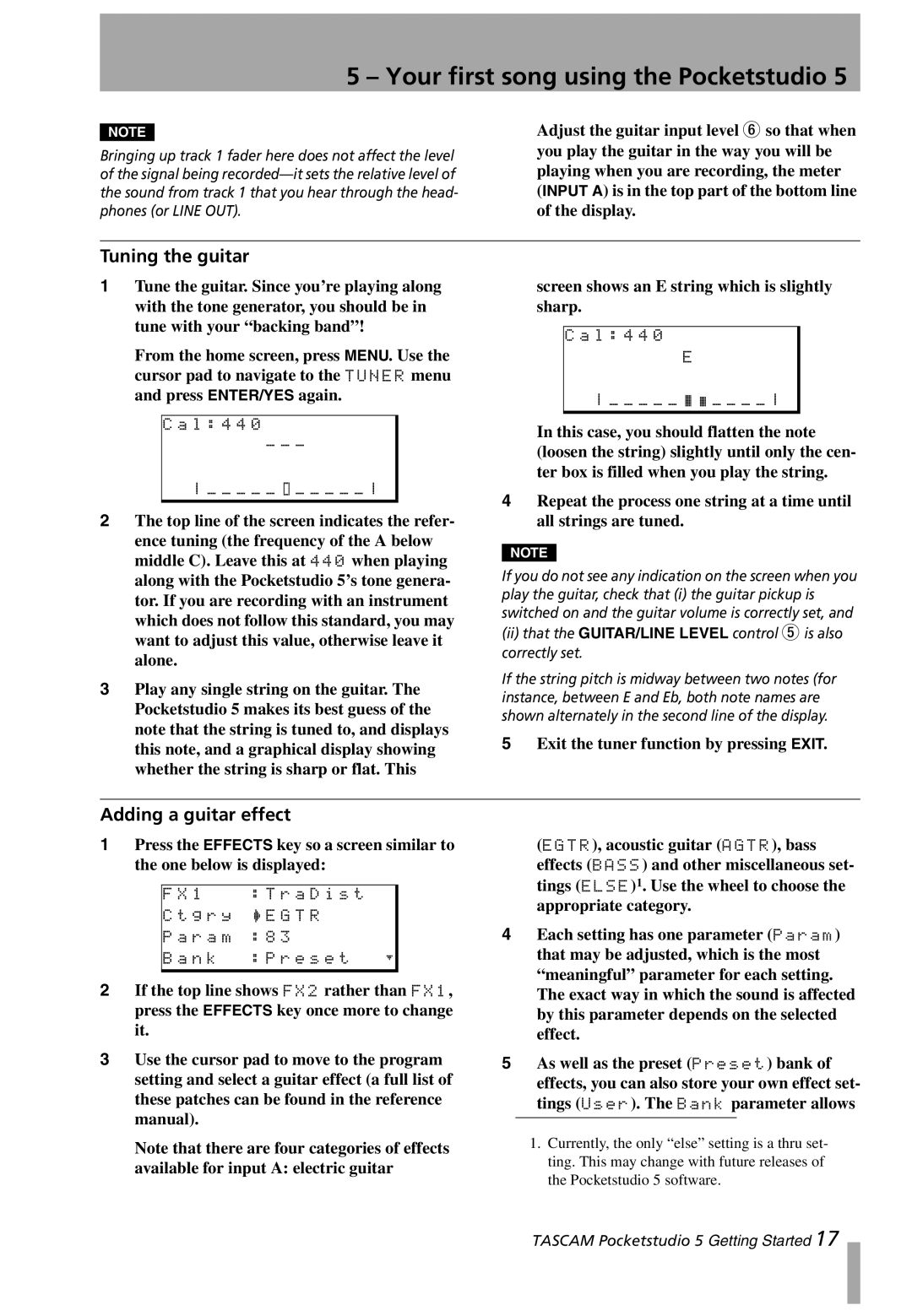5 – Your first song using the Pocketstudio 5
NOTE
Bringing up track 1 fader here does not affect the level of the signal being
Adjust the guitar input level 6 so that when you play the guitar in the way you will be playing when you are recording, the meter (INPUT A) is in the top part of the bottom line of the display.
Tuning the guitar
1Tune the guitar. Since you’re playing along with the tone generator, you should be in tune with your “backing band”!
From the home screen, press MENU. Use the cursor pad to navigate to the TUNER menu and press ENTER/YES again.
C a l : 4 4 0
- - -
_ _ _ _ _ o _ _ _ _ _
2The top line of the screen indicates the refer- ence tuning (the frequency of the A below middle C). Leave this at 440 when playing along with the Pocketstudio 5’s tone genera- tor. If you are recording with an instrument which does not follow this standard, you may want to adjust this value, otherwise leave it alone.
3Play any single string on the guitar. The Pocketstudio 5 makes its best guess of the note that the string is tuned to, and displays this note, and a graphical display showing whether the string is sharp or flat. This
screen shows an E string which is slightly sharp.
C a l : 4 4 0
E
_ _ _ _ _ J H _ _ _ _
In this case, you should flatten the note (loosen the string) slightly until only the cen- ter box is filled when you play the string.
4Repeat the process one string at a time until all strings are tuned.
NOTE
If you do not see any indication on the screen when you play the guitar, check that (i) the guitar pickup is switched on and the guitar volume is correctly set, and
(ii)that the GUITAR/LINE LEVEL control 5 is also correctly set.
If the string pitch is midway between two notes (for instance, between E and Eb, both note names are shown alternately in the second line of the display.
5Exit the tuner function by pressing EXIT.
Adding a guitar effect
1Press the EFFECTS key so a screen similar to the one below is displayed:
F X 1 | : T r a D i s t |
C t g r y | / E G T R |
P a r a m | : 8 3 |
B a n k : P r e s e t ;
2If the top line shows FX2 rather than FX1, press the EFFECTS key once more to change it.
3Use the cursor pad to move to the program setting and select a guitar effect (a full list of these patches can be found in the reference manual).
(EGTR), acoustic guitar (AGTR), bass effects (BASS) and other miscellaneous set- tings (ELSE)1. Use the wheel to choose the appropriate category.
4Each setting has one parameter (Param) that may be adjusted, which is the most “meaningful” parameter for each setting. The exact way in which the sound is affected by this parameter depends on the selected effect.
5As well as the preset (Preset) bank of effects, you can also store your own effect set- tings (User). The Bank parameter allows
Note that there are four categories of effects available for input A: electric guitar
1.Currently, the only “else” setting is a thru set- ting. This may change with future releases of the Pocketstudio 5 software.
TASCAM Pocketstudio 5 Getting Started 17