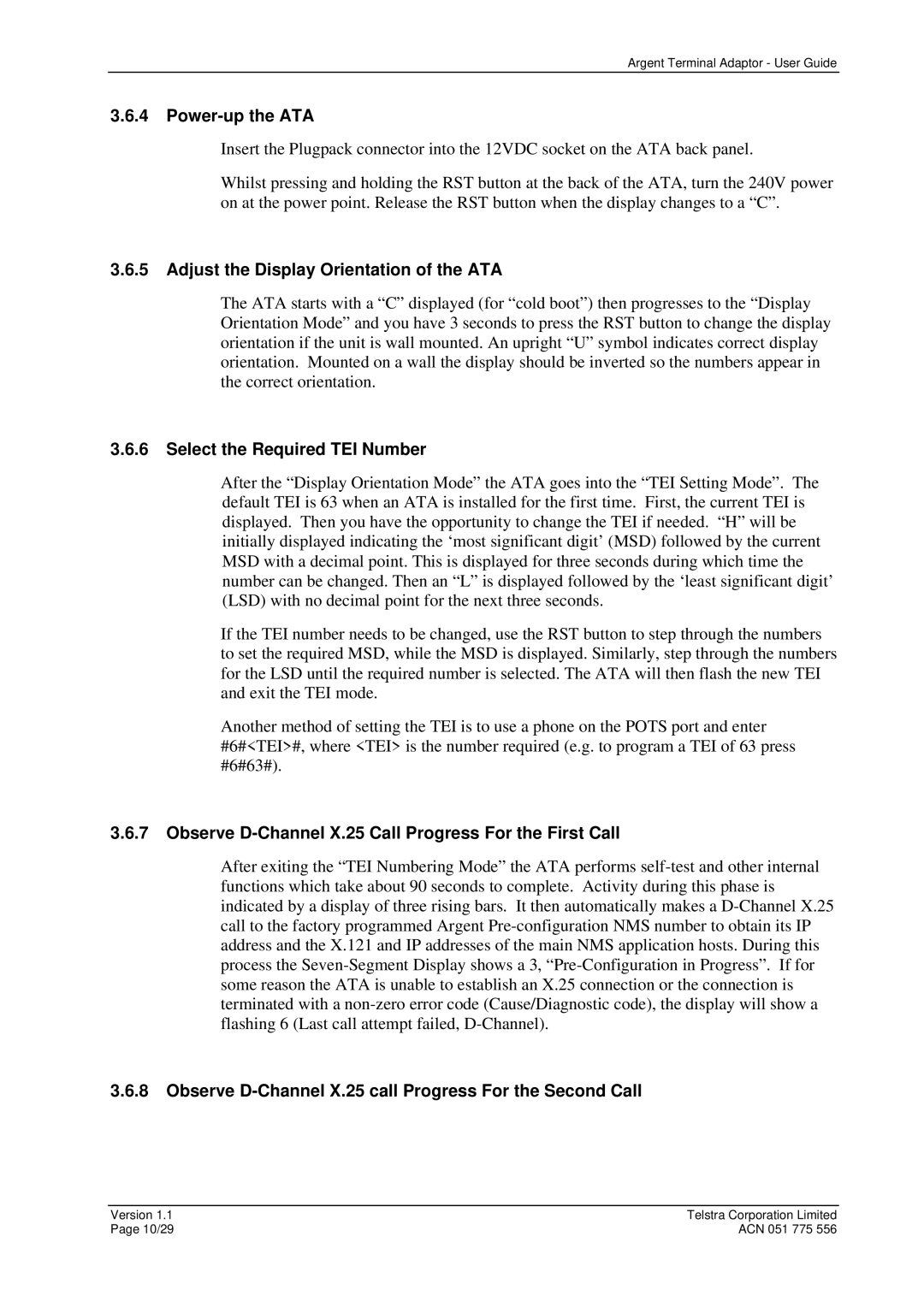Argent Terminal Adaptor - User Guide
3.6.4Power-up the ATA
Insert the Plugpack connector into the 12VDC socket on the ATA back panel.
Whilst pressing and holding the RST button at the back of the ATA, turn the 240V power on at the power point. Release the RST button when the display changes to a “C”.
3.6.5Adjust the Display Orientation of the ATA
The ATA starts with a “C” displayed (for “cold boot”) then progresses to the “Display Orientation Mode” and you have 3 seconds to press the RST button to change the display orientation if the unit is wall mounted. An upright “U” symbol indicates correct display orientation. Mounted on a wall the display should be inverted so the numbers appear in the correct orientation.
3.6.6Select the Required TEI Number
After the “Display Orientation Mode” the ATA goes into the “TEI Setting Mode”. The default TEI is 63 when an ATA is installed for the first time. First, the current TEI is displayed. Then you have the opportunity to change the TEI if needed. “H” will be initially displayed indicating the ‘most significant digit’ (MSD) followed by the current MSD with a decimal point. This is displayed for three seconds during which time the number can be changed. Then an “L” is displayed followed by the ‘least significant digit’ (LSD) with no decimal point for the next three seconds.
If the TEI number needs to be changed, use the RST button to step through the numbers to set the required MSD, while the MSD is displayed. Similarly, step through the numbers for the LSD until the required number is selected. The ATA will then flash the new TEI and exit the TEI mode.
Another method of setting the TEI is to use a phone on the POTS port and enter #6#<TEI>#, where <TEI> is the number required (e.g. to program a TEI of 63 press #6#63#).
3.6.7Observe D-Channel X.25 Call Progress For the First Call
After exiting the “TEI Numbering Mode” the ATA performs
3.6.8Observe D-Channel X.25 call Progress For the Second Call
Version 1.1 | Telstra Corporation Limited |
Page 10/29 | ACN 051 775 556 |