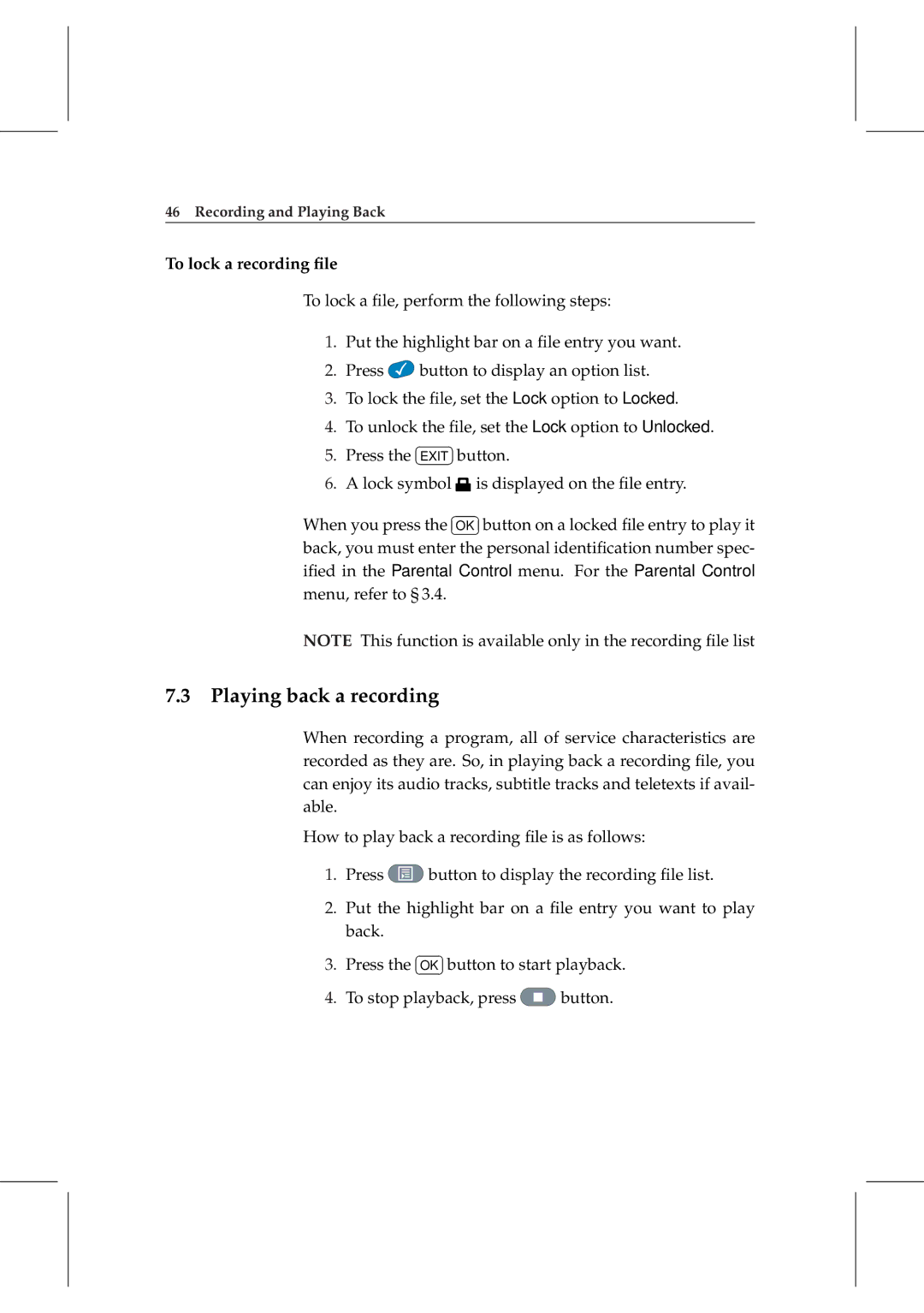46 Recording and Playing Back
To lock a recording file
To lock a file, perform the following steps:
1.Put the highlight bar on a file entry you want.
2.Press ![]() button to display an option list.
button to display an option list.
3.To lock the file, set the Lock option to Locked.
4.To unlock¤the file,¡ set the Lock option to Unlocked.
5.Press the £EXIT ¢button.
6. A lock symbol |
|
|
| is displayed on the file entry. | ||
When you press the |
| ¤OK |
|
| ¡button on a locked file entry to play it | |
|
| |||||
|
|
|
|
| ||
|
|
| the personal identification number spec- | |||
back, you must enter£ | ¢ | |||||
ified in the Parental Control menu. For the Parental Control menu, refer to § 3.4.
NOTE This function is available only in the recording file list
7.3 Playing back a recording
When recording a program, all of service characteristics are recorded as they are. So, in playing back a recording file, you can enjoy its audio tracks, subtitle tracks and teletexts if avail- able.
How to play back a recording file is as follows:
1.Press ![]() button to display the recording file list.
button to display the recording file list.
2.Put the highlight bar on a file entry you want to play back. ¤ ¡
3.Press the £OK ¢button to start playback.
4.To stop playback, press ![]() button.
button.