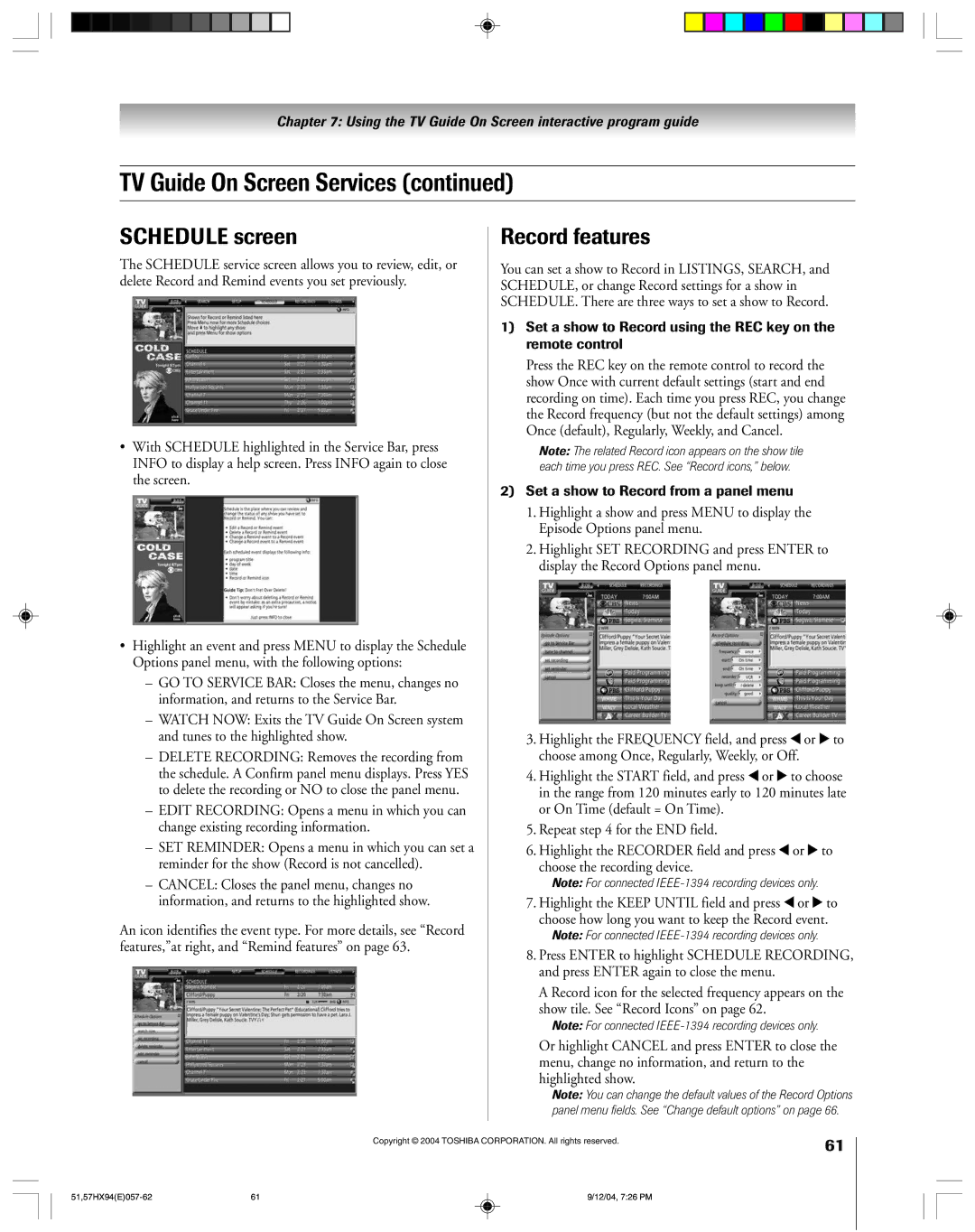51HX94 57HX94
It Makes a Difference Where Your TV Stands
Safety Precautions
Issue
Tune Into Safety
Installation, Care, and Service
Important Safety Instructions
Always place the TV on the floor
Care
Contents
102
Introduction
Features of your new TV
Welcome to Toshiba
Introduction
Power Ñ Press to turn the TV on and off
Connecting your TV
TV front panel controls and connections
6 7 8
For an explanation of cable types, see
TV back panel connections
To a Personal Computer PC
Overview of cable types
About the connection illustrations
Connecting a digital CableCARD
For more information, call your local Cable operator
You will need
Connecting a camcorder
Connecting a VCR and antenna or Cable TV no Cable box
To use the TV Guide On Screen recording features
To view the VCR
On Screen recording features
Connecting a VCR and Cable box
To view basic and premium Cable channels
To view satellite programs using the standard
Connecting a VCR and satellite receiver
Video connections or to record satellite programs
To view the DVD player
To view premium Cable channels
To view VCR
To view antenna or Cable channels
Two coaxial cables
To record a TV program while watching a DVD
Connecting two VCRs
¥ one Hdmi cable type a connector for each device
Connecting an Hdmi or a DVI device to the Hdmi input
To connect Hdmi devices, you will need
To connect DVI devices, you will need
Connecting an analog audio system
Connecting a digital audio system
One optical audio cable
To control the audio
TheaterNet on-screen device control
IEEE-1394 devices using On-screen control icons
To connect the IR blaster cable
To control the devices
Supported signals
Connecting IEEE-1394 video devices
IEEE-1394 device initialization
When you connect a D-VHS or A/V HD device to the TV
To edit the IEEE-1394 device information
IEEE-1394 device management
To connect to the G-LINK jack
LINKconnection
See Chapter
Learning about the remote control
Using the remote control
To install the remote control batteries
Installing the remote control batteries
Device mode control after programming
Power
Remote Control functional key chart
Audio VCR Mute
Press Mode to select the TV mode to control the TV
Device code setup
Press Mode to select the mode you want to set up
Searching and sampling the code of a device
Operational feature reset
Using the volume lock feature
Repeatedly press Mode to select CABLE/SAT mode
To reset the volume controls to the original device mode
VCRs/PVRs
Multi-brand remote control device codes
Cable boxes
Receivers
CD players
Laser disks
DVD players
Main menu layout
Menu layout and navigation
Setup / Installation menu layout
To set up the TV Guide On Screen system
TV Guide On Screen system setup
Screen 3 Do you have Cable service connected?
Screen 4 Do you have a Cable box connected?
On next
Setting up the TV Guide On Screen system
Setting up the TV Guide On Screen system
TV Guide On Screen Reminder
Selecting the menu language Configuring the antenna input
Setting up your TV
To configure the ANT 1 and ANT 2 input sources
To select the menu language
Programming channels automatically
Programming channels into the TV’s channel memory
To program channels automatically
Manually adding and deleting channels in the channel memory
To add and delete channels in the Favorite Channels lists
Programming your favorite channels
To clear your favorite channel lists
To tune your favorite channels for the current ANT input
Setting up TheaterNet
Setting up and using TheaterNet on-screen device control
To set up TheaterNet device control
To remove a device from TheaterNet
To close the on-screen control icons
To select the device’s control icons directly
To view another source
Amplifiers
TheaterNet IR device codes
Laser disk players
Miscellaneous audio devices
VCRs
Video accessory Hdtv decoder Receivers
STS
Manually adjusting the color
Adjusting the color convergence
Automatically adjusting the color
Convergence using TouchFocus
Selecting the Hdmi 1 or Hdmi 2 audio mode
Setting the Avhd device skip time
To reset your convergence adjustments
To select the Hdmi audio mode
Viewing the CableCARD menu
Setting the time and date
To set the time and date
To view the CableCARD menu
Viewing the system status
Viewing the digital signal meter
To open the TV Guide On Screen system
TV Guide On Screen system includes the following features
Below
Rating, stereo, HDTV, new episode
Navigating the TV Guide On Screen system
TV Guide On Screen remote control functions
Panel Menus
Video Window
To lock/unlock the Video Window
TV Guide On Screen Icons
Info Box
Listings screen
TV Guide On Screen Services
Example Category search
Search screen
To edit or delete a keyword
List of all matching shows for that keyword is displayed
To choose the way recordings are displayed
Recordings screen
To view a recording, you can do one of the following
Screen a Screen B
Set a show to Record from a panel menu
Record features
Schedule screen
Recording notification banner
Manually set a show to Record
Set a show Reminder from a panel menu
Remind features
Manually set a show Reminder
Reminder notification banner
Change system settings
Setup screen
Change channel display
General default options
Change default options
Record defaults
Remind defaults
Selecting the video input source to view
Using the TV’s features
To select the video input source to view
To label the video input sources
Labeling the video input sources
To clear the input labels
Tuning to the next programmed channel
Tuning channels
Switching between two channels using Channel Return
Switching between two channels using SurfLock
Selecting the picture size
Press PIC Size on the remote control
To select the picture size
TheaterWide 1 picture size For 43 format program
¥ None of the picture is hidden
TheaterWide 2 picture size for letter box programs
Full picture size for 169 480i, 480p source programs only
To set the scroll settings
Using the auto aspect ratio feature
To turn on the Auto Aspect feature
To turn off the Auto Aspect feature
To set the Cinema Mode to Film
Selecting the display format 480i and 480p signals only
To set the Cinema Mode to Video
To select the display format
Using the POP double-window feature
Using the POP features
To display a program in the POP window
To close the POP window
Freezing the main picture in the POP double-window
Switching the speaker audio main or POP
To close the still POP window
POP double-window aspect ratio
Using the favorite channel scan feature
To scan and tune your favorite channels
Selecting the picture mode
Adjusting the picture
Adjusting the picture quality
Resetting the picture settings
Using CableClear DNR digital noise reduction
Using the Night Mode feature
Resetting the advanced picture settings
Selecting the color temperature
Adjusting the Velocity Scan Modulation
To select the color temperature
Digital closed captions
Using the closed caption mode
Advanced closed captions
Digital audio selector
Adjusting the audio
Muting the sound
Selecting stereo/SAP broadcasts
Turning off the built-in speakers
Using the StableSound feature
Selecting the optical audio output format
Using the SRS WOW surround sound feature
Memory card specifications
Using the memory card picture viewer
During the slide show
Viewing digital photos on your TV
To set the slide show interval
To close the picture viewer
Setting the ON/OFF timer
Using the memory card picture
Memory card care and handling
Displaying TV setting information on-screen
Setting the sleep timer
Understanding the auto power off feature
Understanding the last mode memory feature
Entering the PIN code
Using the Locks menu
If you cannot remember your PIN code
Changing your PIN code
To block and unblock TV programs and movies
Blocking TV programs and movies by rating V-Chip
Press z to highlight Edit Rating Limits and press
Edit Rating Limits screen below appears
Unlocking programs temporarily
Blocking channels
Locking video inputs
Using the front panel lock feature
Using the GameTimer
¥ Adjust the picture qualities
Troubleshooting
Troubleshooting
LED indications
TV Guide On Screen FAQs
Setup
How do I resize or close the Info window?
What do the frequencies for Record and Remind mean?
Operations
Appendix
Specifications
Limited United States Warranty
For 32 and Larger TVs
Limited Canada Warranty
101
Channel programming
Index
12Ð25
3Ð5
Remote control
Picture adjustments
Picture-out-picture POP
2Ð5
23566378
Toshiba America Consumer PRODUCTS, L.L.C