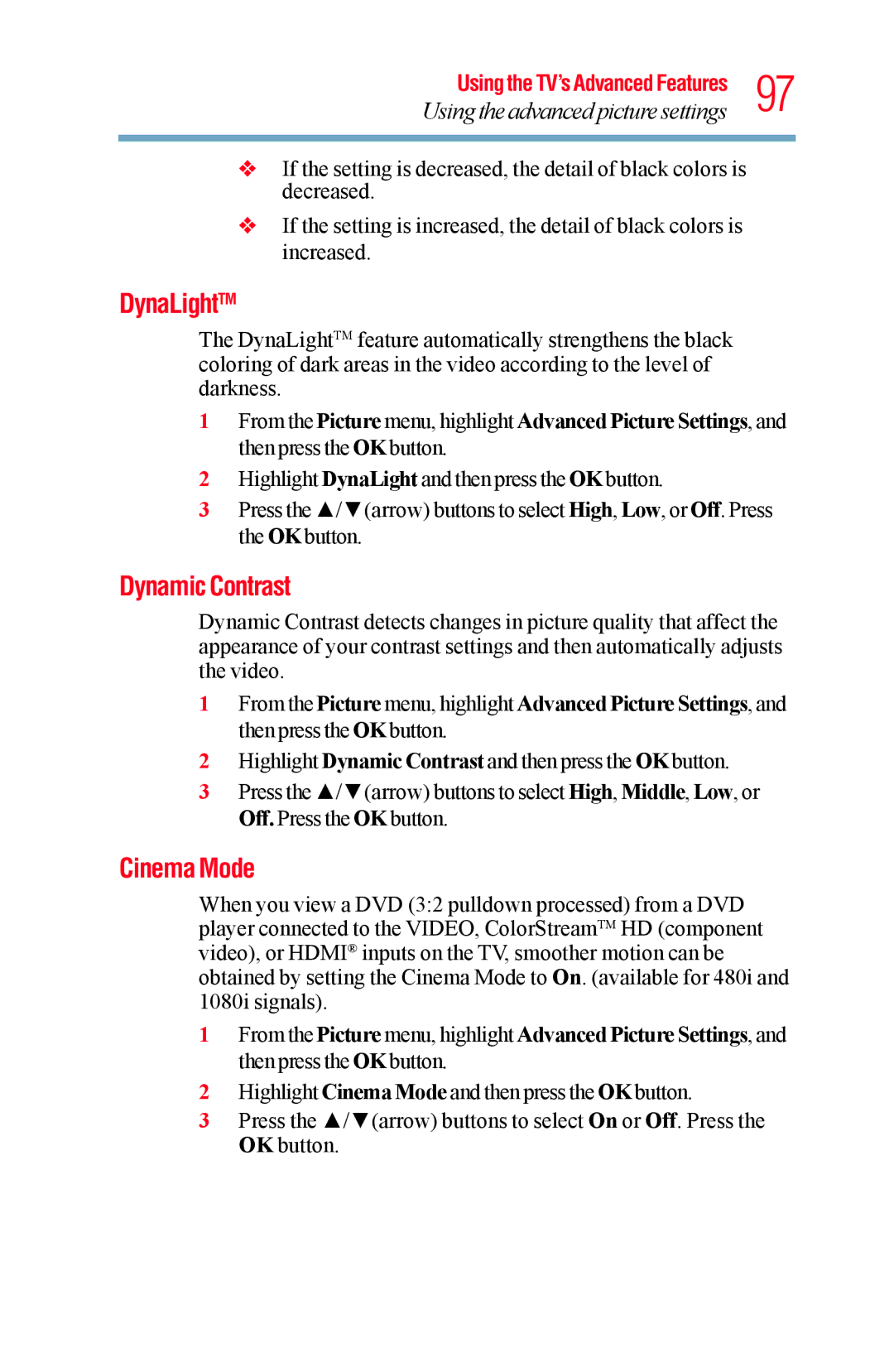Using the TV’s Advanced Features 97
Using the advanced picture settings
vIf the setting is decreased, the detail of black colors is decreased.
vIf the setting is increased, the detail of black colors is increased.
DynaLightTM
The DynaLightTM feature automatically strengthens the black coloring of dark areas in the video according to the level of darkness.
1From the Picture menu, highlight Advanced Picture Settings, and then press the OK button.
2Highlight DynaLight and then press the OK button.
3Press the ▲/▼(arrow) buttons to select High, Low, or Off. Press the OK button.
Dynamic Contrast
Dynamic Contrast detects changes in picture quality that affect the appearance of your contrast settings and then automatically adjusts the video.
1From the Picture menu, highlight Advanced Picture Settings, and then press the OK button.
2Highlight Dynamic Contrast and then press the OK button.
3Press the ▲/▼(arrow) buttons to select High, Middle, Low, or Off. Press the OK button.
Cinema Mode
When you view a DVD (3:2 pulldown processed) from a DVD player connected to the VIDEO, ColorStreamTM HD (component video), or HDMI® inputs on the TV, smoother motion can be obtained by setting the Cinema Mode to On. (available for 480i and 1080i signals).
1From the Picture menu, highlight Advanced Picture Settings, and then press the OK button.
2Highlight Cinema Mode and then press the OK button.
3Press the ▲/▼(arrow) buttons to select On or Off. Press the OK button.