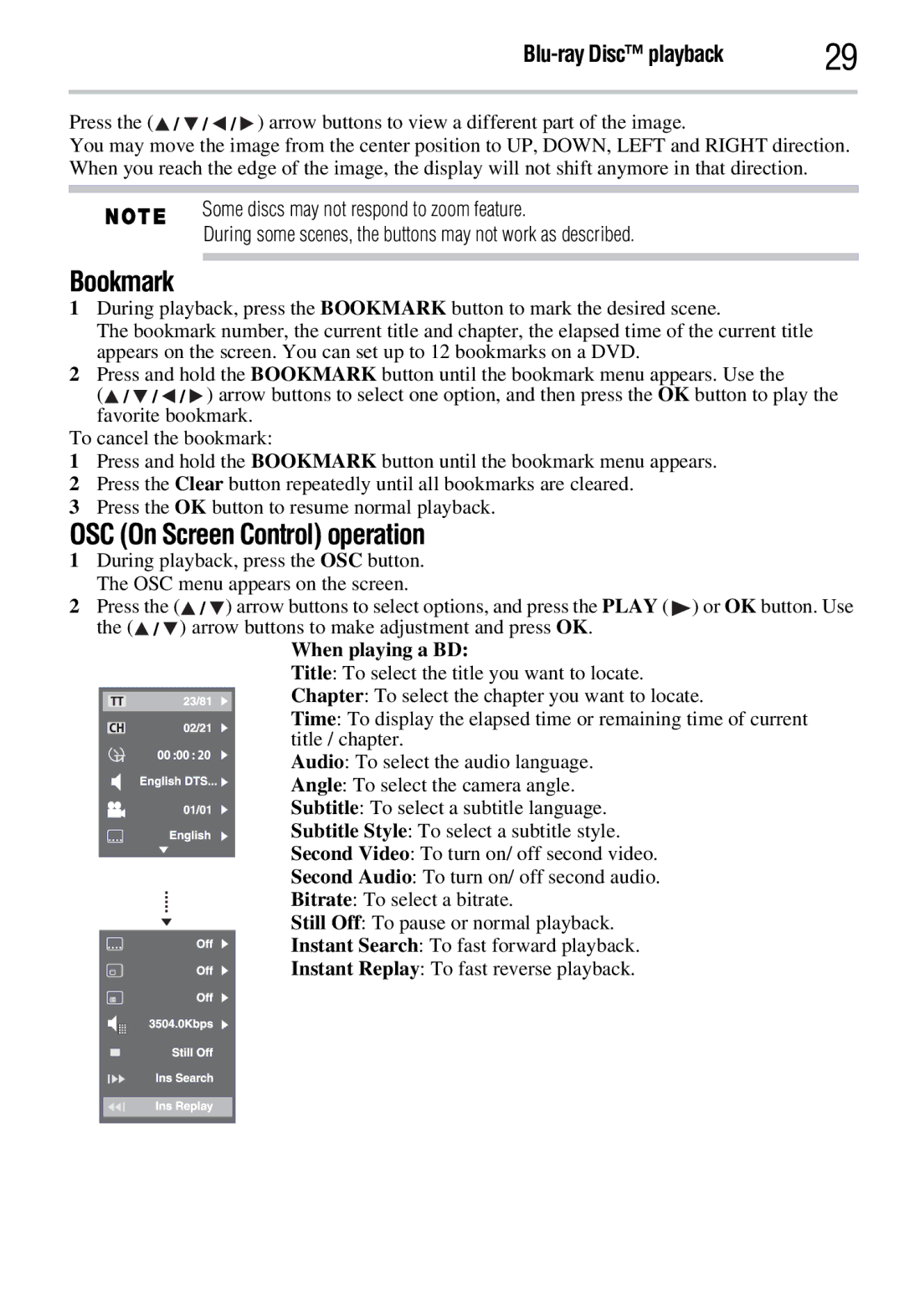| 29 |
Press the (![]() /
/![]() /
/![]() /
/![]() ) arrow buttons to view a different part of the image.
) arrow buttons to view a different part of the image.
You may move the image from the center position to UP, DOWN, LEFT and RIGHT direction. When you reach the edge of the image, the display will not shift anymore in that direction.
Some discs may not respond to zoom feature.
During some scenes, the buttons may not work as described.
Bookmark
1During playback, press the BOOKMARK button to mark the desired scene.
The bookmark number, the current title and chapter, the elapsed time of the current title appears on the screen. You can set up to 12 bookmarks on a DVD.
2Press and hold the BOOKMARK button until the bookmark menu appears. Use the
(![]() /
/![]() /
/![]() /
/![]() ) arrow buttons to select one option, and then press the OK button to play the favorite bookmark.
) arrow buttons to select one option, and then press the OK button to play the favorite bookmark.
To cancel the bookmark:
1Press and hold the BOOKMARK button until the bookmark menu appears.
2Press the Clear button repeatedly until all bookmarks are cleared.
3Press the OK button to resume normal playback.
OSC (On Screen Control) operation
1During playback, press the OSC button. The OSC menu appears on the screen.
2Press the (![]() /
/![]() ) arrow buttons to select options, and press the PLAY (
) arrow buttons to select options, and press the PLAY (![]() ) or OK button. Use the (
) or OK button. Use the (![]() /
/![]() ) arrow buttons to make adjustment and press OK.
) arrow buttons to make adjustment and press OK.
When playing a BD:
Title: To select the title you want to locate.
Chapter: To select the chapter you want to locate.
Time: To display the elapsed time or remaining time of current title / chapter.
Audio: To select the audio language.
Angle: To select the camera angle.
Subtitle: To select a subtitle language.
Subtitle Style: To select a subtitle style.
Second Video: To turn on/ off second video.
Second Audio: To turn on/ off second audio.
Bitrate: To select a bitrate.
Still Off: To pause or normal playback.
Instant Search: To fast forward playback.
Instant Replay: To fast reverse playback.