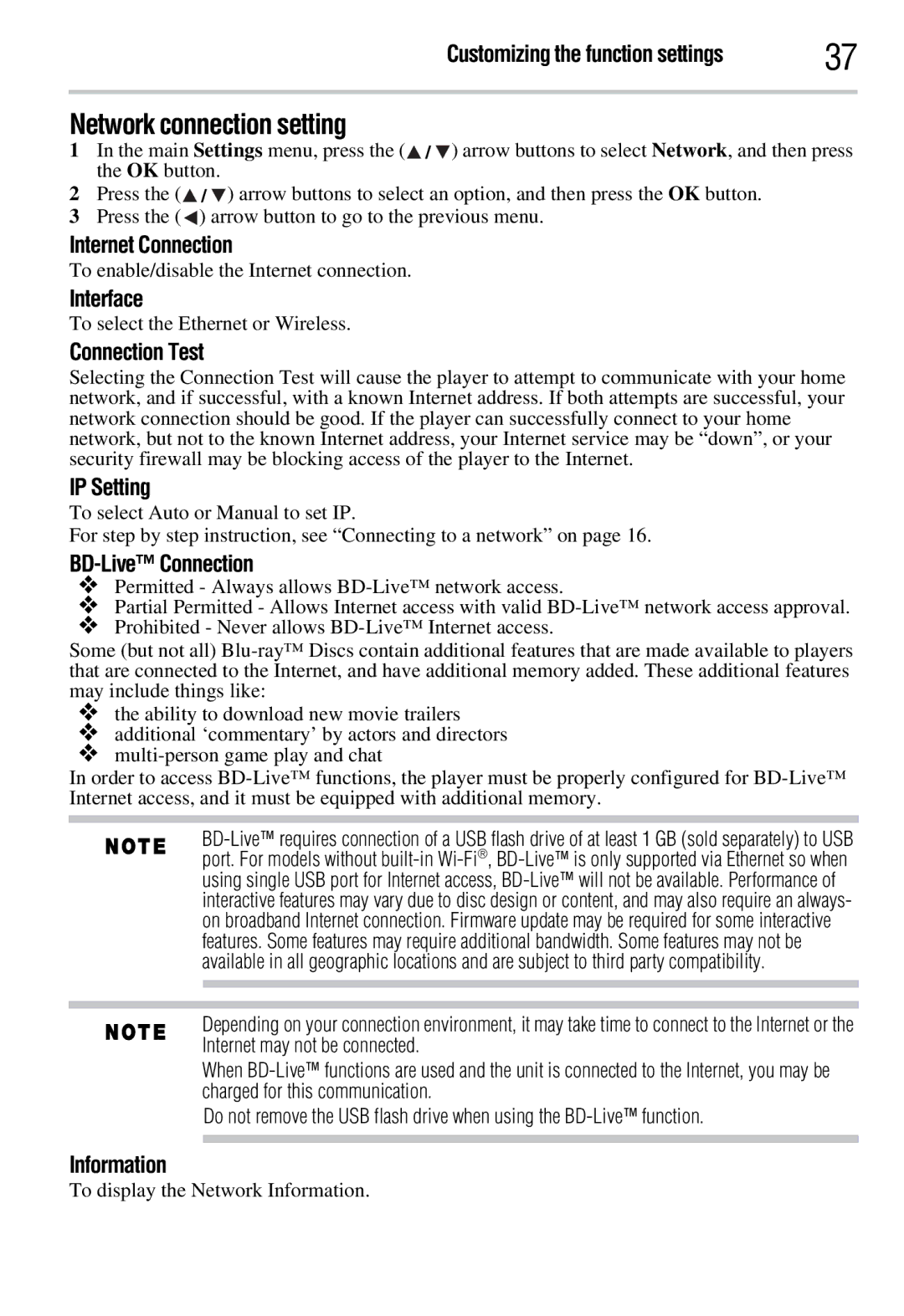Customizing the function settings | 37 |
Network connection setting
1In the main Settings menu, press the (![]() /
/![]() ) arrow buttons to select Network, and then press the OK button.
) arrow buttons to select Network, and then press the OK button.
2Press the (![]() /
/![]() ) arrow buttons to select an option, and then press the OK button.
) arrow buttons to select an option, and then press the OK button.
3Press the (![]() ) arrow button to go to the previous menu.
) arrow button to go to the previous menu.
Internet Connection
To enable/disable the Internet connection.
Interface
To select the Ethernet or Wireless.
Connection Test
Selecting the Connection Test will cause the player to attempt to communicate with your home network, and if successful, with a known Internet address. If both attempts are successful, your network connection should be good. If the player can successfully connect to your home network, but not to the known Internet address, your Internet service may be “down”, or your security firewall may be blocking access of the player to the Internet.
IP Setting
To select Auto or Manual to set IP.
For step by step instruction, see “Connecting to a network” on page 16.
BD-Live™ Connection
❖Permitted - Always allows
❖Partial Permitted - Allows Internet access with valid
❖Prohibited - Never allows
Some (but not all)
❖the ability to download new movie trailers
❖additional ‘commentary’ by actors and directors
❖
In order to access
Depending on your connection environment, it may take time to connect to the Internet or the Internet may not be connected.
When
Do not remove the USB flash drive when using the
Information
To display the Network Information.