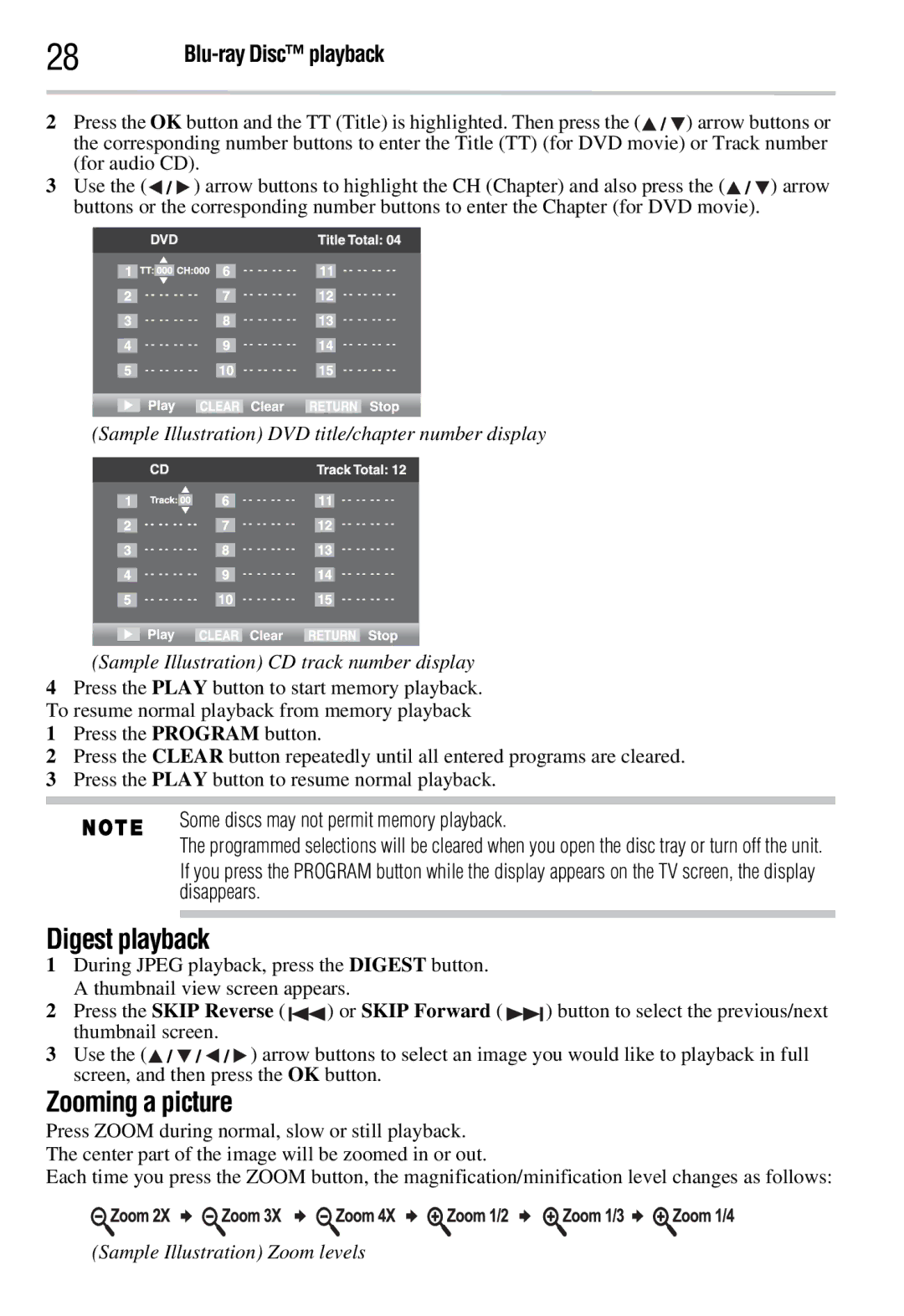28 |
2Press the OK button and the TT (Title) is highlighted. Then press the (![]() /
/![]() ) arrow buttons or the corresponding number buttons to enter the Title (TT) (for DVD movie) or Track number (for audio CD).
) arrow buttons or the corresponding number buttons to enter the Title (TT) (for DVD movie) or Track number (for audio CD).
3Use the (![]() /
/![]() ) arrow buttons to highlight the CH (Chapter) and also press the (
) arrow buttons to highlight the CH (Chapter) and also press the (![]() /
/![]() ) arrow buttons or the corresponding number buttons to enter the Chapter (for DVD movie).
) arrow buttons or the corresponding number buttons to enter the Chapter (for DVD movie).
(Sample Illustration) DVD title/chapter number display
(Sample Illustration) CD track number display
4Press the PLAY button to start memory playback. To resume normal playback from memory playback
1Press the PROGRAM button.
2Press the CLEAR button repeatedly until all entered programs are cleared.
3Press the PLAY button to resume normal playback.
Some discs may not permit memory playback.
The programmed selections will be cleared when you open the disc tray or turn off the unit.
If you press the PROGRAM button while the display appears on the TV screen, the display disappears.
Digest playback
1During JPEG playback, press the DIGEST button. A thumbnail view screen appears.
2Press the SKIP Reverse ( ![]()
![]() ) or SKIP Forward (
) or SKIP Forward ( ![]()
![]() ) button to select the previous/next thumbnail screen.
) button to select the previous/next thumbnail screen.
3Use the (![]() /
/ ![]() /
/ ![]() /
/ ![]() ) arrow buttons to select an image you would like to playback in full screen, and then press the OK button.
) arrow buttons to select an image you would like to playback in full screen, and then press the OK button.
Zooming a picture
Press ZOOM during normal, slow or still playback. The center part of the image will be zoomed in or out.
Each time you press the ZOOM button, the magnification/minification level changes as follows:
(Sample Illustration) Zoom levels