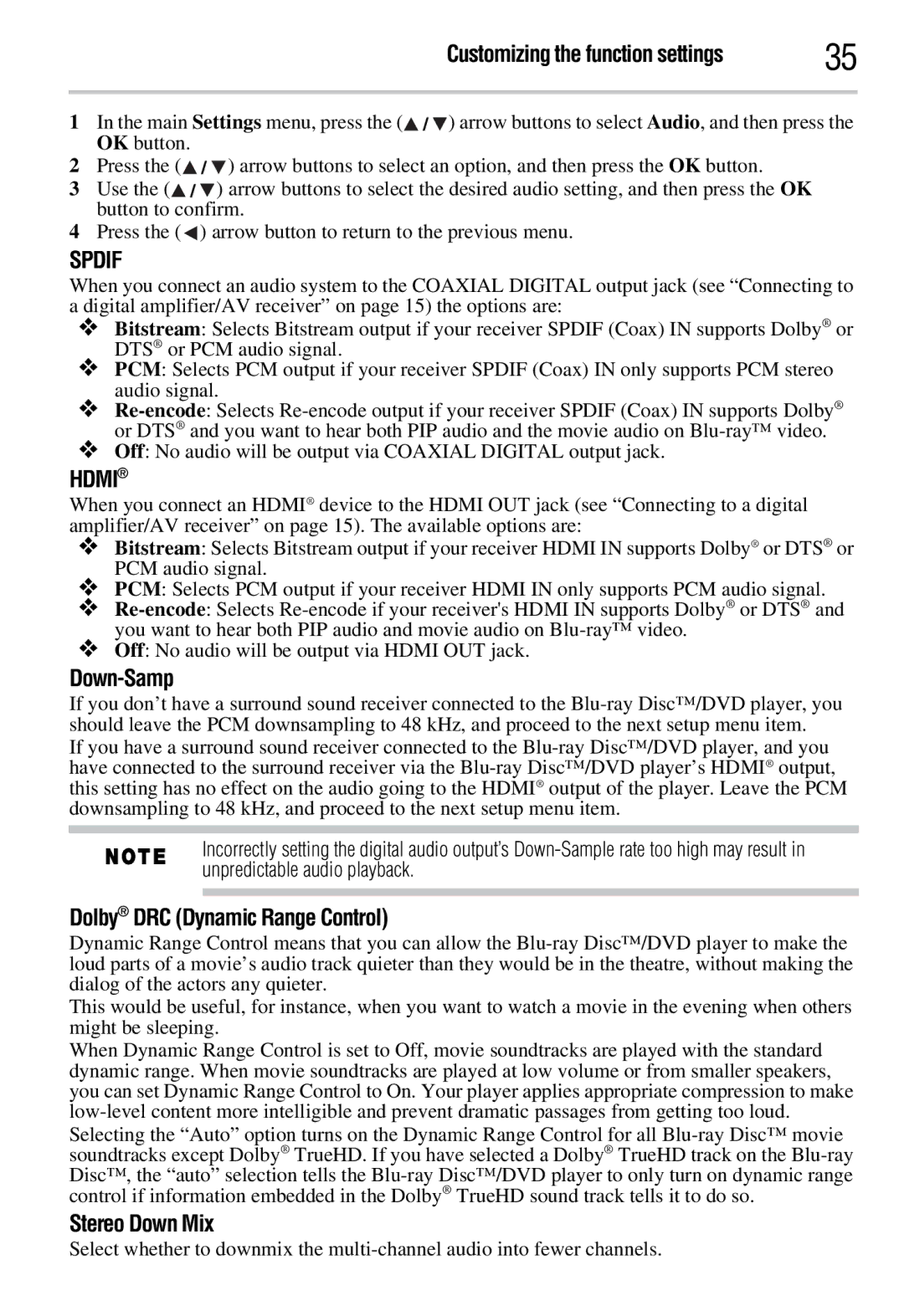Customizing the function settings | 35 |
1In the main Settings menu, press the (![]() /
/![]() ) arrow buttons to select Audio, and then press the OK button.
) arrow buttons to select Audio, and then press the OK button.
2Press the (![]() /
/![]() ) arrow buttons to select an option, and then press the OK button.
) arrow buttons to select an option, and then press the OK button.
3Use the (![]() /
/![]() ) arrow buttons to select the desired audio setting, and then press the OK button to confirm.
) arrow buttons to select the desired audio setting, and then press the OK button to confirm.
4Press the (![]() ) arrow button to return to the previous menu.
) arrow button to return to the previous menu.
SPDIF
When you connect an audio system to the COAXIAL DIGITAL output jack (see “Connecting to a digital amplifier/AV receiver” on page 15) the options are:
❖Bitstream: Selects Bitstream output if your receiver SPDIF (Coax) IN supports Dolby® or DTS® or PCM audio signal.
❖PCM: Selects PCM output if your receiver SPDIF (Coax) IN only supports PCM stereo audio signal.
❖
❖Off: No audio will be output via COAXIAL DIGITAL output jack.
HDMI®
When you connect an HDMI® device to the HDMI OUT jack (see “Connecting to a digital amplifier/AV receiver” on page 15). The available options are:
❖Bitstream: Selects Bitstream output if your receiver HDMI IN supports Dolby® or DTS® or PCM audio signal.
❖PCM: Selects PCM output if your receiver HDMI IN only supports PCM audio signal.
❖
❖Off: No audio will be output via HDMI OUT jack.
Down-Samp
If you don’t have a surround sound receiver connected to the
If you have a surround sound receiver connected to the
Incorrectly setting the digital audio output’s
Dolby® DRC (Dynamic Range Control)
Dynamic Range Control means that you can allow the
This would be useful, for instance, when you want to watch a movie in the evening when others might be sleeping.
When Dynamic Range Control is set to Off, movie soundtracks are played with the standard dynamic range. When movie soundtracks are played at low volume or from smaller speakers, you can set Dynamic Range Control to On. Your player applies appropriate compression to make
Stereo Down Mix
Select whether to downmix the