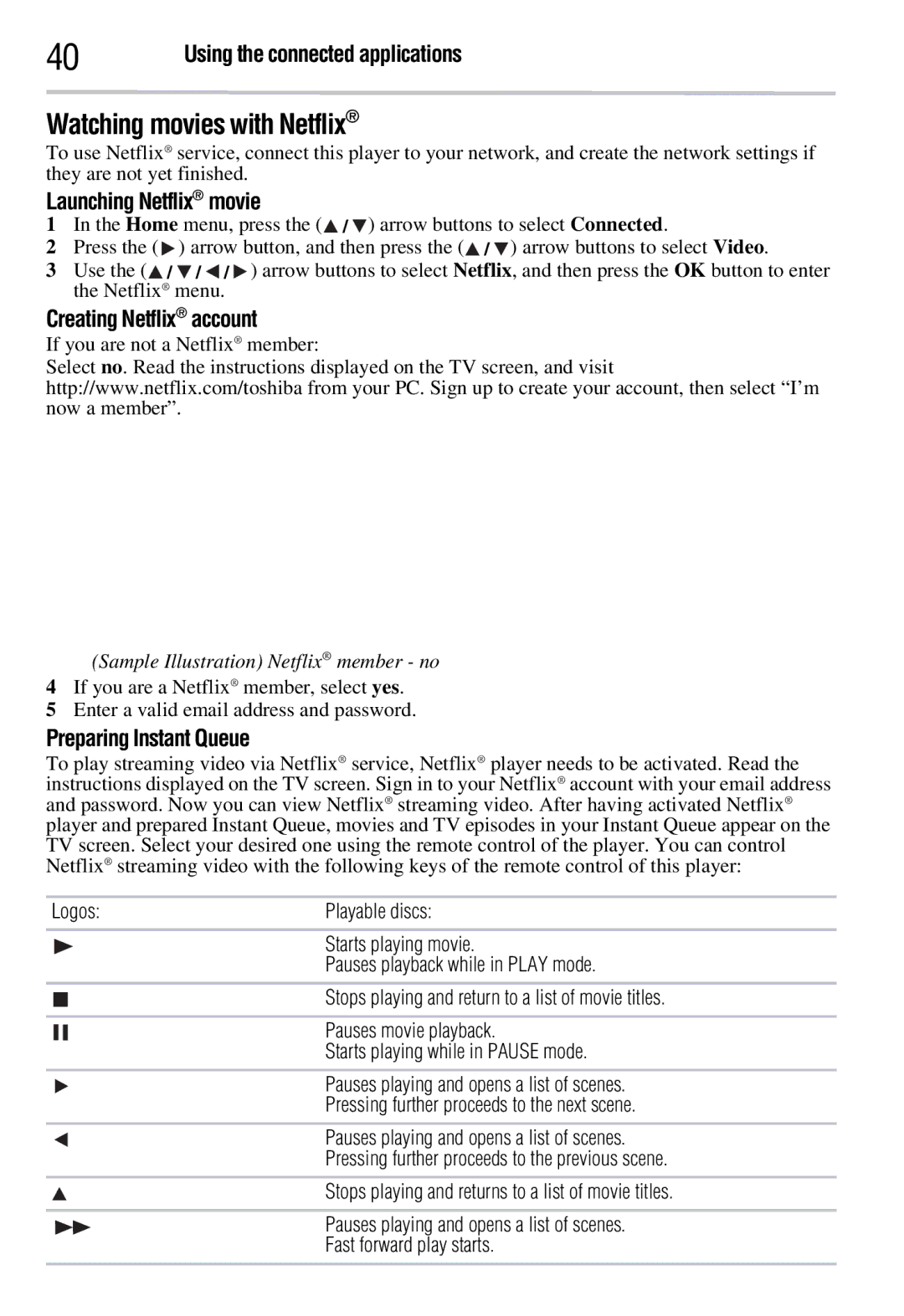40 | Using the connected applications |
Watching movies with Netflix®
To use Netflix® service, connect this player to your network, and create the network settings if they are not yet finished.
Launching Netflix® movie
1In the Home menu, press the (![]() /
/ ![]() ) arrow buttons to select Connected.
) arrow buttons to select Connected.
2Press the (![]() ) arrow button, and then press the (
) arrow button, and then press the (![]() /
/ ![]() ) arrow buttons to select Video.
) arrow buttons to select Video.
3Use the (![]() /
/ ![]() /
/ ![]() /
/ ![]() ) arrow buttons to select Netflix, and then press the OK button to enter the Netflix® menu.
) arrow buttons to select Netflix, and then press the OK button to enter the Netflix® menu.
Creating Netflix® account
If you are not a Netflix® member:
Select no. Read the instructions displayed on the TV screen, and visit http://www.netflix.com/toshiba from your PC. Sign up to create your account, then select “I’m now a member”.
(Sample Illustration) Netflix® member - no
4If you are a Netflix® member, select yes.
5Enter a valid email address and password.
Preparing Instant Queue
To play streaming video via Netflix® service, Netflix® player needs to be activated. Read the instructions displayed on the TV screen. Sign in to your Netflix® account with your email address and password. Now you can view Netflix® streaming video. After having activated Netflix® player and prepared Instant Queue, movies and TV episodes in your Instant Queue appear on the TV screen. Select your desired one using the remote control of the player. You can control Netflix® streaming video with the following keys of the remote control of this player:
Logos: | Playable discs: | |
|
| Starts playing movie. |
|
| Pauses playback while in PLAY mode. |
|
| Stops playing and return to a list of movie titles. |
|
| |
|
|
|
|
| Pauses movie playback. |
|
| |
|
| Starts playing while in PAUSE mode. |
|
|
|
|
| Pauses playing and opens a list of scenes. |
|
| Pressing further proceeds to the next scene. |
|
|
|
|
| Pauses playing and opens a list of scenes. |
|
| Pressing further proceeds to the previous scene. |
|
|
|
|
| Stops playing and returns to a list of movie titles. |
|
|
|
|
| Pauses playing and opens a list of scenes. |
|
| Fast forward play starts. |
|
|
|