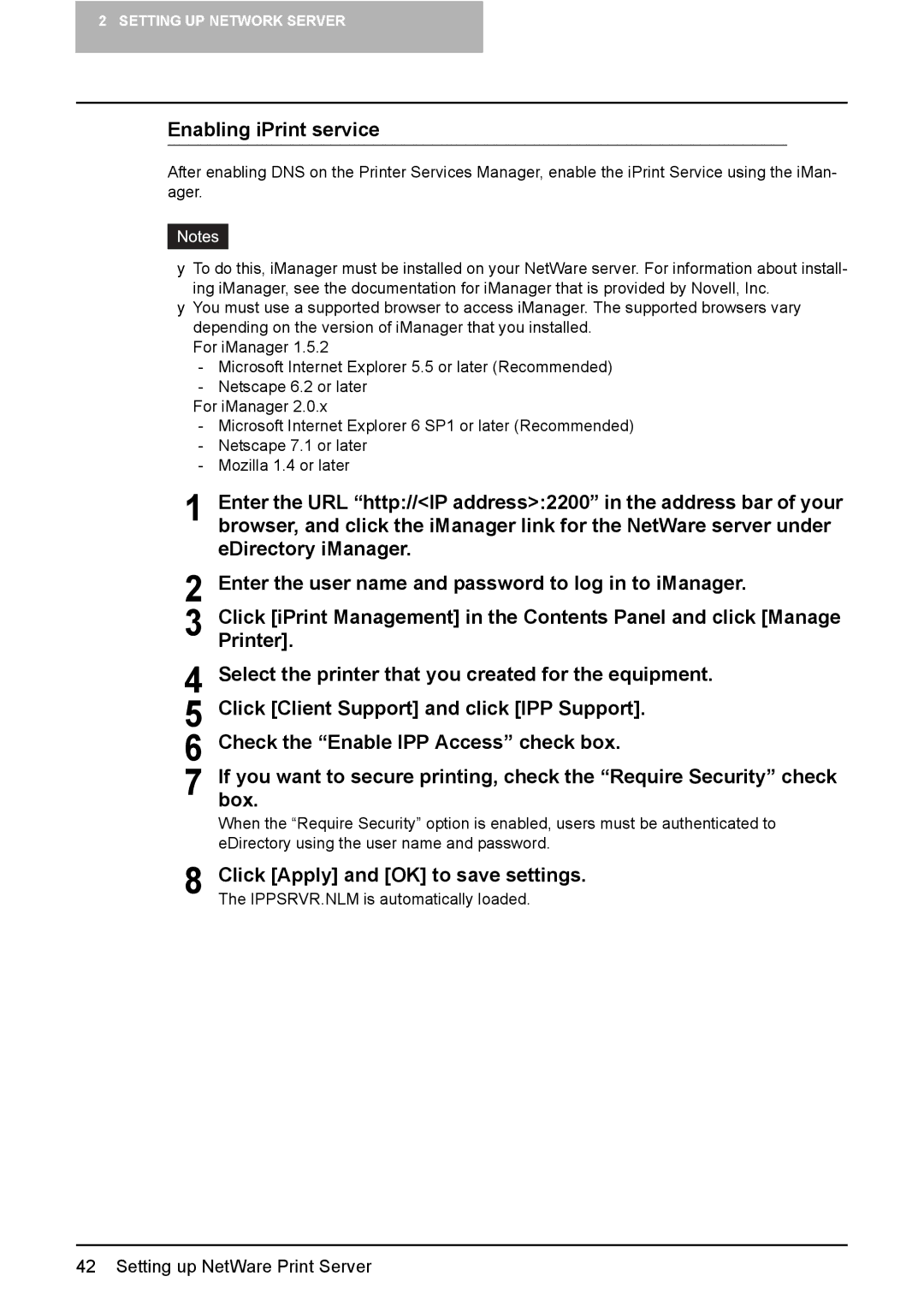2 SETTING UP NETWORK SERVER
Enabling iPrint service
After enabling DNS on the Printer Services Manager, enable the iPrint Service using the iMan- ager.
yTo do this, iManager must be installed on your NetWare server. For information about install- ing iManager, see the documentation for iManager that is provided by Novell, Inc.
yYou must use a supported browser to access iManager. The supported browsers vary depending on the version of iManager that you installed.
For iManager 1.5.2
-Microsoft Internet Explorer 5.5 or later (Recommended)
-Netscape 6.2 or later
For iManager 2.0.x
-Microsoft Internet Explorer 6 SP1 or later (Recommended)
-Netscape 7.1 or later
-Mozilla 1.4 or later
1Enter the URL “http://<IP address>:2200” in the address bar of your browser, and click the iManager link for the NetWare server under eDirectory iManager.
2Enter the user name and password to log in to iManager.
3Click [iPrint Management] in the Contents Panel and click [Manage Printer].
4Select the printer that you created for the equipment.
5Click [Client Support] and click [IPP Support].
6Check the “Enable IPP Access” check box.
7Ifbox.you want to secure printing, check the “Require Security” check
When the “Require Security” option is enabled, users must be authenticated to eDirectory using the user name and password.
8 Click [Apply] and [OK] to save settings. The IPPSRVR.NLM is automatically loaded.