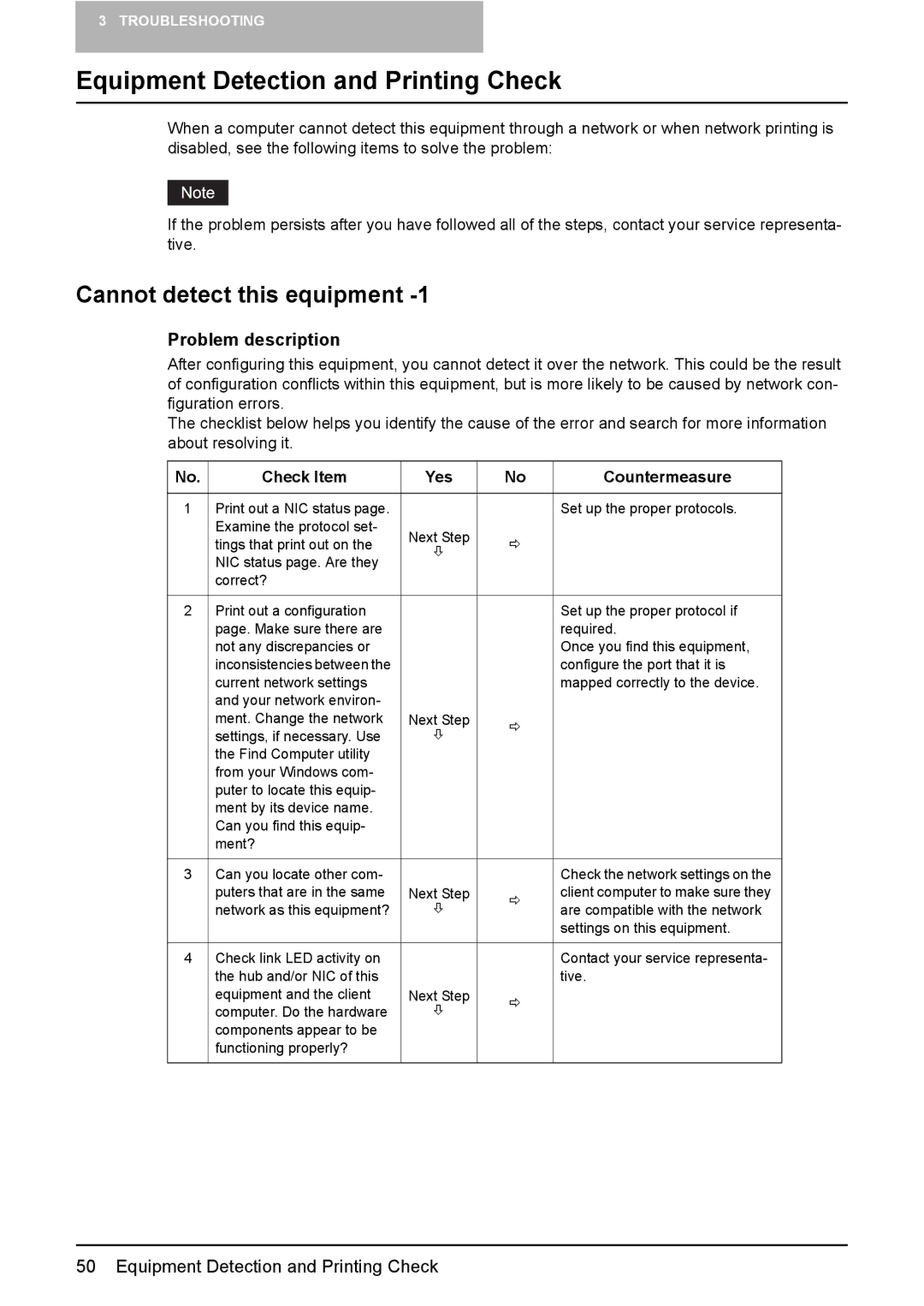3 TROUBLESHOOTING
Equipment Detection and Printing Check
When a computer cannot detect this equipment through a network or when network printing is disabled, see the following items to solve the problem:
If the problem persists after you have followed all of the steps, contact your service representa- tive.
Cannot detect this equipment -1
Problem description
After configuring this equipment, you cannot detect it over the network. This could be the result of configuration conflicts within this equipment, but is more likely to be caused by network con- figuration errors.
The checklist below helps you identify the cause of the error and search for more information about resolving it.
No. | Check Item | Yes | No | Countermeasure |
|
|
|
|
|
1 | Print out a NIC status page. |
|
| Set up the proper protocols. |
| Examine the protocol set- | Next Step |
|
|
| tings that print out on the | Ö |
| |
| Ø |
| ||
| NIC status page. Are they |
|
| |
|
|
|
| |
| correct? |
|
|
|
|
|
|
|
|
2 | Print out a configuration |
|
| Set up the proper protocol if |
| page. Make sure there are |
|
| required. |
| not any discrepancies or |
|
| Once you find this equipment, |
| inconsistencies between the |
|
| configure the port that it is |
| current network settings |
|
| mapped correctly to the device. |
| and your network environ- |
|
|
|
| ment. Change the network | Next Step | Ö |
|
| settings, if necessary. Use | Ø |
| |
|
|
| ||
| the Find Computer utility |
|
|
|
| from your Windows com- |
|
|
|
| puter to locate this equip- |
|
|
|
| ment by its device name. |
|
|
|
| Can you find this equip- |
|
|
|
| ment? |
|
|
|
|
|
|
|
|
3 | Can you locate other com- |
|
| Check the network settings on the |
| puters that are in the same | Next Step | Ö | client computer to make sure they |
| network as this equipment? | Ø | are compatible with the network | |
|
| |||
|
|
|
| settings on this equipment. |
|
|
|
|
|
4 | Check link LED activity on |
|
| Contact your service representa- |
| the hub and/or NIC of this |
|
| tive. |
| equipment and the client | Next Step | Ö |
|
| computer. Do the hardware | Ø |
| |
|
|
| ||
| components appear to be |
|
|
|
| functioning properly? |
|
|
|
|
|
|
|
|