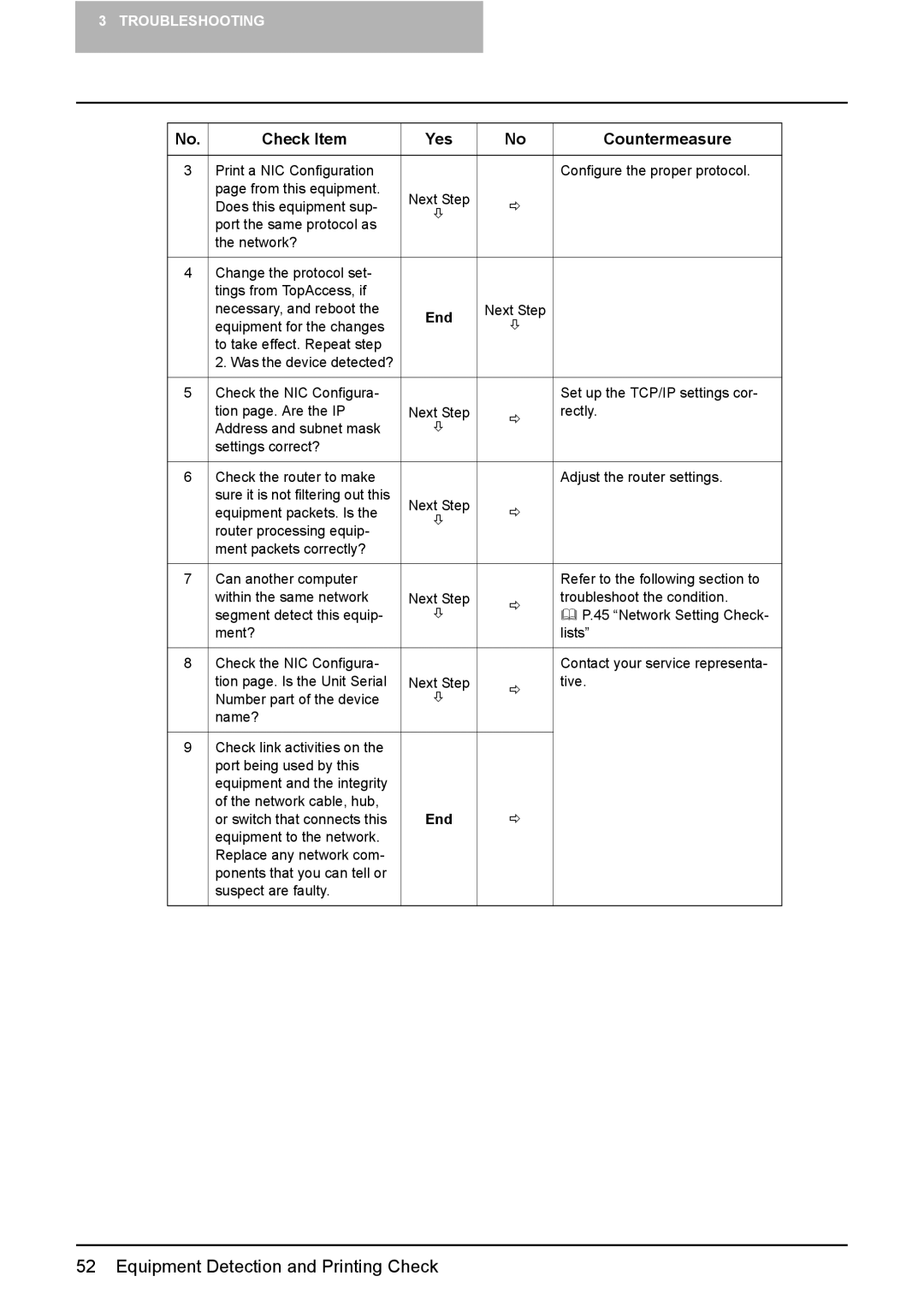3 TROUBLESHOOTING
No. | Check Item | Yes | No | Countermeasure |
|
|
|
|
|
3 | Print a NIC Configuration |
|
| Configure the proper protocol. |
| page from this equipment. | Next Step |
|
|
| Does this equipment sup- | Ö |
| |
| Ø |
| ||
| port the same protocol as |
|
| |
|
|
|
| |
| the network? |
|
|
|
|
|
|
|
|
4 | Change the protocol set- |
|
|
|
| tings from TopAccess, if |
|
|
|
| necessary, and reboot the | End | Next Step |
|
| equipment for the changes | Ø |
| |
|
|
| ||
| to take effect. Repeat step |
|
|
|
| 2. Was the device detected? |
|
|
|
|
|
|
|
|
5 | Check the NIC Configura- |
|
| Set up the TCP/IP settings cor- |
| tion page. Are the IP | Next Step | Ö | rectly. |
| Address and subnet mask | Ø |
| |
|
|
| ||
| settings correct? |
|
|
|
|
|
|
|
|
6 | Check the router to make |
|
| Adjust the router settings. |
| sure it is not filtering out this | Next Step |
|
|
| equipment packets. Is the | Ö |
| |
| Ø |
| ||
| router processing equip- |
|
| |
|
|
|
| |
| ment packets correctly? |
|
|
|
|
|
|
|
|
7 | Can another computer |
|
| Refer to the following section to |
| within the same network | Next Step | Ö | troubleshoot the condition. |
| segment detect this equip- | Ø | P.45 “Network Setting Check- | |
|
| |||
| ment? |
|
| lists” |
|
|
|
|
|
8 | Check the NIC Configura- |
|
| Contact your service representa- |
| tion page. Is the Unit Serial | Next Step | Ö | tive. |
| Number part of the device | Ø |
| |
|
|
| ||
| name? |
|
|
|
|
|
|
|
|
9 | Check link activities on the |
|
|
|
| port being used by this |
|
|
|
| equipment and the integrity |
|
|
|
| of the network cable, hub, | End |
|
|
| or switch that connects this | Ö |
| |
| equipment to the network. |
|
|
|
| Replace any network com- |
|
|
|
| ponents that you can tell or |
|
|
|
| suspect are faulty. |
|
|
|
|
|
|
|
|