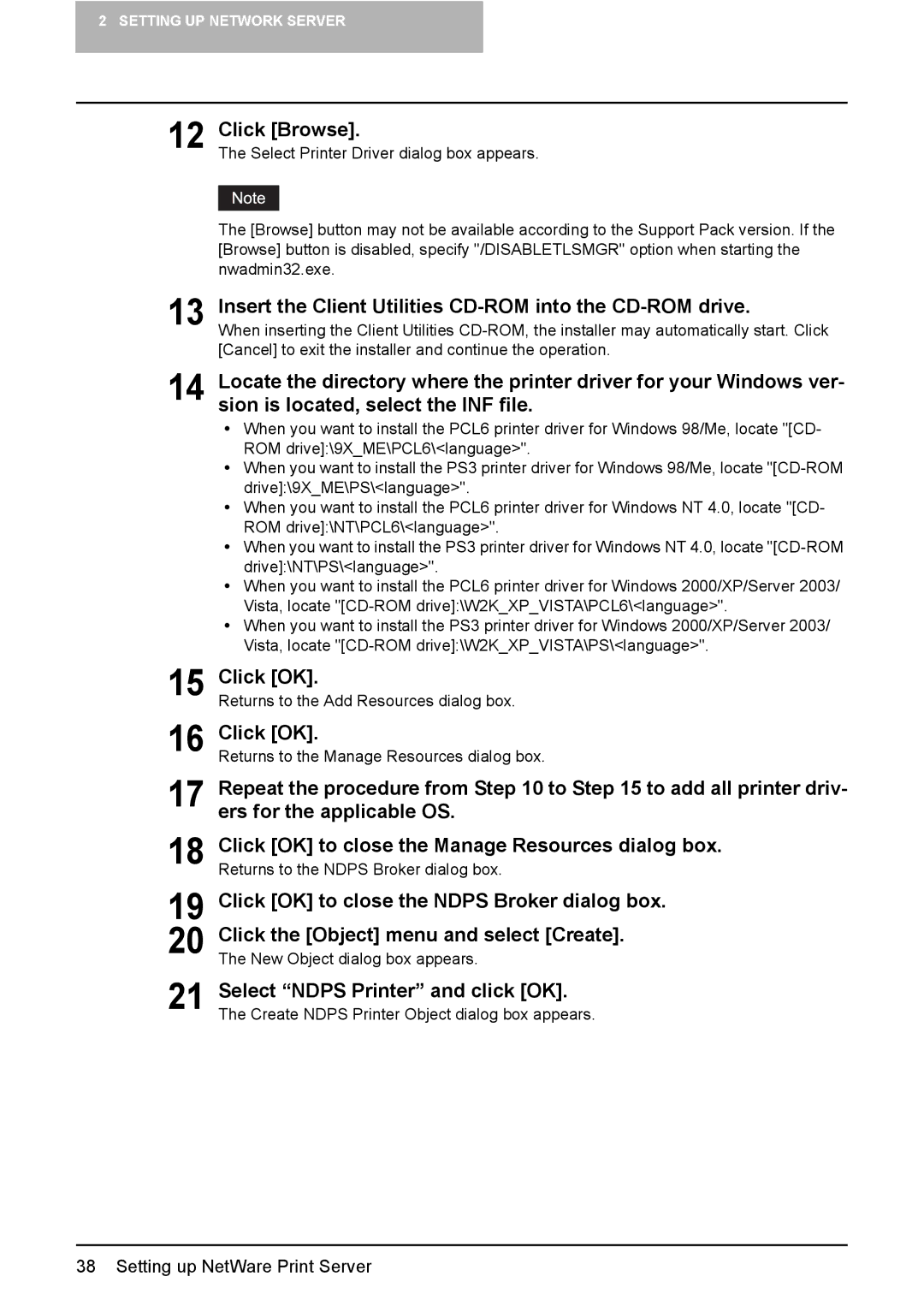2 SETTING UP NETWORK SERVER
12 Click [Browse].
The Select Printer Driver dialog box appears.
The [Browse] button may not be available according to the Support Pack version. If the [Browse] button is disabled, specify "/DISABLETLSMGR" option when starting the nwadmin32.exe.
13 Insert the Client Utilities CD-ROM into the CD-ROM drive.
When inserting the Client Utilities
14 Locate the directory where the printer driver for your Windows ver- sion is located, select the INF file.
yWhen you want to install the PCL6 printer driver for Windows 98/Me, locate "[CD- ROM drive]:\9X_ME\PCL6\<language>".
yWhen you want to install the PS3 printer driver for Windows 98/Me, locate
yWhen you want to install the PCL6 printer driver for Windows NT 4.0, locate "[CD- ROM drive]:\NT\PCL6\<language>".
yWhen you want to install the PS3 printer driver for Windows NT 4.0, locate
yWhen you want to install the PCL6 printer driver for Windows 2000/XP/Server 2003/ Vista, locate
yWhen you want to install the PS3 printer driver for Windows 2000/XP/Server 2003/ Vista, locate
15 Click [OK].
Returns to the Add Resources dialog box.
16 Click [OK].
Returns to the Manage Resources dialog box.
17 Repeat the procedure from Step 10 to Step 15 to add all printer driv- ers for the applicable OS.
18 Click [OK] to close the Manage Resources dialog box. Returns to the NDPS Broker dialog box.
19 Click [OK] to close the NDPS Broker dialog box.
20 Click the [Object] menu and select [Create].
The New Object dialog box appears.
21 Select “NDPS Printer” and click [OK]. The Create NDPS Printer Object dialog box appears.