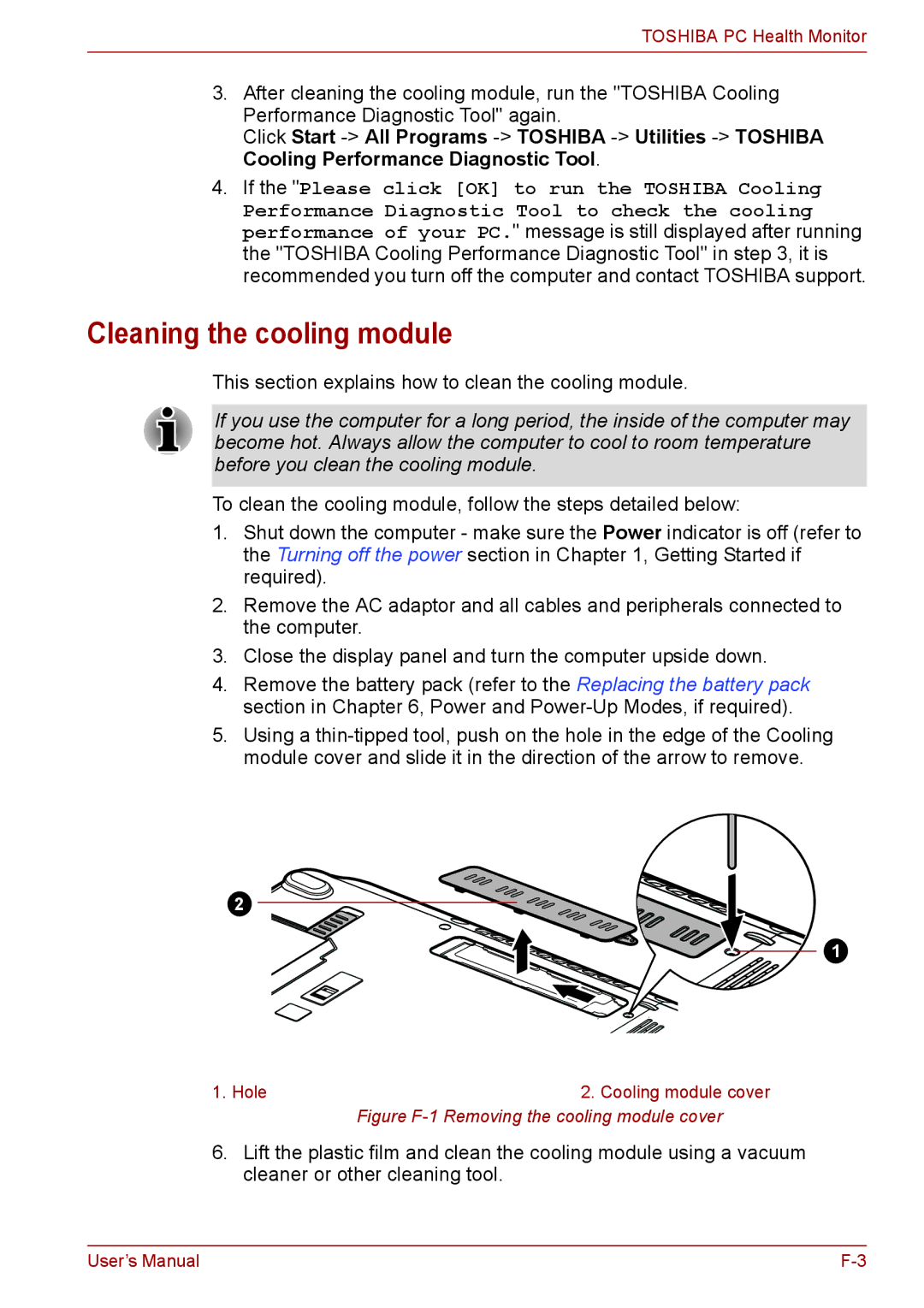TOSHIBA PC Health Monitor
3.After cleaning the cooling module, run the "TOSHIBA Cooling Performance Diagnostic Tool" again.
Click Start
4.If the "Please click [OK] to run the TOSHIBA Cooling
Performance Diagnostic Tool to check the cooling performance of your PC." message is still displayed after running the "TOSHIBA Cooling Performance Diagnostic Tool" in step 3, it is recommended you turn off the computer and contact TOSHIBA support.
Cleaning the cooling module
This section explains how to clean the cooling module.
If you use the computer for a long period, the inside of the computer may become hot. Always allow the computer to cool to room temperature before you clean the cooling module.
To clean the cooling module, follow the steps detailed below:
1.Shut down the computer - make sure the Power indicator is off (refer to the Turning off the power section in Chapter 1, Getting Started if required).
2.Remove the AC adaptor and all cables and peripherals connected to the computer.
3.Close the display panel and turn the computer upside down.
4.Remove the battery pack (refer to the Replacing the battery pack section in Chapter 6, Power and
5.Using a
2 ![]()
1
1. Hole | 2. Cooling module cover |
| Figure |
6.Lift the plastic film and clean the cooling module using a vacuum cleaner or other cleaning tool.
User’s Manual |