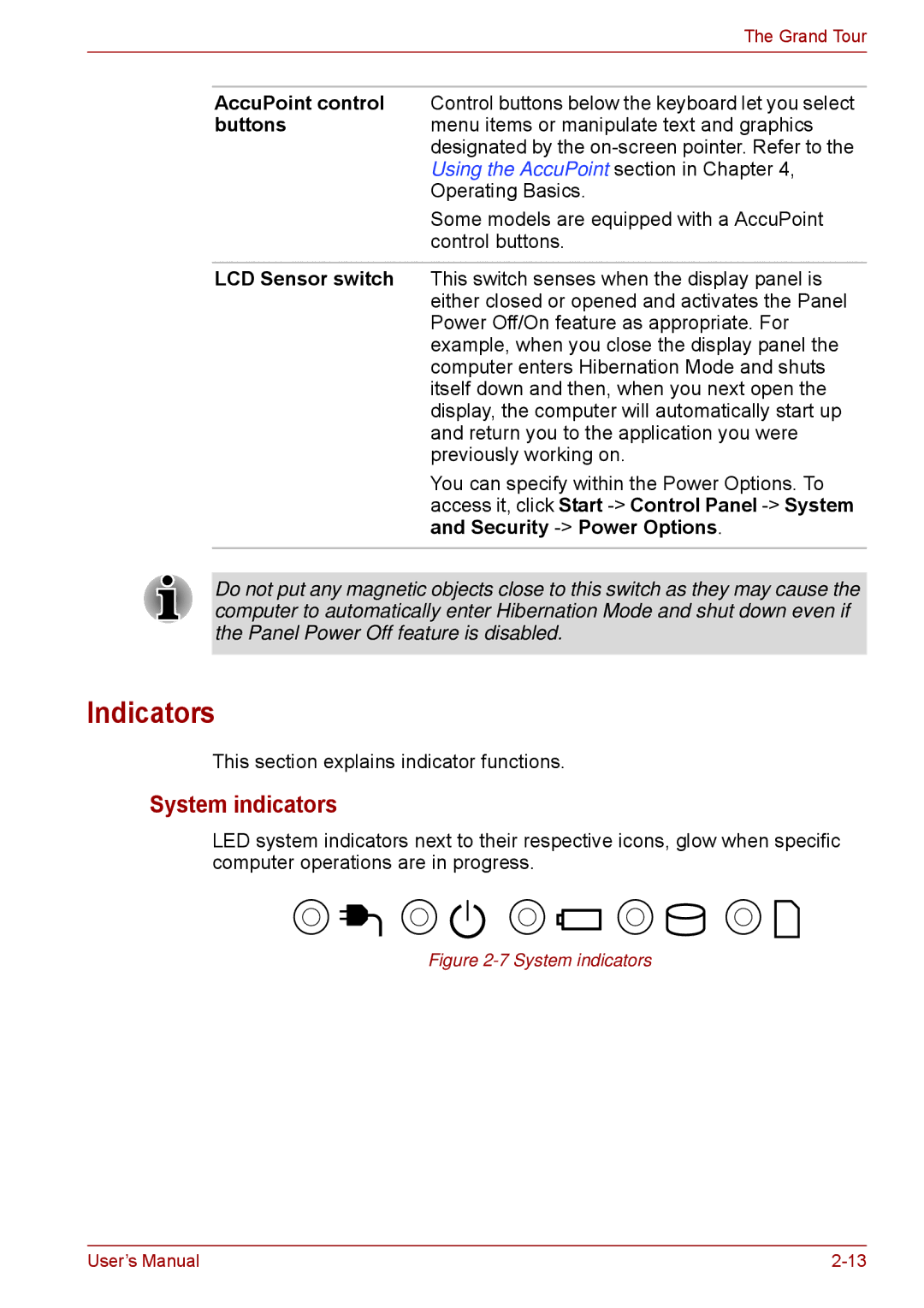The Grand Tour
AccuPoint control Control buttons below the keyboard let you select
buttonsmenu items or manipulate text and graphics designated by the
Some models are equipped with a AccuPoint control buttons.
LCD Sensor switch This switch senses when the display panel is either closed or opened and activates the Panel Power Off/On feature as appropriate. For example, when you close the display panel the computer enters Hibernation Mode and shuts itself down and then, when you next open the display, the computer will automatically start up and return you to the application you were previously working on.
You can specify within the Power Options. To access it, click Start
Do not put any magnetic objects close to this switch as they may cause the computer to automatically enter Hibernation Mode and shut down even if the Panel Power Off feature is disabled.
Indicators
This section explains indicator functions.
System indicators
LED system indicators next to their respective icons, glow when specific computer operations are in progress.
Figure 2-7 System indicators
User’s Manual |