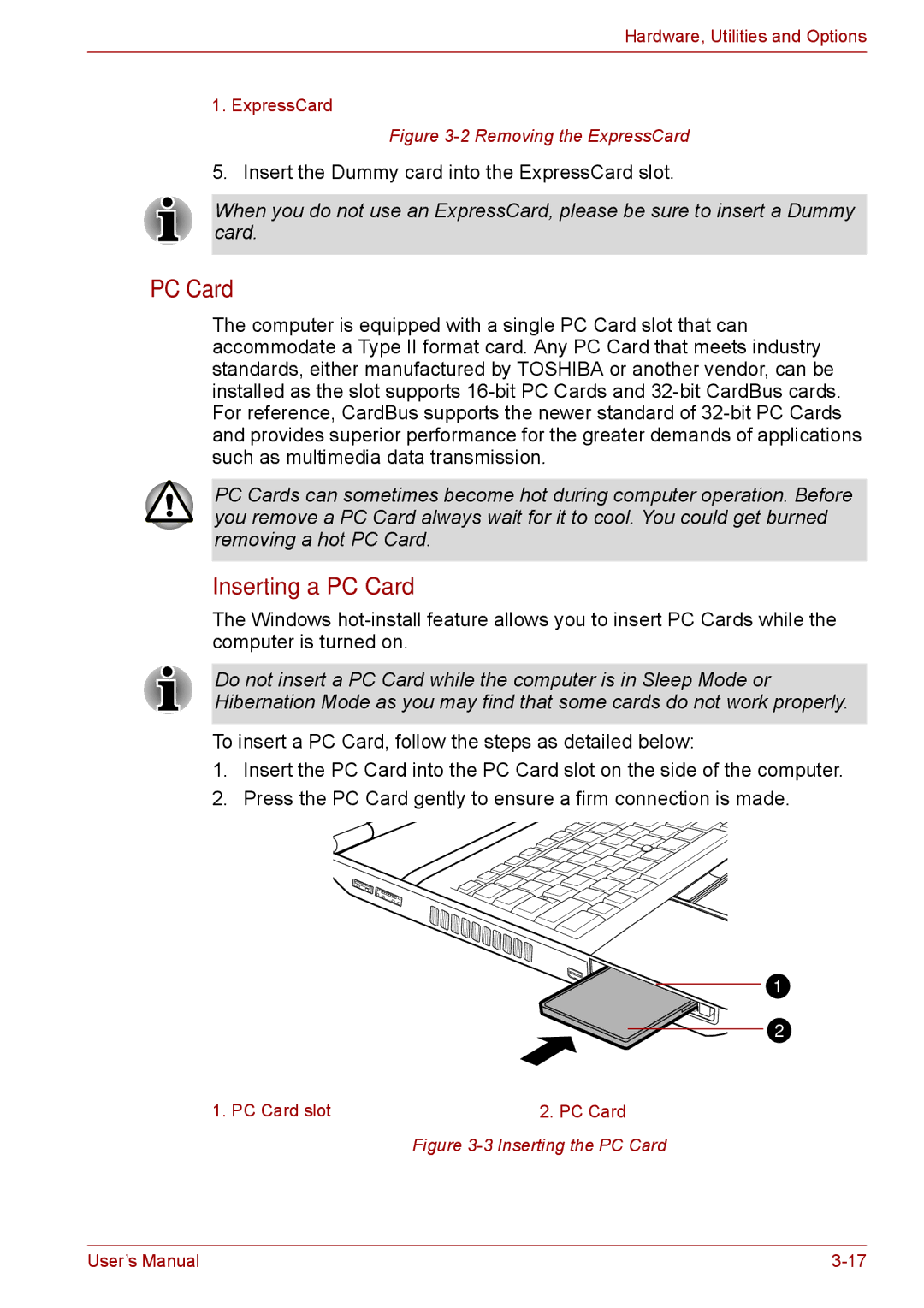Hardware, Utilities and Options
1. ExpressCard
Figure 3-2 Removing the ExpressCard
5. Insert the Dummy card into the ExpressCard slot.
When you do not use an ExpressCard, please be sure to insert a Dummy card.
PC Card
The computer is equipped with a single PC Card slot that can accommodate a Type II format card. Any PC Card that meets industry standards, either manufactured by TOSHIBA or another vendor, can be installed as the slot supports
PC Cards can sometimes become hot during computer operation. Before you remove a PC Card always wait for it to cool. You could get burned removing a hot PC Card.
Inserting a PC Card
The Windows
Do not insert a PC Card while the computer is in Sleep Mode or Hibernation Mode as you may find that some cards do not work properly.
To insert a PC Card, follow the steps as detailed below:
1.Insert the PC Card into the PC Card slot on the side of the computer.
2.Press the PC Card gently to ensure a firm connection is made.
1
2
1. PC Card slot | 2. PC Card |
Figure 3-3 Inserting the PC Card
User’s Manual |