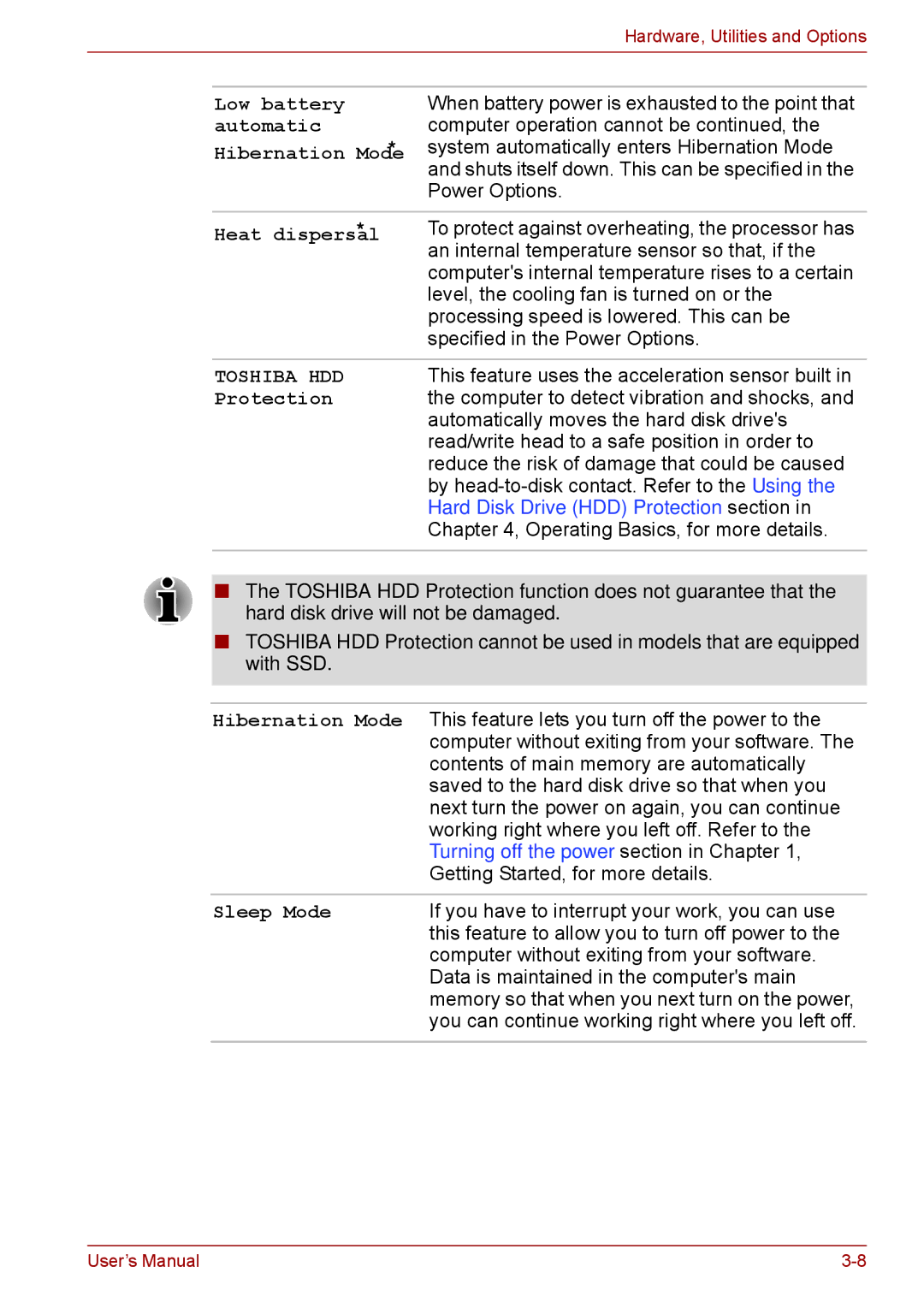Hardware, Utilities and Options
Low battery automatic
Hibernation Mode *1
When battery power is exhausted to the point that computer operation cannot be continued, the system automatically enters Hibernation Mode and shuts itself down. This can be specified in the Power Options.
Heat dispersal *1 | To protect against overheating, the processor has |
| an internal temperature sensor so that, if the |
| computer's internal temperature rises to a certain |
| level, the cooling fan is turned on or the |
| processing speed is lowered. This can be |
| specified in the Power Options. |
|
|
TOSHIBA HDD | This feature uses the acceleration sensor built in |
Protection | the computer to detect vibration and shocks, and |
| automatically moves the hard disk drive's |
| read/write head to a safe position in order to |
| reduce the risk of damage that could be caused |
| by |
| Hard Disk Drive (HDD) Protection section in |
| Chapter 4, Operating Basics, for more details. |
|
|
■The TOSHIBA HDD Protection function does not guarantee that the hard disk drive will not be damaged.
■TOSHIBA HDD Protection cannot be used in models that are equipped with SSD.
Hibernation Mode | This feature lets you turn off the power to the |
| computer without exiting from your software. The |
| contents of main memory are automatically |
| saved to the hard disk drive so that when you |
| next turn the power on again, you can continue |
| working right where you left off. Refer to the |
| Turning off the power section in Chapter 1, |
| Getting Started, for more details. |
|
|
Sleep Mode | If you have to interrupt your work, you can use |
| this feature to allow you to turn off power to the |
| computer without exiting from your software. |
| Data is maintained in the computer's main |
| memory so that when you next turn on the power, |
| you can continue working right where you left off. |
|
|
User’s Manual |