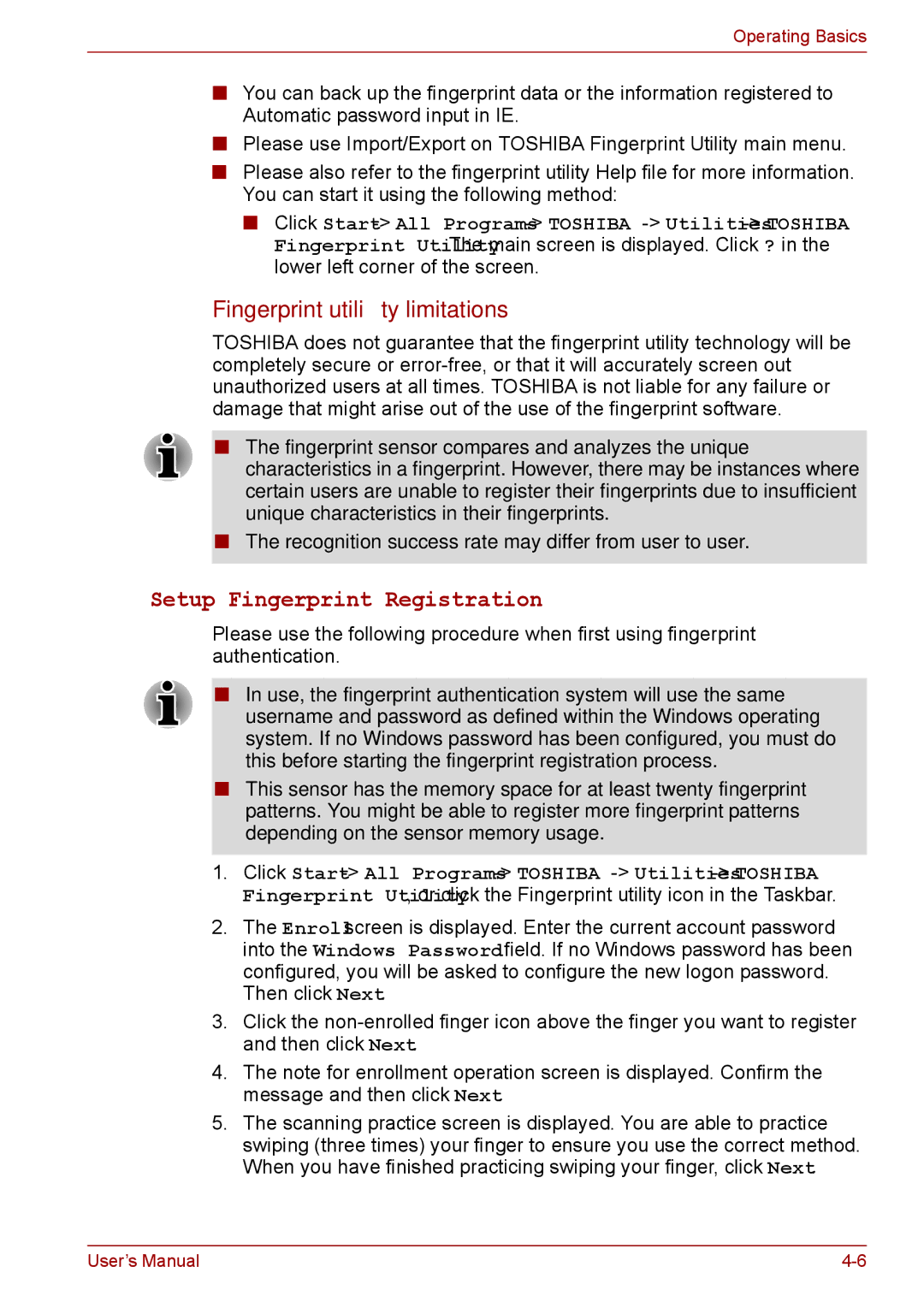Operating Basics
■You can back up the fingerprint data or the information registered to Automatic password input in IE.
■Please use Import/Export on TOSHIBA Fingerprint Utility main menu.
■Please also refer to the fingerprint utility Help file for more information. You can start it using the following method:
■Click Start
Fingerprint utility limitations
TOSHIBA does not guarantee that the fingerprint utility technology will be completely secure or
■The fingerprint sensor compares and analyzes the unique characteristics in a fingerprint. However, there may be instances where certain users are unable to register their fingerprints due to insufficient unique characteristics in their fingerprints.
■The recognition success rate may differ from user to user.
Setup Fingerprint Registration
Please use the following procedure when first using fingerprint authentication.
■In use, the fingerprint authentication system will use the same username and password as defined within the Windows operating system. If no Windows password has been configured, you must do this before starting the fingerprint registration process.
■This sensor has the memory space for at least twenty fingerprint patterns. You might be able to register more fingerprint patterns depending on the sensor memory usage.
1.Click Start
2.The Enroll screen is displayed. Enter the current account password into the Windows Password field. If no Windows password has been configured, you will be asked to configure the new logon password. Then click Next.
3.Click the
4.The note for enrollment operation screen is displayed. Confirm the message and then click Next.
5.The scanning practice screen is displayed. You are able to practice swiping (three times) your finger to ensure you use the correct method. When you have finished practicing swiping your finger, click Next.
User’s Manual |