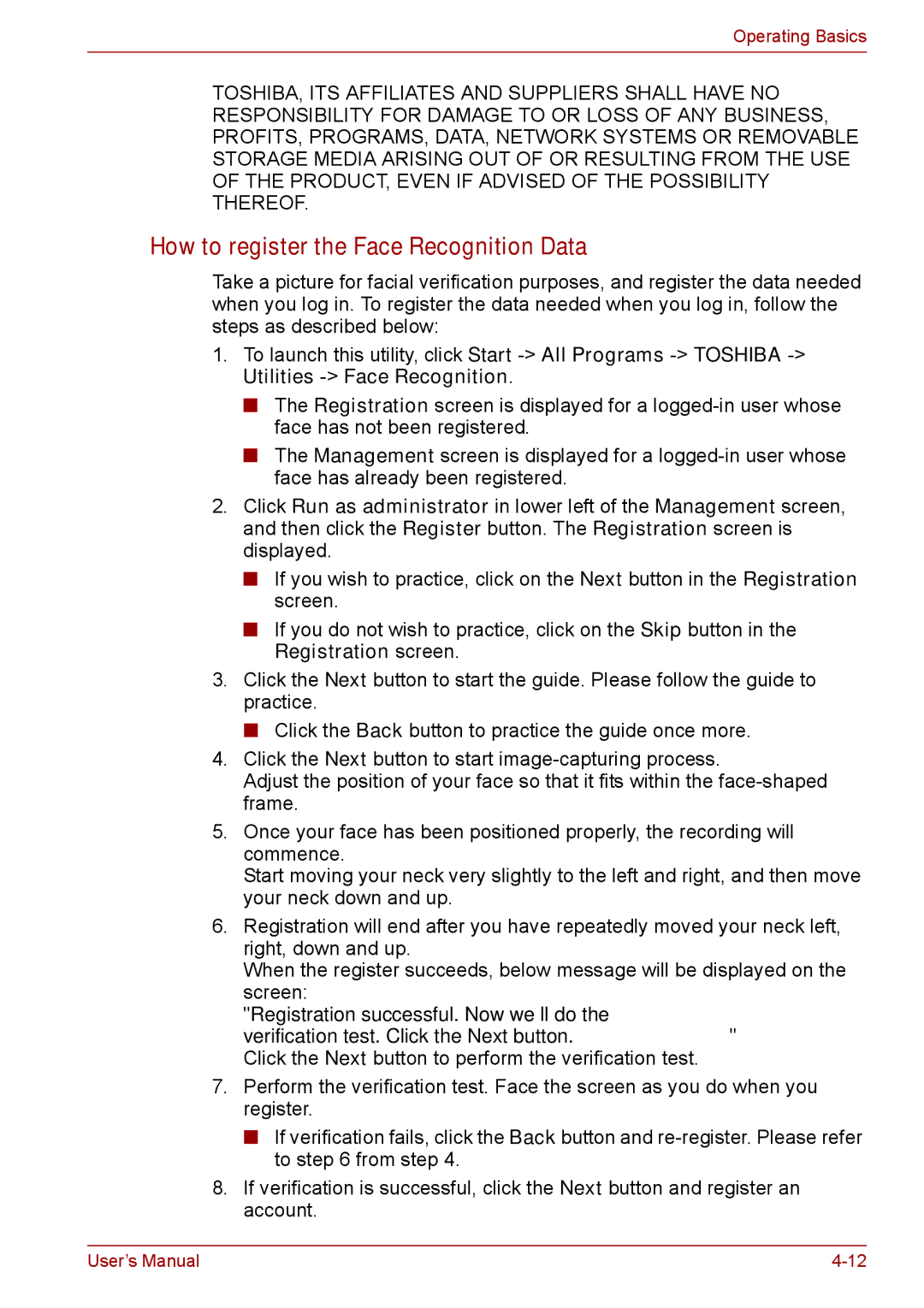Operating Basics
TOSHIBA, ITS AFFILIATES AND SUPPLIERS SHALL HAVE NO RESPONSIBILITY FOR DAMAGE TO OR LOSS OF ANY BUSINESS, PROFITS, PROGRAMS, DATA, NETWORK SYSTEMS OR REMOVABLE STORAGE MEDIA ARISING OUT OF OR RESULTING FROM THE USE OF THE PRODUCT, EVEN IF ADVISED OF THE POSSIBILITY THEREOF.
How to register the Face Recognition Data
Take a picture for facial verification purposes, and register the data needed when you log in. To register the data needed when you log in, follow the steps as described below:
1.To launch this utility, click Start
■The Registration screen is displayed for a
■The Management screen is displayed for a
2.Click Run as administrator in lower left of the Management screen, and then click the Register button. The Registration screen is displayed.
■If you wish to practice, click on the Next button in the Registration screen.
■If you do not wish to practice, click on the Skip button in the Registration screen.
3.Click the Next button to start the guide. Please follow the guide to practice.
■Click the Back button to practice the guide once more.
4.Click the Next button to start
Adjust the position of your face so that it fits within the
5.Once your face has been positioned properly, the recording will commence.
Start moving your neck very slightly to the left and right, and then move your neck down and up.
6.Registration will end after you have repeatedly moved your neck left, right, down and up.
When the register succeeds, below message will be displayed on the screen:
"Registration successful. Now we’ll do the verification test. Click the Next button." Click the Next button to perform the verification test.
7.Perform the verification test. Face the screen as you do when you register.
■If verification fails, click the Back button and
8.If verification is successful, click the Next button and register an account.
User’s Manual |