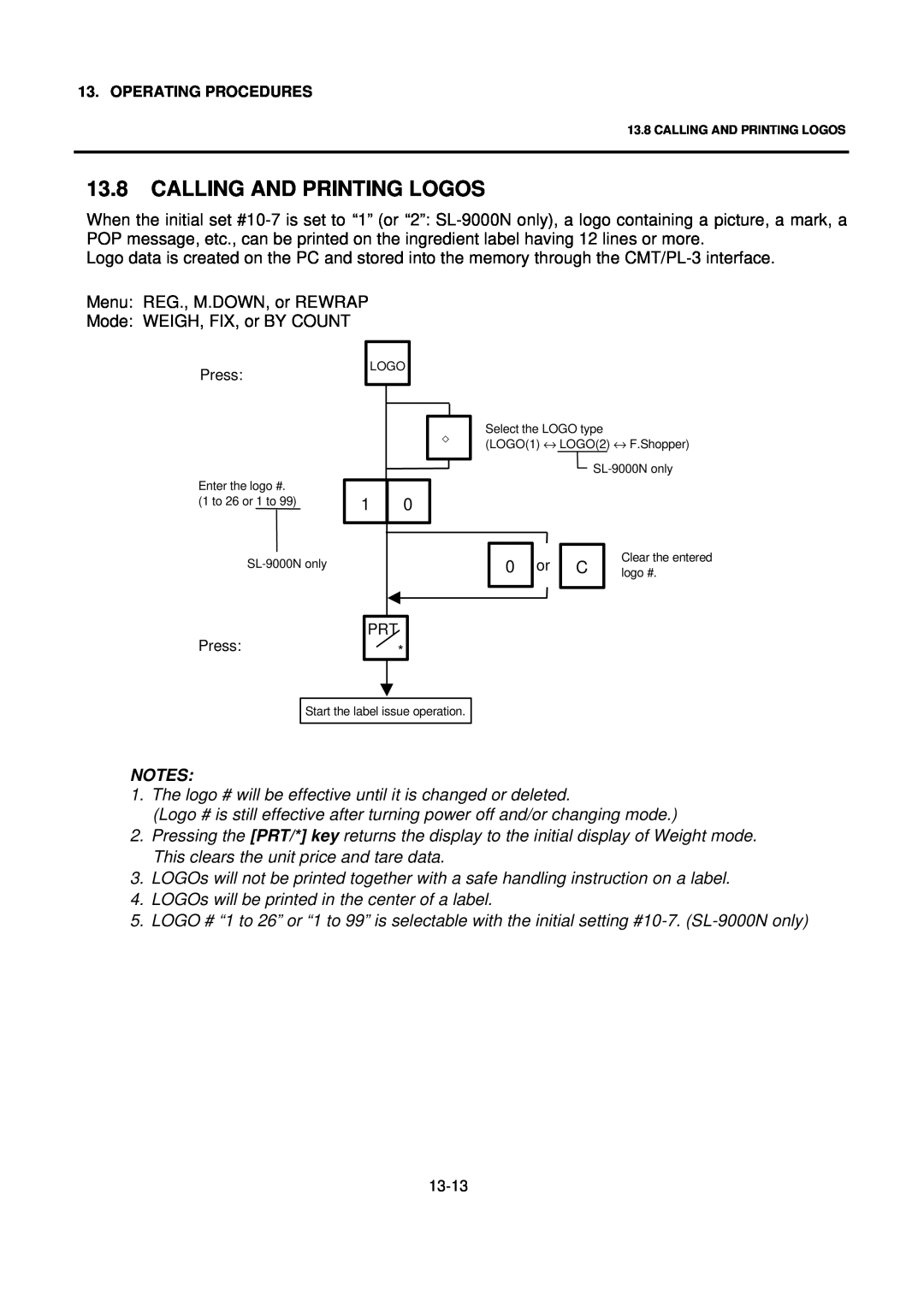TEC Electronic Computing Scale
SL-9000/9000N-FFH-US/CA/QR
Owner’s Manual
Page
TABLE OF CONTENTS
ERROR MESSAGE TABLE
PASSWORD SECURITY
OPERATING PROCEDURES
CLEANING THE PRINT HEAD
Page
1. INTRODUCTION
1. INTRODUCTION
S L - 9 0 0
1.2 ACCESSORIES
1.1 APPLICABLE MODEL
3 0 M
2. SPECIFICATION
2. SPECIFICATION
2.1 SCALE
2. Order from TOSHIBA TEC Parts Center or purchase locally
OPTION
2. SPECIFICATION
3. APPEARANCE
SL-9000N
4. DISPLAY
4.1 US TYPE
SL-9000N
SL-9000N
4.2 CA/QR TYPE
SL-9000N
4. DISPLAY
Programming Keyboard Function
5. KEY LAYOUT
5.1 PROGRAMMING KEYBOARD
5. KEY LAYOUT
Function
5. KEY LAYOUT
Name of Key
Other Keys
5. KEY LAYOUT
5.2 OPERATION KEYBOARD AND SPEED KEYBOARD
Operation Keyboard Function
Name of Key
5. KEY LAYOUT
PRESET
Operation Keyboard Function
Name of Key
6. PROCEDURE BEFORE OPERATION
NOTE For details of the programming menus, refer to Section
Platter
7. INSTALLATION PROCEDURE
Scale installation on the wall or ceiling
8. REMOVAL AND REPLACEMENT OF RECEIPT/LABEL
Page
Return to each mode
Password Input
SECURITY Menu RESET Menu
9. OUTLINE OF OPERATION
10. PROGRAMMING PROCEDURES
How to access to Programming Menu
Title and Contents of Programming Menu
Title and Contents of Programming Menu
10. PROGRAMMING PROCEDURES
How to enter characters
10.1 PLU DATA EDIT
Menu Page Item No
10.2 PLU DATA SETTING
10.2 PLU DATA SETTING
10. PROGRAMMING PROCEDURES
TEST
key advances to the next menu. Pressing the ↑
W Weigh, F Fix, B By-count C Compulsory, Blank Not compulsory
10.3 INGREDIENT MESSAGE
10.4 NUTRITION SETTING
1. When a selected PLU# is not stored in the PLU file, an error occurs
Set the Daily Value Table
10. PROGRAMMING PROCEDURES
Deleting Nutrition Data
Memory file sort
Area for entry data Set in this menu Nutrition Setting procedure
10.5 PLU VERIFYING LABEL
Menu Page Item No Verifies PLU data stored in the scale
10.6 ADDRESS AND COMMERCIAL MESSAGE SETTING
10.6 ADDRESS AND COMMERCIAL MESSAGE SETTING
Enter the message No. and the display time
10.7 COMBINATION MESSAGE
10. PROGRAMMING PROCEDURES
3. Display method varies depending on message construction
1. Print position of grade line can be changed by initial setting
10.8 SPECIAL INFORMATION
10.9 Grade Line
10. PROGRAMMING PROCEDURES
10. PROGRAMMING PROCEDURES
10.10 SPEED KEY SETTING
Setting Department/Vendor Number
Select the Item for adjustment 1 gradation =0.154 mm 1 dot
10.11 PRINT FORMAT
Issue method
On-demand
Format No
Table 2 Label Format Number Table
10. PROGRAMMING PROCEDURES
CMT Operations
10.12 DATE/TIME SETTING
10.13 CMT/PL-3
Table 3 Error code during PL-3
PL-3 Operation
To cancel to change a FDK, press the CLEAR key
Table 4 Transmission Item List
Be careful of the following when changing a FDK
10. PROGRAMMING PROCEDURES
10. PROGRAMMING PROCEDURES
10.14 IN-LINE/LOCAL
Table 5 Transmission Delay Time Table
TR-Time
10.15 LON SYSTEM
Data Transmission
10. PROGRAMMING PROCEDURES
10.16 BAR CODE FORMAT
Default Bar Code Format
Example
① Check digit C/D is at other than digit-13
10.17 TITLES
NOTE Title No. and format of the additional information area
10.18 TRANSFERRING LOGO DATA
NOTE Two sizes of logos are printed differently as follows
10.19 IDIOM SETTING
Table 6 Error message during data transmission
10.20 VENDOR SETTING
10.20 VENDOR SETTING
10. PROGRAMMING PROCEDURES
Deleting a vendor number
10.21 FREE FORMAT SETTING
Key functions
1. The following print items cannot be magnified 1 LOGOs
5. The following items cannot be rotated ① LOGO
0, 0 →
10. PROGRAMMING PROCEDURES
8. Print coordinate
REPORT
11. PROGRAMMED DATA VERIFICATION REPORTS
Menu
Set the entire PLU #
Set the data range of each programmed data verification report
11. PROGRAMMED DATA VERIFICATION REPORTS
Set the individual PLU #. Ex. PLU #100
12. PASSWORD SECURITY
12. PASSWORD SECURITY
12.1 SETTING PASSWORD AND PROTECT MENU
1. Select validity of the password by pressing the key
RESET
12.2 CALLING MENU BY ENTERING PASSWORD
12. PASSWORD SECURITY
Enter the 4-digit Password
13. OPERATING PROCEDURES
How to access REG., M.DOWN, or REWRAP menu
13. OPERATING PROCEDURES
13.1 WEIGHING OPERATION
Menu REG., M.DOWN, or REWRAP Mode WEIGH
13.2 FIX PRICE OPERATION FOR US TYPE ONLY
13.3 BY COUNT OPERATION
13.3 BY COUNT OPERATION
Enter the PLU # Press Enter quantity Press Enter quantity Press
13. OPERATING PROCEDURES
13.3 BY COUNT OPERATION
ex. ①
PRESET COUNT
13.4 PRINT COUNT OPERATION
13. OPERATING PROCEDURES
13.4 PRINT COUNT OPERATION
13.4 PRINT COUNT OPERATION
13. OPERATING PROCEDURES
When all the specified numbers of labels are being issued
The specified numbers of
The nutrition information label is issued in the following methods
13.5 ISSUING LABELS WITH NET WEIGHT STATEMENT FOR US TYPE ONLY
13.5 ISSUING LABELS WITH NET WEIGHT STATEMENT FOR US TYPE ONLY
4. Weight data is shifted to the left
13-11
13.6 TARE/SAVE FUNCTION PROCEDURES
Tare %
DONUTS
13.7 CALLING AND PRINTING GRADE LINES
REG. MANU. BY-COUNT
← Commodity Name
13.8 CALLING AND PRINTING LOGOS
13. OPERATING PROCEDURES
13.9 SELECTING PRINT ITEM
Menu REG, M.DOWN, or REWRAP Mode WEIGH, FIX, or BY COUNT
The date can be changed temporarily Menu REG., M.DOWN, or REWRAP
13.10 DATE CHANGE
Mode WEIGH, FIX, or BY COUNT
13.11 BATCH PRINT MODE with 30 Items Run Assignment
13.11 BATCH PRINT MODE with 30 Items Run Assignment
13. OPERATING PROCEDURES
REG. MANU. BY-COUNT ITEM#01 000001 CNT=
Unit Price Change and G.Line/LOGO Call
13. OPERATING PROCEDURES
13.11 BATCH PRINT MODE with 30 Items Run Assignment
13-17
Label Issue Stop or Cancel
13-19
13.12 VISUAL COMMODITY LIBRARY
Proceed to basic operation
13.13 FLOATING VENDOR
13.13 FLOATING VENDOR
13. OPERATING PROCEDURES
Price deletion
Subtotal
14. TOTAL OPERATION
How to access REPORT or RESET menu
14.3 PLU TOTAL REPORT
14.1 HOURLY TOTAL REPORT
14.2 GRAND TOTAL REPORT
Ex. REPORT Menu
14.4 VENDOR TOTAL REPORT
15. ERROR MESSAGE TABLE
Programming Mode
Solution
15. ERROR MESSAGE TABLE
Solution
Message
Solution
15. ERROR MESSAGE TABLE
CMT Operation Mode
Solution
16. CLEANING THE PRINT HEAD
17. TROUBLESHOOTING
17. TROUBLESHOOTING
Before You Call for Service
Problems
Page
E PRINTED IN SINGAPORE EM1-31076E

![]() 0
0