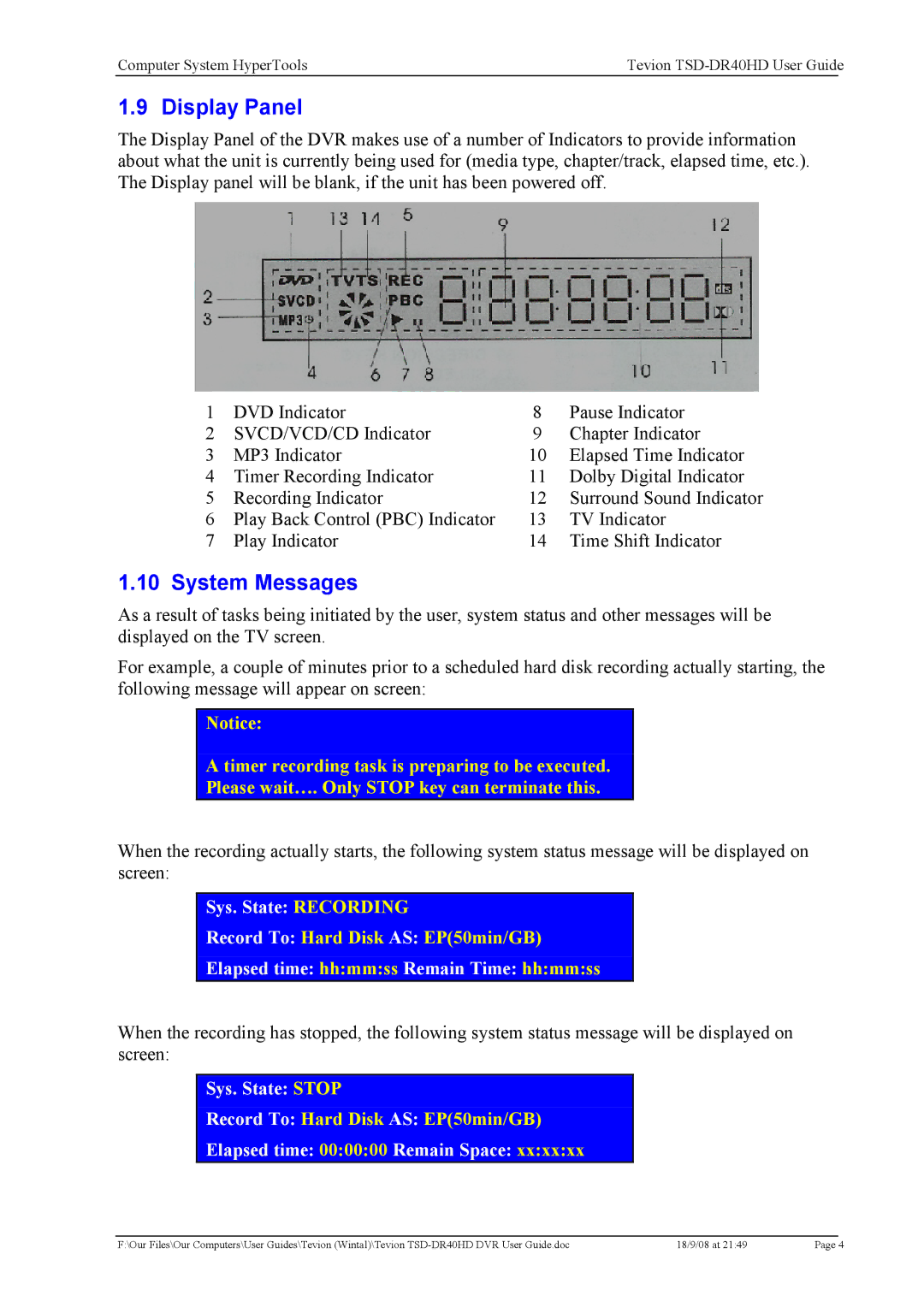Computer System HyperTools | Tevion | |
|
|
|
1.9 Display Panel
The Display Panel of the DVR makes use of a number of Indicators to provide information about what the unit is currently being used for (media type, chapter/track, elapsed time, etc.). The Display panel will be blank, if the unit has been powered off.
1 | DVD Indicator | 8 | Pause Indicator |
2 | SVCD/VCD/CD Indicator | 9 | Chapter Indicator |
3 | MP3 Indicator | 10 | Elapsed Time Indicator |
4 | Timer Recording Indicator | 11 | Dolby Digital Indicator |
5 | Recording Indicator | 12 | Surround Sound Indicator |
6 | Play Back Control (PBC) Indicator | 13 | TV Indicator |
7 | Play Indicator | 14 | Time Shift Indicator |
1.10 System Messages
As a result of tasks being initiated by the user, system status and other messages will be displayed on the TV screen.
For example, a couple of minutes prior to a scheduled hard disk recording actually starting, the following message will appear on screen:
Notice:
A timer recording task is preparing to be executed.
Please wait…. Only STOP key can terminate this.
When the recording actually starts, the following system status message will be displayed on screen:
Sys. State: RECORDING
Record To: Hard Disk AS: EP(50min/GB)
Elapsed time: hh:mm:ss Remain Time: hh:mm:ss
When the recording has stopped, the following system status message will be displayed on screen:
Sys. State: STOP
Record To: Hard Disk AS: EP(50min/GB)
Elapsed time: 00:00:00 Remain Space: xx:xx:xx
F:\Our Files\Our Computers\User Guides\Tevion (Wintal)\Tevion | 18/9/08 at 21:49 | Page 4 |