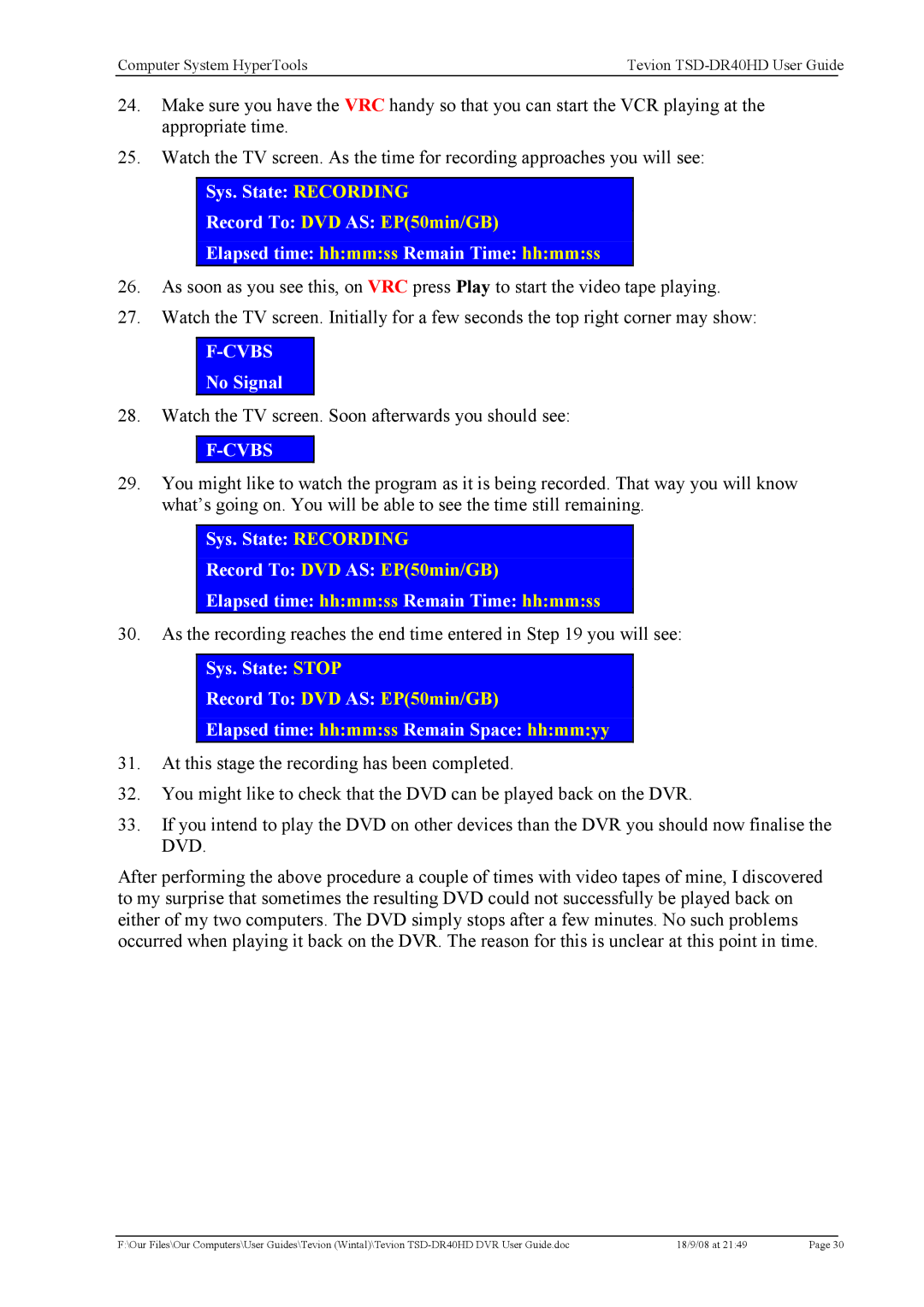Computer System HyperTools | Tevion | |
|
|
|
24.Make sure you have the VRC handy so that you can start the VCR playing at the appropriate time.
25.Watch the TV screen. As the time for recording approaches you will see:
Sys. State: RECORDING
Record To: DVD AS: EP(50min/GB)
Elapsed time: hh:mm:ss Remain Time: hh:mm:ss
26.As soon as you see this, on VRC press Play to start the video tape playing.
27.Watch the TV screen. Initially for a few seconds the top right corner may show:
F-CVBS
No Signal
28.Watch the TV screen. Soon afterwards you should see:
29.You might like to watch the program as it is being recorded. That way you will know what’s going on. You will be able to see the time still remaining.
Sys. State: RECORDING
Record To: DVD AS: EP(50min/GB)
Elapsed time: hh:mm:ss Remain Time: hh:mm:ss
30.As the recording reaches the end time entered in Step 19 you will see:
Sys. State: STOP
Record To: DVD AS: EP(50min/GB)
Elapsed time: hh:mm:ss Remain Space: hh:mm:yy
31.At this stage the recording has been completed.
32.You might like to check that the DVD can be played back on the DVR.
33.If you intend to play the DVD on other devices than the DVR you should now finalise the DVD.
After performing the above procedure a couple of times with video tapes of mine, I discovered to my surprise that sometimes the resulting DVD could not successfully be played back on either of my two computers. The DVD simply stops after a few minutes. No such problems occurred when playing it back on the DVR. The reason for this is unclear at this point in time.
F:\Our Files\Our Computers\User Guides\Tevion (Wintal)\Tevion | 18/9/08 at 21:49 | Page 30 |