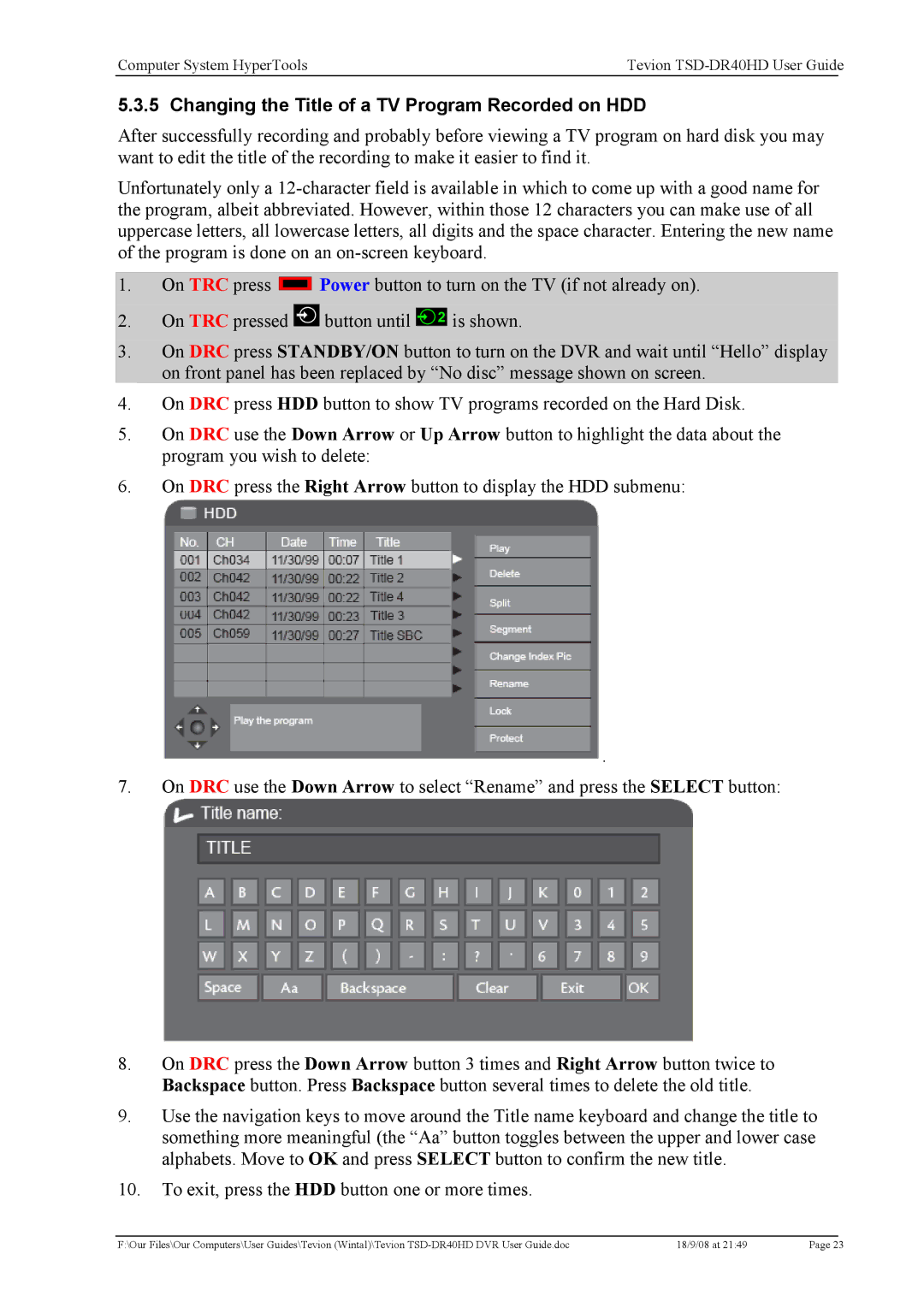Computer System HyperTools | Tevion | |
|
|
|
5.3.5 Changing the Title of a TV Program Recorded on HDD
After successfully recording and probably before viewing a TV program on hard disk you may want to edit the title of the recording to make it easier to find it.
Unfortunately only a
1.On TRC press ![]()
![]()
![]()
![]() Power button to turn on the TV (if not already on).
Power button to turn on the TV (if not already on).
2.On TRC pressed ![]() button until
button until ![]()
![]() 2 is shown.
2 is shown.
3.On DRC press STANDBY/ON button to turn on the DVR and wait until “Hello” display on front panel has been replaced by “No disc” message shown on screen.
4.On DRC press HDD button to show TV programs recorded on the Hard Disk.
5.On DRC use the Down Arrow or Up Arrow button to highlight the data about the program you wish to delete:
6.On DRC press the Right Arrow button to display the HDD submenu:
 .
.
7.On DRC use the Down Arrow to select “Rename” and press the SELECT button:
8.On DRC press the Down Arrow button 3 times and Right Arrow button twice to Backspace button. Press Backspace button several times to delete the old title.
9.Use the navigation keys to move around the Title name keyboard and change the title to something more meaningful (the “Aa” button toggles between the upper and lower case alphabets. Move to OK and press SELECT button to confirm the new title.
10.To exit, press the HDD button one or more times.
F:\Our Files\Our Computers\User Guides\Tevion (Wintal)\Tevion | 18/9/08 at 21:49 | Page 23 |