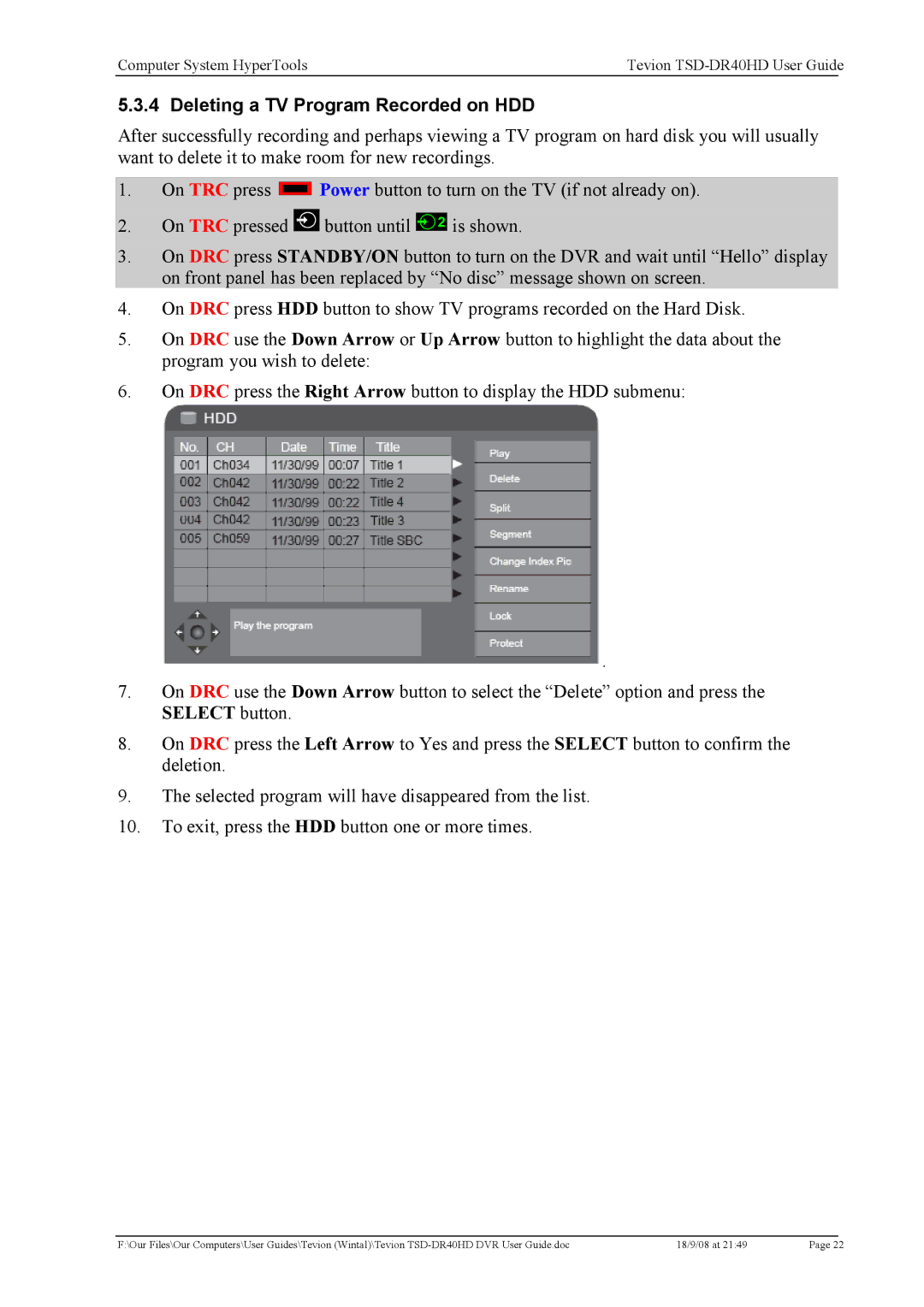Computer System HyperTools | Tevion | |
|
|
|
5.3.4 Deleting a TV Program Recorded on HDD
After successfully recording and perhaps viewing a TV program on hard disk you will usually want to delete it to make room for new recordings.
1.On TRC press ![]()
![]()
![]()
![]() Power button to turn on the TV (if not already on).
Power button to turn on the TV (if not already on).
2.On TRC pressed ![]() button until
button until ![]()
![]() 2 is shown.
2 is shown.
3.On DRC press STANDBY/ON button to turn on the DVR and wait until “Hello” display on front panel has been replaced by “No disc” message shown on screen.
4.On DRC press HDD button to show TV programs recorded on the Hard Disk.
5.On DRC use the Down Arrow or Up Arrow button to highlight the data about the program you wish to delete:
6.On DRC press the Right Arrow button to display the HDD submenu:
 .
.
7.On DRC use the Down Arrow button to select the “Delete” option and press the SELECT button.
8.On DRC press the Left Arrow to Yes and press the SELECT button to confirm the deletion.
9.The selected program will have disappeared from the list.
10.To exit, press the HDD button one or more times.
F:\Our Files\Our Computers\User Guides\Tevion (Wintal)\Tevion | 18/9/08 at 21:49 | Page 22 |