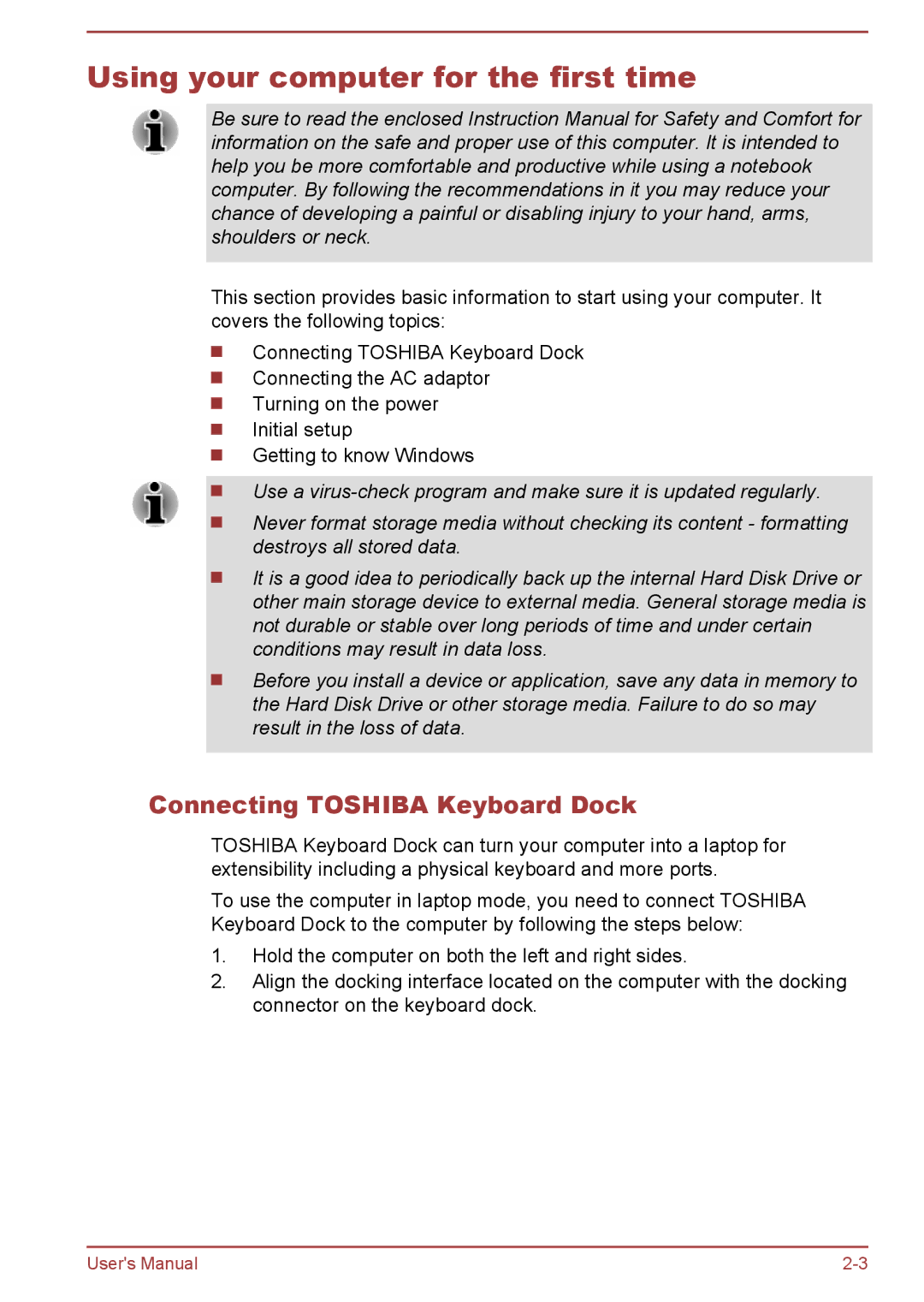Using your computer for the first time
Be sure to read the enclosed Instruction Manual for Safety and Comfort for information on the safe and proper use of this computer. It is intended to help you be more comfortable and productive while using a notebook computer. By following the recommendations in it you may reduce your chance of developing a painful or disabling injury to your hand, arms, shoulders or neck.
This section provides basic information to start using your computer. It covers the following topics:
Connecting TOSHIBA Keyboard Dock Connecting the AC adaptor Turning on the power
Initial setup
Getting to know Windows
Use a
Never format storage media without checking its content - formatting destroys all stored data.
It is a good idea to periodically back up the internal Hard Disk Drive or other main storage device to external media. General storage media is not durable or stable over long periods of time and under certain conditions may result in data loss.
Before you install a device or application, save any data in memory to the Hard Disk Drive or other storage media. Failure to do so may result in the loss of data.
Connecting TOSHIBA Keyboard Dock
TOSHIBA Keyboard Dock can turn your computer into a laptop for extensibility including a physical keyboard and more ports.
To use the computer in laptop mode, you need to connect TOSHIBA Keyboard Dock to the computer by following the steps below:
1.Hold the computer on both the left and right sides.
2.Align the docking interface located on the computer with the docking connector on the keyboard dock.
User's Manual |