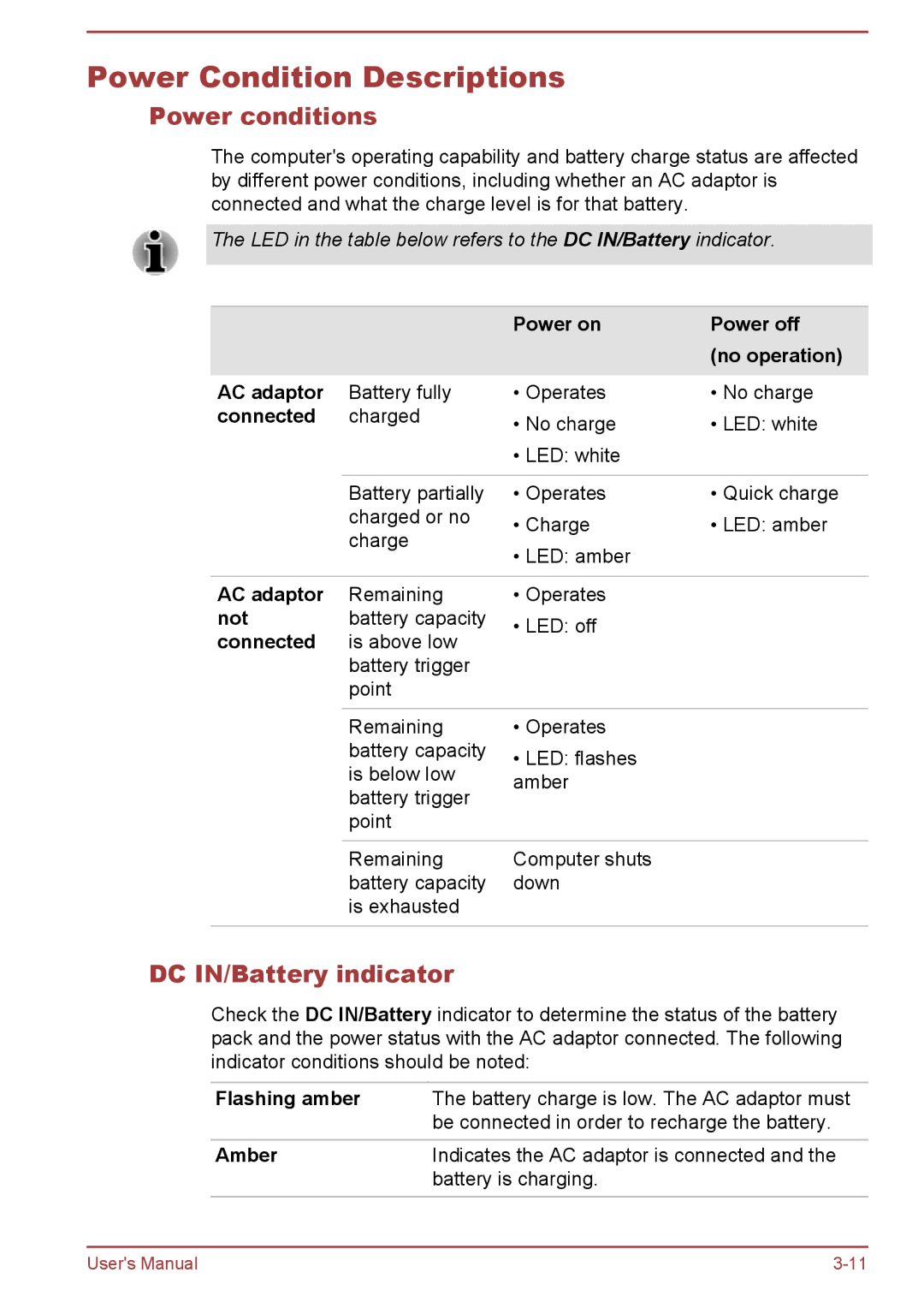Power Condition Descriptions
Power conditions
The computer's operating capability and battery charge status are affected by different power conditions, including whether an AC adaptor is connected and what the charge level is for that battery.
The LED in the table below refers to the DC IN/Battery indicator.
|
| Power on | Power off |
|
|
| (no operation) |
AC adaptor | Battery fully | • Operates | • No charge |
connected | charged | • No charge | • LED: white |
|
| ||
|
| • LED: white |
|
|
|
|
|
| Battery partially | • Operates | • Quick charge |
| charged or no | • Charge | • LED: amber |
| charge | ||
| • LED: amber |
| |
|
|
| |
|
|
|
|
AC adaptor | Remaining | • Operates |
|
not | battery capacity | • LED: off |
|
connected | is above low |
| |
|
| ||
| battery trigger |
|
|
| point |
|
|
|
|
|
|
| Remaining | • Operates |
|
| battery capacity | • LED: flashes |
|
| is below low |
| |
| amber |
| |
| battery trigger |
| |
|
|
| |
| point |
|
|
|
|
|
|
| Remaining | Computer shuts |
|
| battery capacity | down |
|
| is exhausted |
|
|
|
|
|
|
DC IN/Battery indicator
Check the DC IN/Battery indicator to determine the status of the battery pack and the power status with the AC adaptor connected. The following indicator conditions should be noted:
Flashing amber | The battery charge is low. The AC adaptor must |
| be connected in order to recharge the battery. |
|
|
Amber | Indicates the AC adaptor is connected and the |
| battery is charging. |
User's Manual |