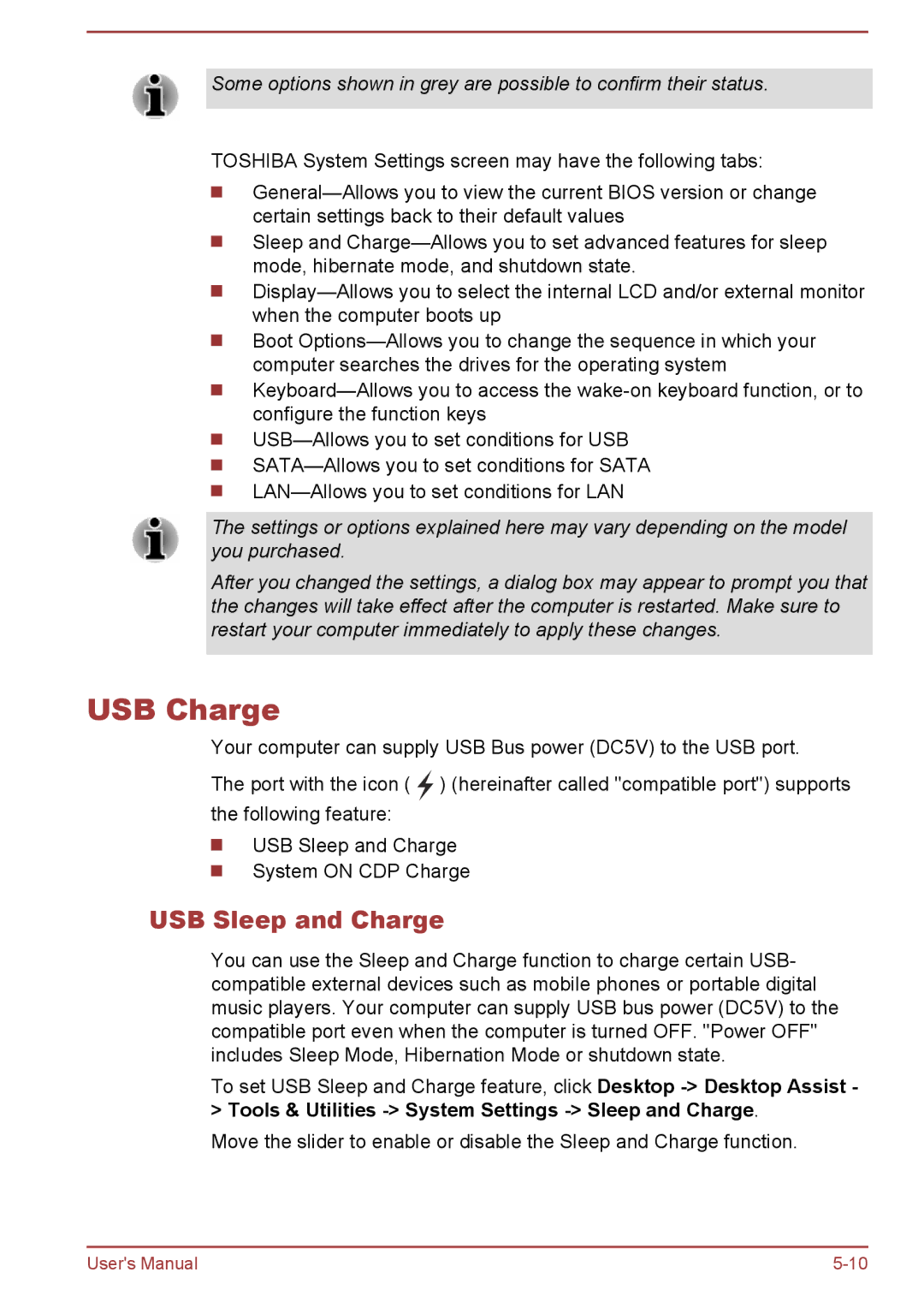Some options shown in grey are possible to confirm their status.
TOSHIBA System Settings screen may have the following tabs:
Sleep and
Boot
The settings or options explained here may vary depending on the model you purchased.
After you changed the settings, a dialog box may appear to prompt you that the changes will take effect after the computer is restarted. Make sure to restart your computer immediately to apply these changes.
USB Charge
Your computer can supply USB Bus power (DC5V) to the USB port.
The port with the icon ( ![]() ) (hereinafter called "compatible port") supports the following feature:
) (hereinafter called "compatible port") supports the following feature:
USB Sleep and Charge
System ON CDP Charge
USB Sleep and Charge
You can use the Sleep and Charge function to charge certain USB- compatible external devices such as mobile phones or portable digital music players. Your computer can supply USB bus power (DC5V) to the compatible port even when the computer is turned OFF. "Power OFF" includes Sleep Mode, Hibernation Mode or shutdown state.
To set USB Sleep and Charge feature, click Desktop
>Tools & Utilities
User's Manual |