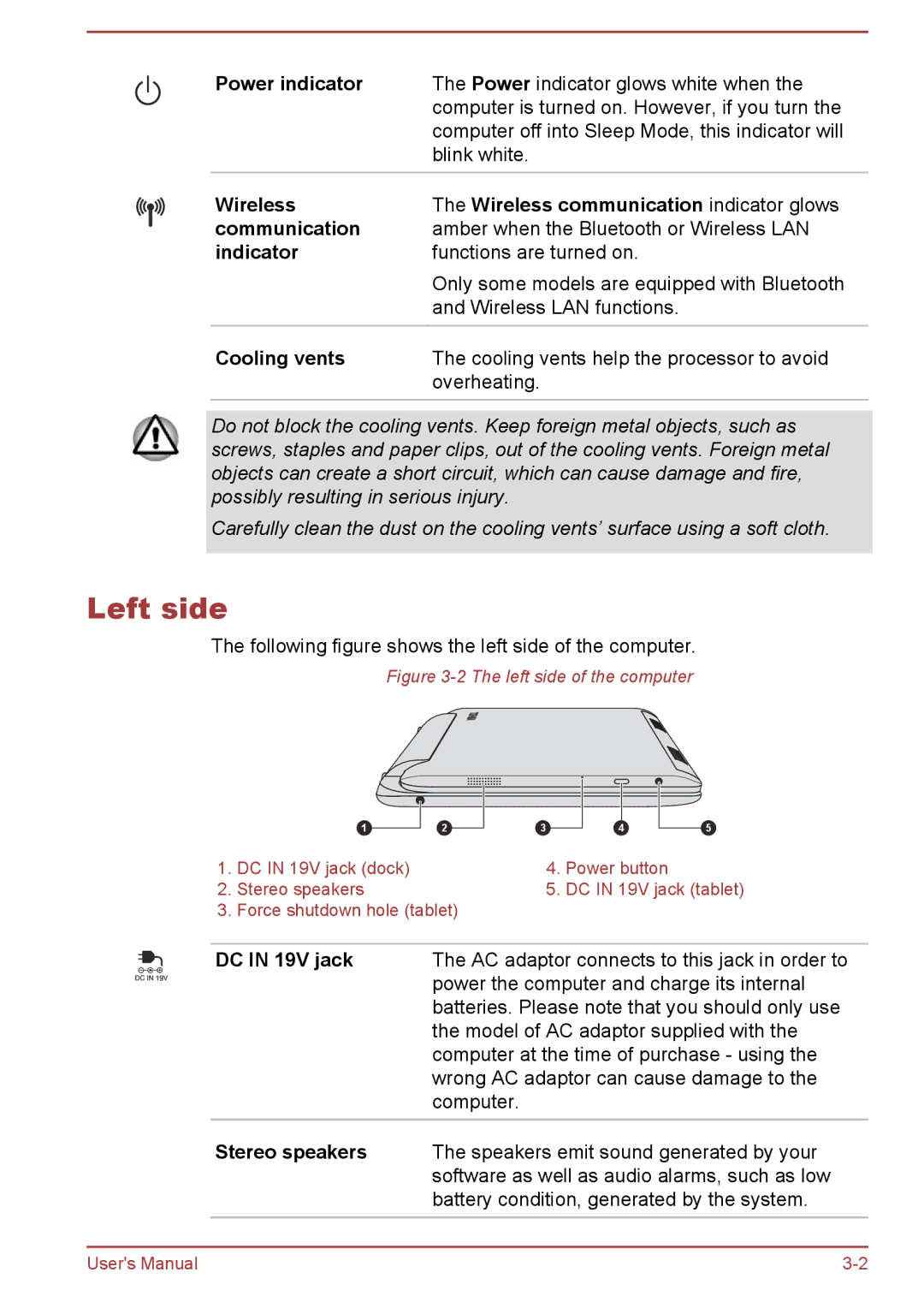Power indicator The Power indicator glows white when the computer is turned on. However, if you turn the computer off into Sleep Mode, this indicator will blink white.
Wireless | The Wireless communication indicator glows |
communication | amber when the Bluetooth or Wireless LAN |
indicator | functions are turned on. |
| Only some models are equipped with Bluetooth |
| and Wireless LAN functions. |
Cooling vents | The cooling vents help the processor to avoid |
| overheating. |
|
|
Do not block the cooling vents. Keep foreign metal objects, such as screws, staples and paper clips, out of the cooling vents. Foreign metal objects can create a short circuit, which can cause damage and fire, possibly resulting in serious injury.
Carefully clean the dust on the cooling vents’ surface using a soft cloth.
Left side
The following figure shows the left side of the computer.
Figure 3-2 The left side of the computer
1 | 2 | 3 | 4 | 5 |
1. | DC IN 19V jack (dock) | 4. | Power button |
2. | Stereo speakers | 5. | DC IN 19V jack (tablet) |
3. | Force shutdown hole (tablet) |
|
|
DC IN 19V jack | The AC adaptor connects to this jack in order to |
| power the computer and charge its internal |
| batteries. Please note that you should only use |
| the model of AC adaptor supplied with the |
| computer at the time of purchase - using the |
| wrong AC adaptor can cause damage to the |
| computer. |
|
|
Stereo speakers | The speakers emit sound generated by your |
| software as well as audio alarms, such as low |
| battery condition, generated by the system. |
|
|
User's Manual |