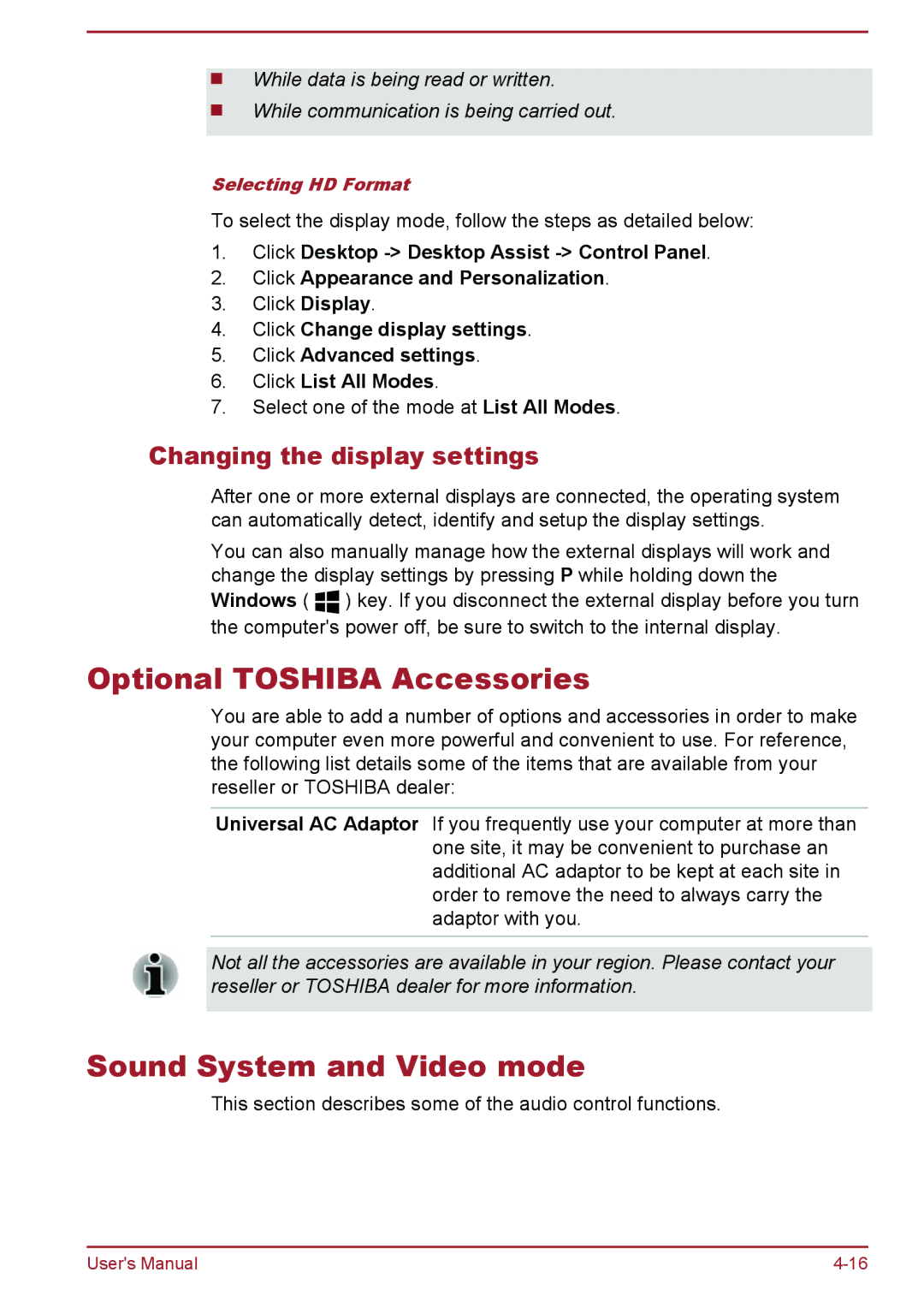While data is being read or written.
While communication is being carried out.
Selecting HD Format
To select the display mode, follow the steps as detailed below:
1.Click Desktop
2.Click Appearance and Personalization.
3.Click Display.
4.Click Change display settings.
5.Click Advanced settings.
6.Click List All Modes.
7.Select one of the mode at List All Modes.
Changing the display settings
After one or more external displays are connected, the operating system can automatically detect, identify and setup the display settings.
You can also manually manage how the external displays will work and change the display settings by pressing P while holding down the
Windows ( ![]()
![]() ) key. If you disconnect the external display before you turn the computer's power off, be sure to switch to the internal display.
) key. If you disconnect the external display before you turn the computer's power off, be sure to switch to the internal display.
Optional TOSHIBA Accessories
You are able to add a number of options and accessories in order to make your computer even more powerful and convenient to use. For reference, the following list details some of the items that are available from your reseller or TOSHIBA dealer:
Universal AC Adaptor If you frequently use your computer at more than one site, it may be convenient to purchase an additional AC adaptor to be kept at each site in order to remove the need to always carry the adaptor with you.
Not all the accessories are available in your region. Please contact your reseller or TOSHIBA dealer for more information.
Sound System and Video mode
This section describes some of the audio control functions.
User's Manual |