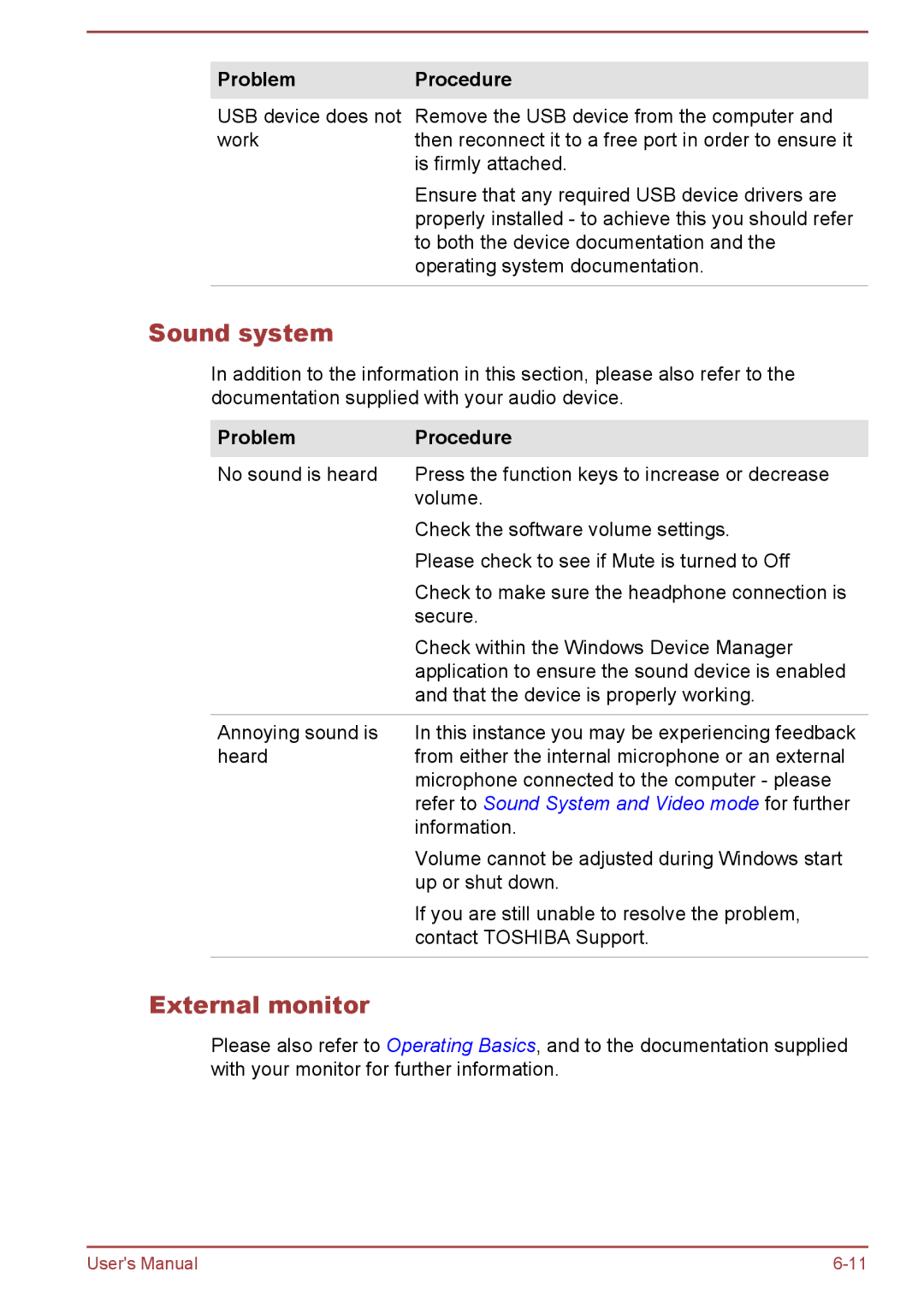ProblemProcedure
USB device does not Remove the USB device from the computer and
workthen reconnect it to a free port in order to ensure it is firmly attached.
Ensure that any required USB device drivers are properly installed - to achieve this you should refer to both the device documentation and the operating system documentation.
Sound system
In addition to the information in this section, please also refer to the documentation supplied with your audio device.
Problem | Procedure |
No sound is heard | Press the function keys to increase or decrease |
| volume. |
| Check the software volume settings. |
| Please check to see if Mute is turned to Off |
| Check to make sure the headphone connection is |
| secure. |
| Check within the Windows Device Manager |
| application to ensure the sound device is enabled |
| and that the device is properly working. |
|
|
Annoying sound is | In this instance you may be experiencing feedback |
heard | from either the internal microphone or an external |
| microphone connected to the computer - please |
| refer to Sound System and Video mode for further |
| information. |
| Volume cannot be adjusted during Windows start |
| up or shut down. |
| If you are still unable to resolve the problem, |
| contact TOSHIBA Support. |
|
|
External monitor
Please also refer to Operating Basics, and to the documentation supplied with your monitor for further information.
User's Manual |