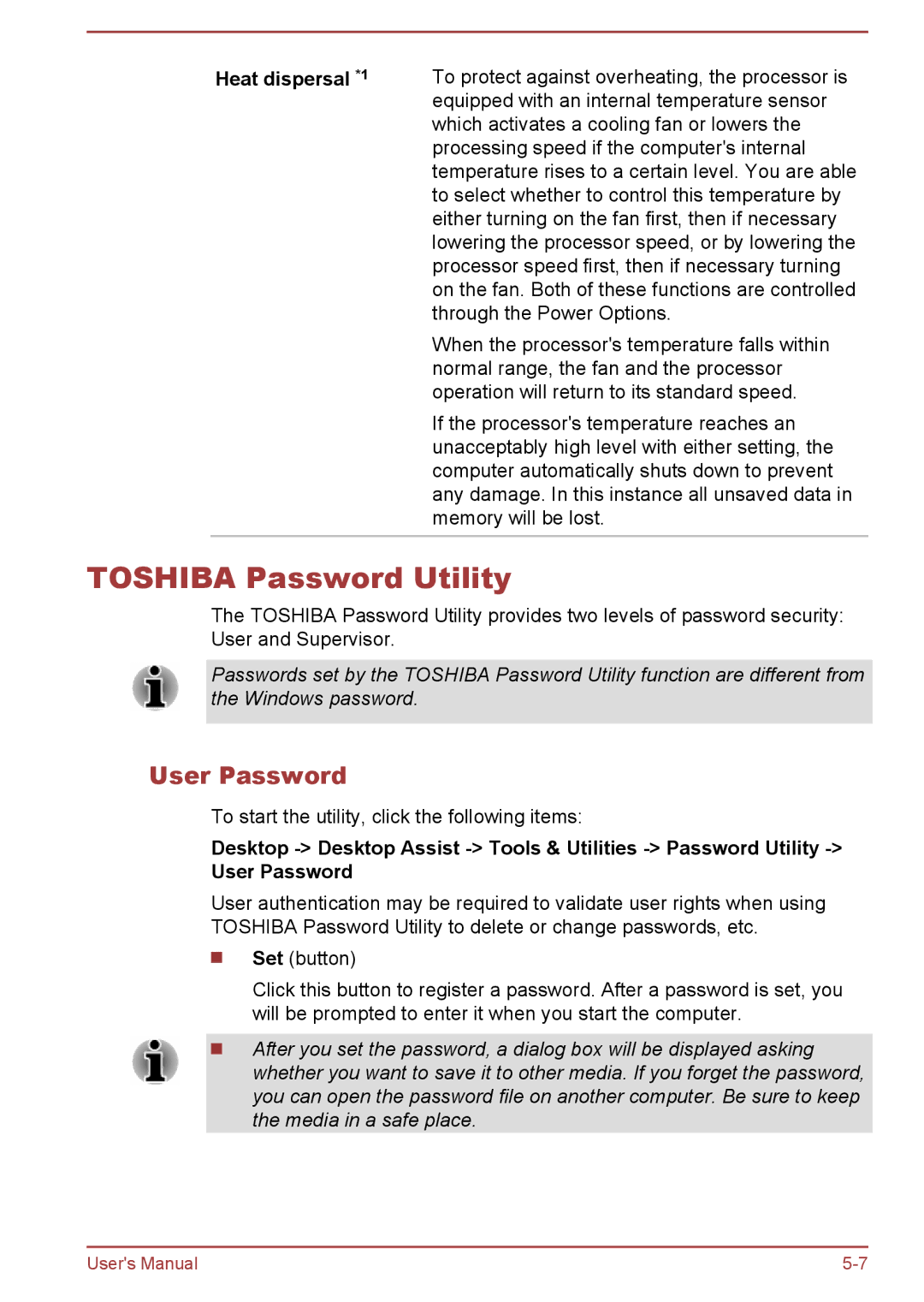Heat dispersal *1 | To protect against overheating, the processor is |
| equipped with an internal temperature sensor |
| which activates a cooling fan or lowers the |
| processing speed if the computer's internal |
| temperature rises to a certain level. You are able |
| to select whether to control this temperature by |
| either turning on the fan first, then if necessary |
| lowering the processor speed, or by lowering the |
| processor speed first, then if necessary turning |
| on the fan. Both of these functions are controlled |
| through the Power Options. |
| When the processor's temperature falls within |
| normal range, the fan and the processor |
| operation will return to its standard speed. |
| If the processor's temperature reaches an |
| unacceptably high level with either setting, the |
| computer automatically shuts down to prevent |
| any damage. In this instance all unsaved data in |
| memory will be lost. |
|
|
TOSHIBA Password Utility
The TOSHIBA Password Utility provides two levels of password security: User and Supervisor.
Passwords set by the TOSHIBA Password Utility function are different from the Windows password.
User Password
To start the utility, click the following items:
Desktop
User authentication may be required to validate user rights when using TOSHIBA Password Utility to delete or change passwords, etc.
Set (button)
Click this button to register a password. After a password is set, you will be prompted to enter it when you start the computer.
After you set the password, a dialog box will be displayed asking whether you want to save it to other media. If you forget the password, you can open the password file on another computer. Be sure to keep the media in a safe place.
User's Manual |