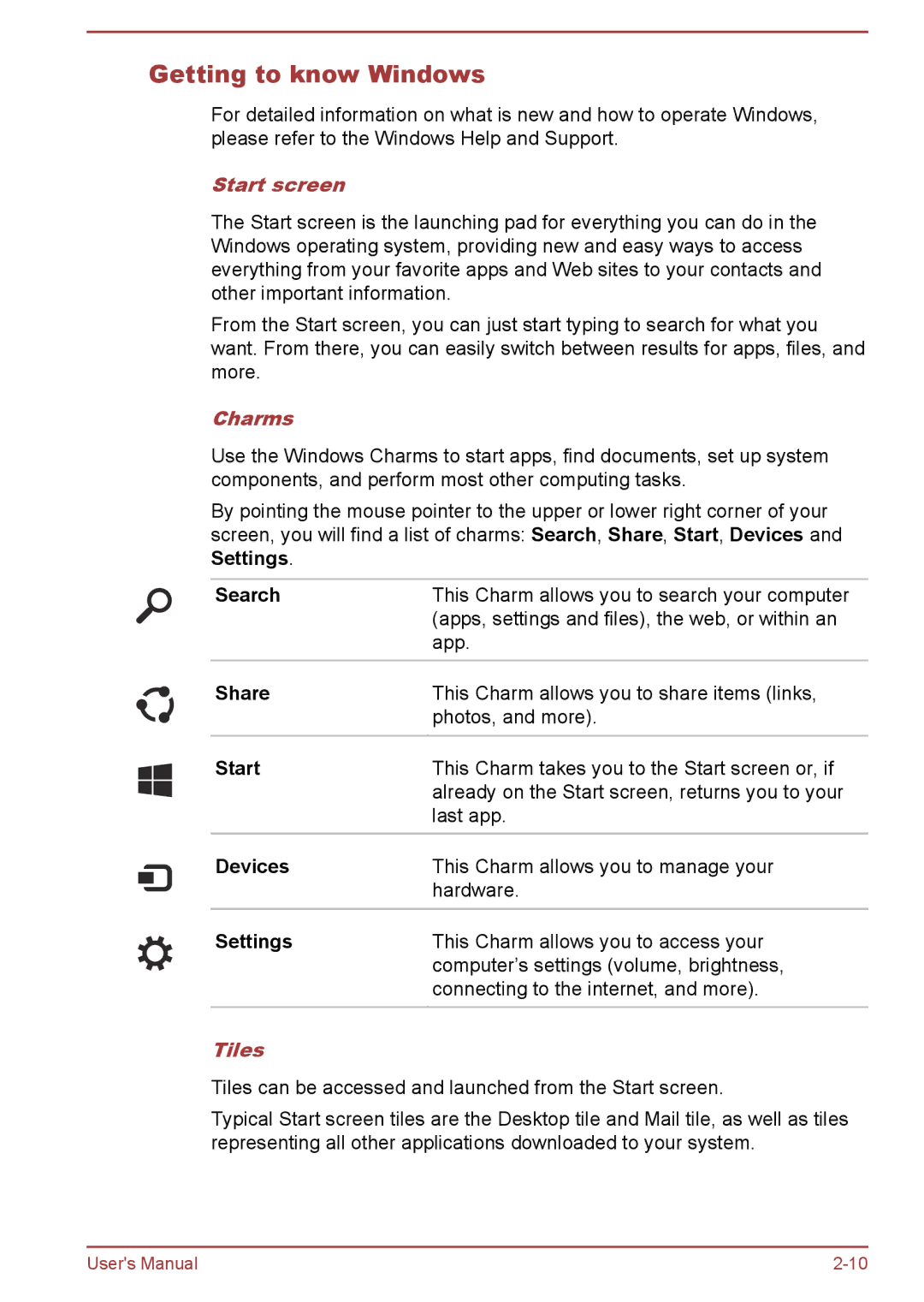Getting to know Windows
For detailed information on what is new and how to operate Windows, please refer to the Windows Help and Support.
Start screen
The Start screen is the launching pad for everything you can do in the Windows operating system, providing new and easy ways to access everything from your favorite apps and Web sites to your contacts and other important information.
From the Start screen, you can just start typing to search for what you want. From there, you can easily switch between results for apps, files, and more.
Charms
Use the Windows Charms to start apps, find documents, set up system components, and perform most other computing tasks.
By pointing the mouse pointer to the upper or lower right corner of your screen, you will find a list of charms: Search, Share, Start, Devices and Settings.
Search | This Charm allows you to search your computer |
| (apps, settings and files), the web, or within an |
| app. |
Share | This Charm allows you to share items (links, |
| photos, and more). |
|
|
Start | This Charm takes you to the Start screen or, if |
| already on the Start screen, returns you to your |
| last app. |
|
|
Devices | This Charm allows you to manage your |
| hardware. |
|
|
Settings | This Charm allows you to access your |
| computer’s settings (volume, brightness, |
| connecting to the internet, and more). |
|
|
Tiles
Tiles can be accessed and launched from the Start screen.
Typical Start screen tiles are the Desktop tile and Mail tile, as well as tiles representing all other applications downloaded to your system.
User's Manual |