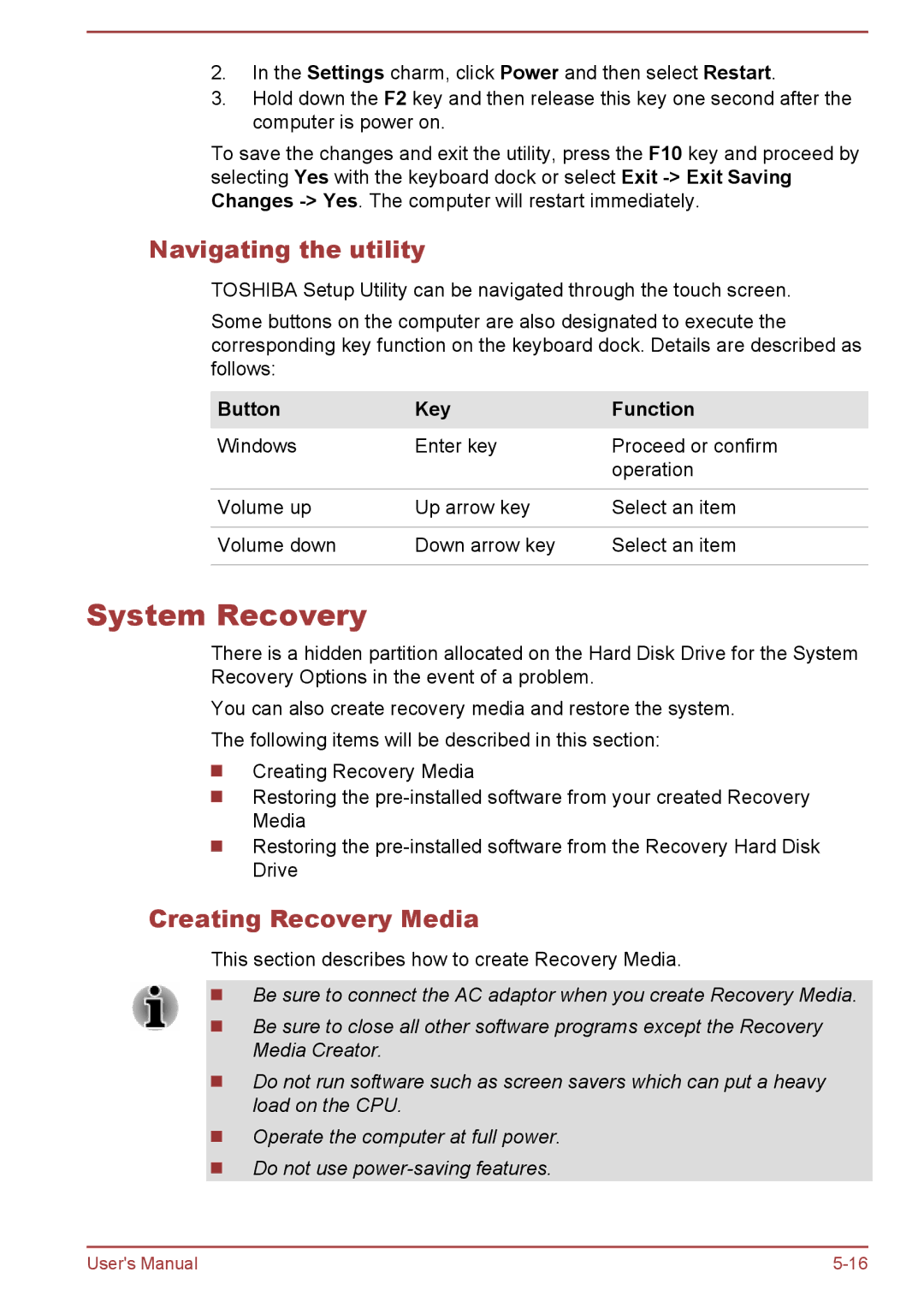2.In the Settings charm, click Power and then select Restart.
3.Hold down the F2 key and then release this key one second after the computer is power on.
To save the changes and exit the utility, press the F10 key and proceed by selecting Yes with the keyboard dock or select Exit
Navigating the utility
TOSHIBA Setup Utility can be navigated through the touch screen.
Some buttons on the computer are also designated to execute the corresponding key function on the keyboard dock. Details are described as follows:
Button | Key | Function |
Windows | Enter key | Proceed or confirm |
|
| operation |
|
|
|
Volume up | Up arrow key | Select an item |
|
|
|
Volume down | Down arrow key | Select an item |
|
|
|
System Recovery
There is a hidden partition allocated on the Hard Disk Drive for the System Recovery Options in the event of a problem.
You can also create recovery media and restore the system. The following items will be described in this section:
Creating Recovery Media
Restoring the
Restoring the
Creating Recovery Media
This section describes how to create Recovery Media.
Be sure to connect the AC adaptor when you create Recovery Media.
Be sure to close all other software programs except the Recovery Media Creator.
Do not run software such as screen savers which can put a heavy load on the CPU.
Operate the computer at full power. Do not use
User's Manual |